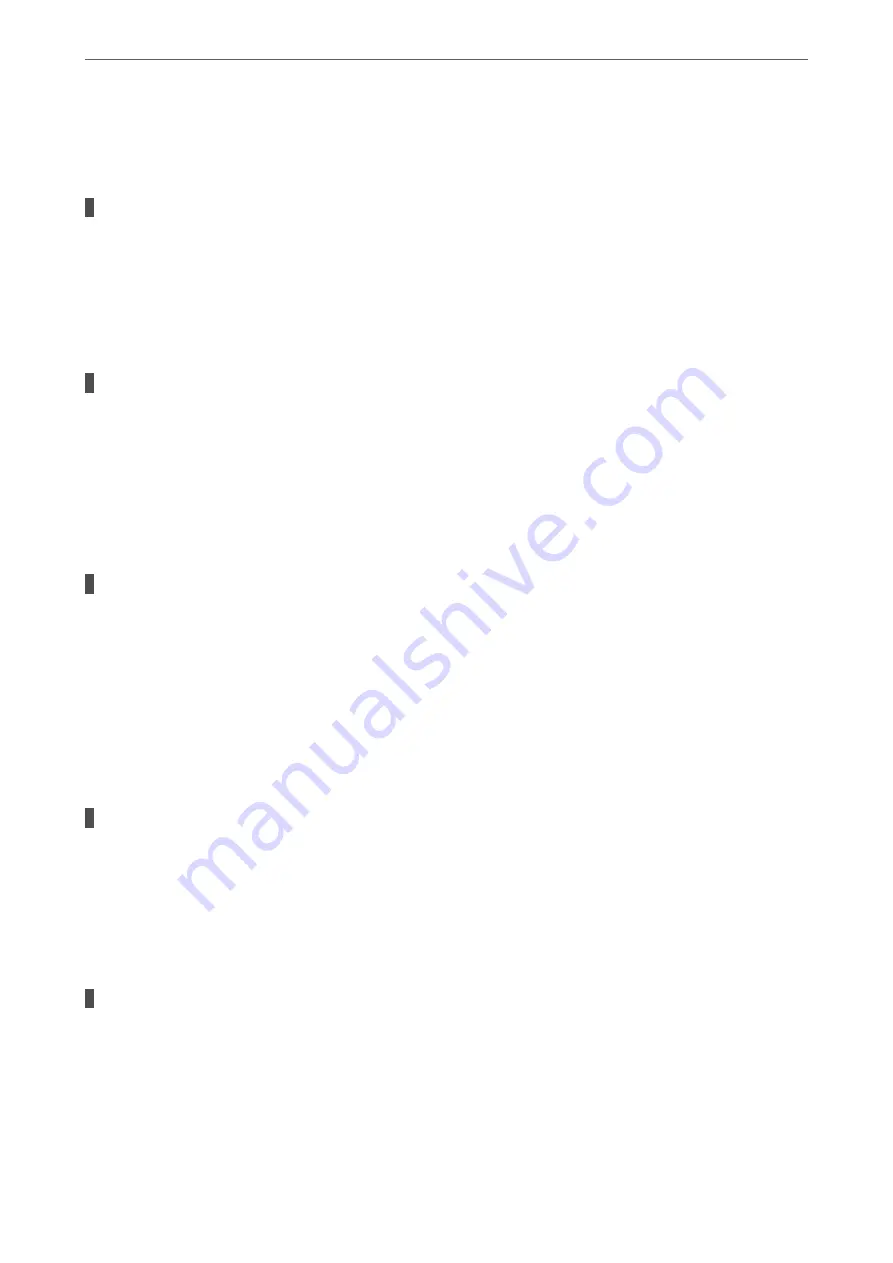
Cannot Print Even Though a Connection has been Established (Mac OS)
The following causes can be considered.
A genuine Epson printer driver has not been installed.
Solutions
If a genuine Epson printer driver (EPSON XXXXX) has not been installed, the available functions are
limited. We recommend using a genuine Epson printer driver.
&
“Checking if a genuine Epson printer driver is installed - Windows” on page 108
&
“Checking if a genuine Epson printer driver is installed - Mac OS” on page 109
There is a problem with the software or data.
Solutions
❏
If you are printing a large data size image, the computer may run out of memory. Print the image at a
lower resolution or a smaller size.
❏
If you have tried all of the solutions and have not solved the problem, try uninstalling and then
reinstalling the printer driver
&
“Installing or Uninstalling Applications Separately” on page 107
There is a problem with the status of the printer.
Solutions
Make sure the printer status is not
Pause
.
Select
System Preferences
from the
Apple
menu >
Printers & Scanners
(or
Print & Scan
,
Print & Fax
),
and then double-click the printer. If the printer is paused, click
Resume
.
Suddenly the Printer Cannot Print over a Network Connection
The problem could be one of the following issues.
The network environment has been changed.
Solutions
When you have changed the network environment, such as the wireless router or provider, try making
network settings for the printer again.
Connect the computer or smart device to the same SSID as the printer.
&
“Re-setting the Network Connection” on page 157
Something is wrong with the network devices for Wi-Fi connection.
Solutions
Turn off the devices you want to connect to the network. Wait for about 10 seconds, and then turn on the
devices in the following order; wireless router, computer or smart device, and then printer. Move the
>
The Printer Does Not Work as Expected
>
132
Summary of Contents for SC-P700 Series
Page 1: ...User s Guide NPD6353 03 EN ...
Page 15: ...Part Names and Functions Front 16 Rear 17 ...
Page 25: ...Loading Papers and CD DVDs Loading Paper 26 Loading a CD DVD 35 ...
Page 39: ...Printing Printing Photos 40 Printing Documents 67 Printing Using a Cloud Service 98 ...
Page 223: ...Where to Get Help Technical Support Web Site 224 Contacting Epson Support 224 ...






























