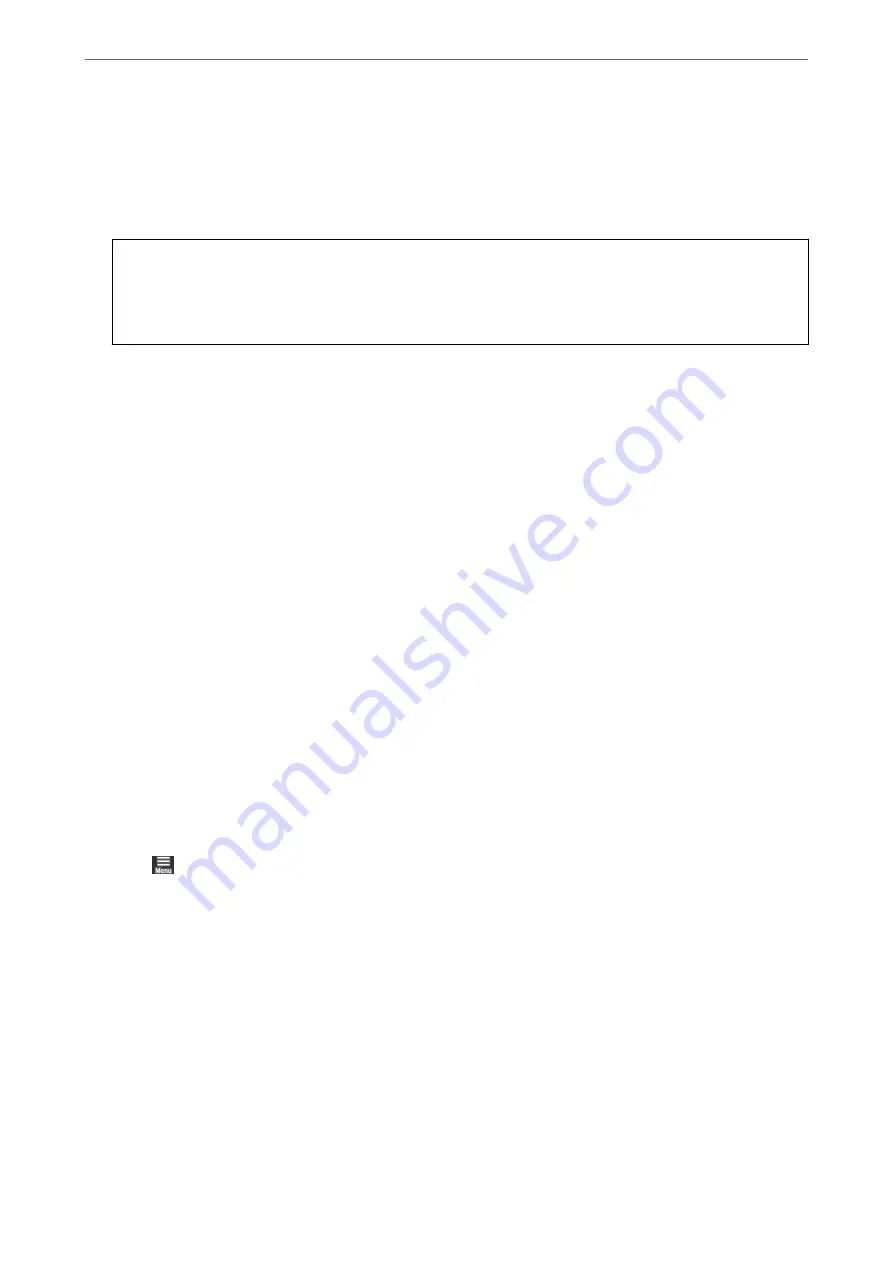
3.
Click
Print Head Cleaning
.
4.
Select
Power Cleaning
.
5.
Follow the on-screen instructions.
c
Important:
If print quality has not improved after running Power Cleaning, wait for at least 6 hours without printing, and
then print the nozzle check pattern again. Run Cleaning or Power Cleaning again depending on the printed
pattern. If quality still does not improve, contact Epson support.
Related Information
&
“Checking and Cleaning the Print Head” on page 101
Preventing nozzle clogging
Always use the power button when turning the printer on and off.
Check that the power light is off before you disconnect the power cord.
The ink itself can dry out if it is not covered. Just like placing a cap on a fountain pen or an oil pen to prevent it
from drying, make sure the print head is capped properly to prevent the ink from drying.
When the power cord is unplugged or a power outage occurs while the printer is in operation, the print head may
not be capped properly. If the print head is left as it is, it will dry out causing nozzles (ink outlets) to clog.
In these cases, turn the printer on and off again as soon as possible to cap the print head.
Aligning the Print Head
1.
Load A4-size Photo Quality Ink Jet Paper in the printer.
You can also use plain paper instead.
“Loading Paper in the Rear Paper Feeder” on page 29
2.
Select
on the printer's control panel.
3.
Select
Maintenance
>
Print Head Alignment
.
>
>
105
Summary of Contents for SC-P700 Series
Page 1: ...User s Guide NPD6353 03 EN ...
Page 15: ...Part Names and Functions Front 16 Rear 17 ...
Page 25: ...Loading Papers and CD DVDs Loading Paper 26 Loading a CD DVD 35 ...
Page 39: ...Printing Printing Photos 40 Printing Documents 67 Printing Using a Cloud Service 98 ...
Page 223: ...Where to Get Help Technical Support Web Site 224 Contacting Epson Support 224 ...






























