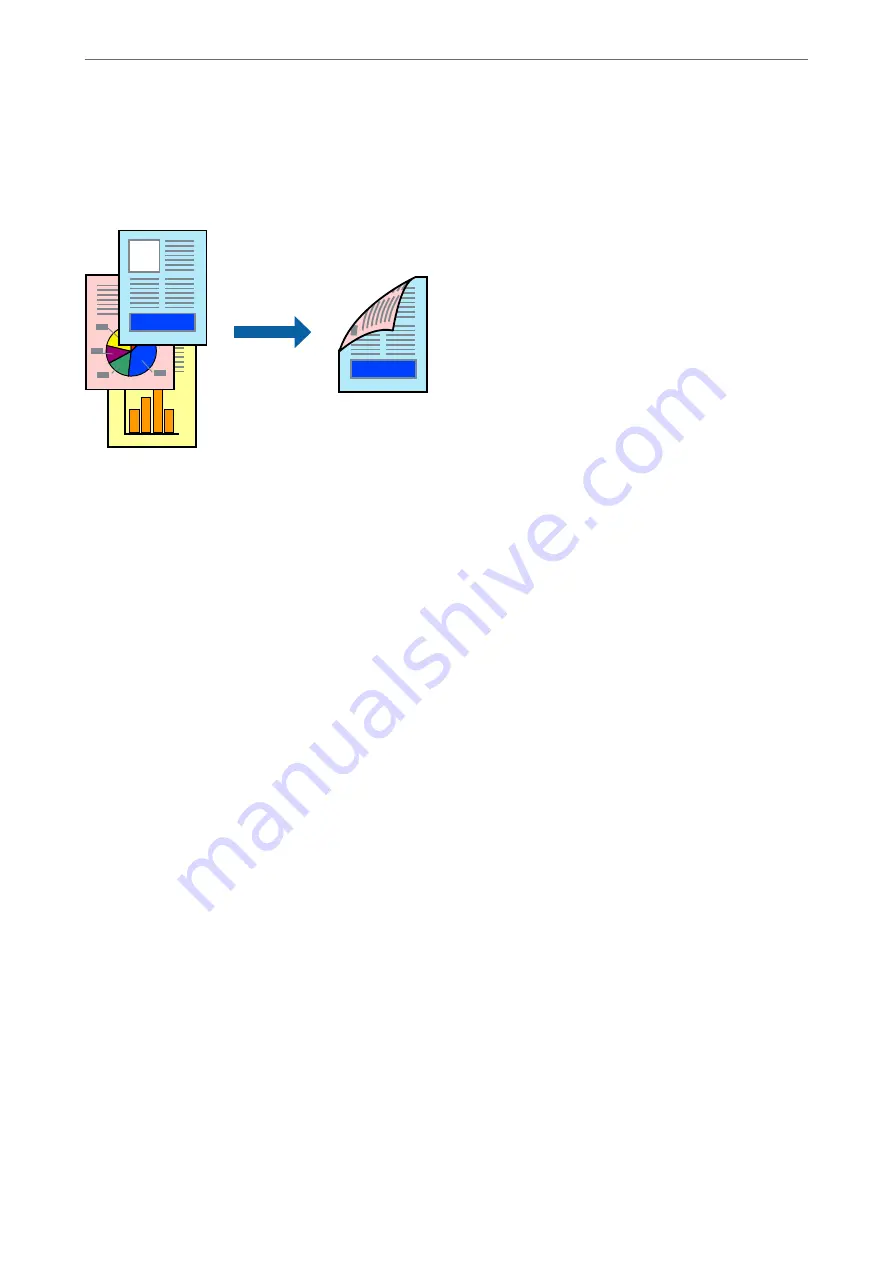
Printing on 2-Sides
The printer driver will automatically print odd pages and even pages separately. When the odd pages have been
printed, turn over the paper according to the instructions and print the even pages.
Note:
❏
This feature is not available for borderless printing.
❏
2-sided printing is supported with the rear paper feeder only.
❏
If you do not use paper that is suitable for 2-sided printing, the print quality may decline and paper jams may occur.
❏
Depending on the paper and the data, ink may bleed through to the other side of the paper.
❏
You cannot perform manual 2-sided printing unless
EPSON Status Monitor 3
is enabled. If
EPSON Status Monitor 3
is
disabled, access the printer driver window, click
Speed and Progress
on the
Utility
tab, and then clear
Disable EPSON
Status Monitor 3
.
❏
However, it may not be available when the printer is accessed over a network or is used as a shared printer.
1.
On the printer driver's
Layout
tab, select
2-sided printing
.
When
Roll Paper
is selected as the
Source
setting, you cannot select
2-sided printing
. In this case, set the
Source
first from the
Main
screen.
2.
Click
Margins
, make the appropriate settings, and then click
OK
.
3.
Set the other items on the
Main
and
Layout
tabs as necessary, and then click
OK
.
4.
Click
.
When the first side has finished printing, a pop-up window is displayed on the computer. Follow the on-screen
instructions.
Related Information
&
“Available Paper and Capacities” on page 182
&
“Printing Using Easy Settings” on page 67
>
>
Printing from a Computer - Windows
74
Summary of Contents for SC-P700 Series
Page 1: ...User s Guide NPD6353 03 EN ...
Page 15: ...Part Names and Functions Front 16 Rear 17 ...
Page 25: ...Loading Papers and CD DVDs Loading Paper 26 Loading a CD DVD 35 ...
Page 39: ...Printing Printing Photos 40 Printing Documents 67 Printing Using a Cloud Service 98 ...
Page 223: ...Where to Get Help Technical Support Web Site 224 Contacting Epson Support 224 ...






























