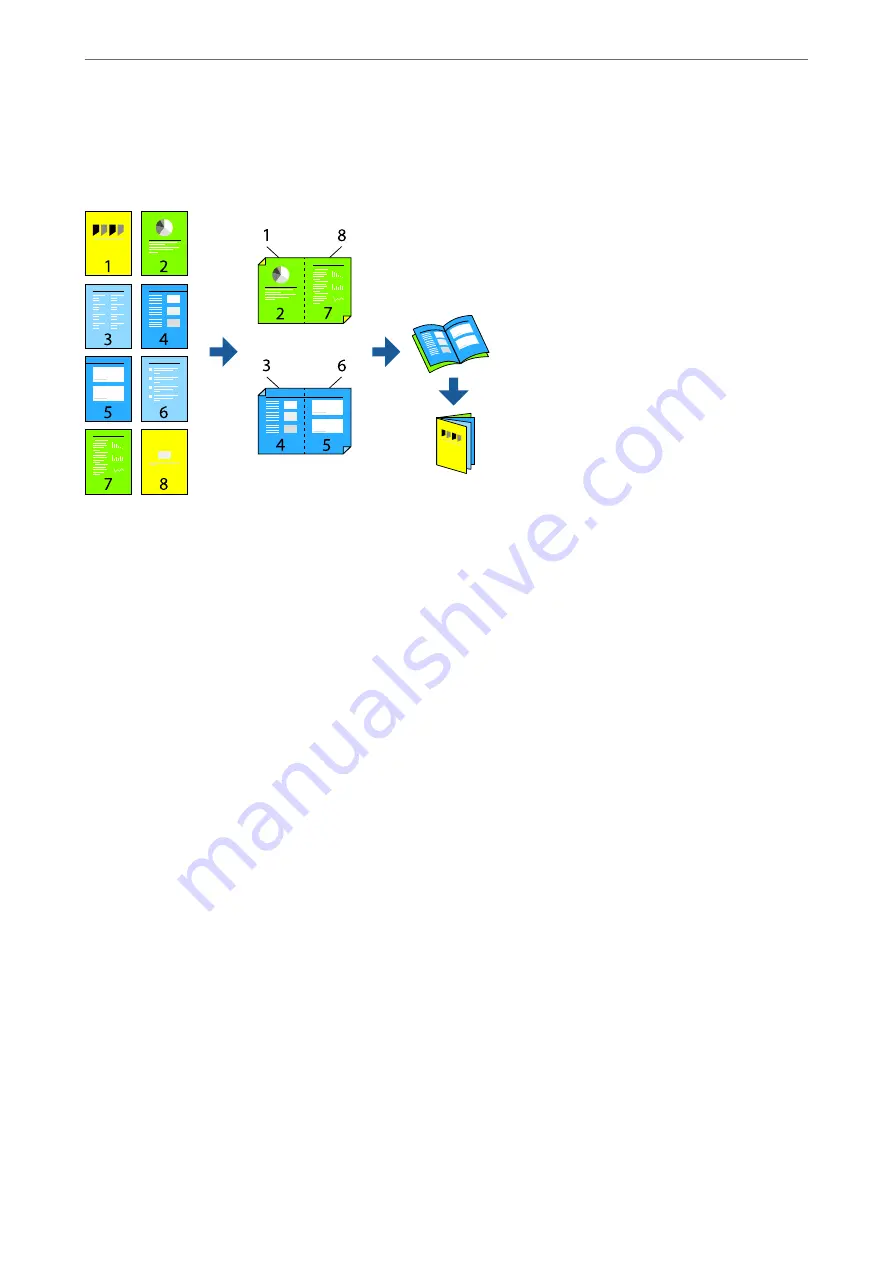
Printing a Booklet
You can also print a booklet that can be created by re-ordering the pages and folding the printout.
Note:
❏
This feature is not available with borderless printing.
❏
2-sided printing is supported with the rear paper feeder only.
❏
If you do not use paper that is suitable for 2-sided printing, the print quality may decline and paper jams may occur.
❏
Depending on the paper and the data, ink may bleed through to the other side of the paper.
❏
You cannot perform manual 2-sided printing unless
EPSON Status Monitor 3
is enabled. If
EPSON Status Monitor 3
is
disabled, access the printer driver window, click
Speed and Progress
on the
Utility
tab, and then clear
Disable EPSON
Status Monitor 3
.
❏
However, it may not be available when the printer is accessed over a network or is used as a shared printer.
1.
On the printer driver's
Layout
tab, select
2-sided printing
and
Folded Booklet
.
2.
Click
Margins
, and then specify the binding edge and the binding margins.
3.
Click
OK
.
4.
Set the other items on the
Main
and
Layout
tabs as necessary, and then click
OK
.
5.
Click
.
Related Information
&
“Available Paper and Capacities” on page 182
&
“Printing Using Easy Settings” on page 67
>
>
Printing from a Computer - Windows
75
Summary of Contents for SC-P700 Series
Page 1: ...User s Guide NPD6353 03 EN ...
Page 15: ...Part Names and Functions Front 16 Rear 17 ...
Page 25: ...Loading Papers and CD DVDs Loading Paper 26 Loading a CD DVD 35 ...
Page 39: ...Printing Printing Photos 40 Printing Documents 67 Printing Using a Cloud Service 98 ...
Page 223: ...Where to Get Help Technical Support Web Site 224 Contacting Epson Support 224 ...






























