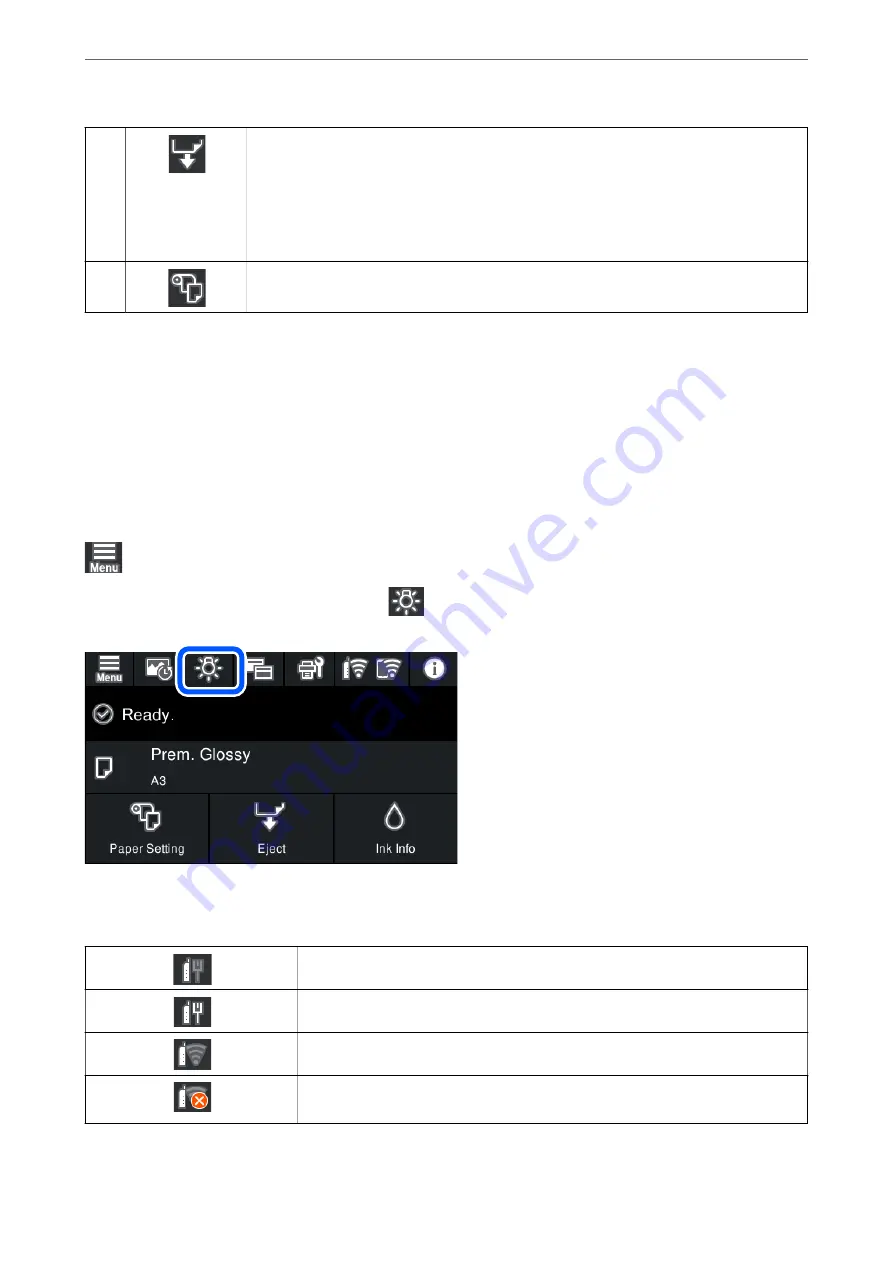
K
You can eject paper that has been loaded.
The following can be performed when roll paper is loaded.
❏
Move roll paper to the cutting position.
❏
Eject paper after moving the roll paper to the cutting position.
❏
Eject roll paper
L
Displays the Paper Setting screen. You can select the paper size and paper type by selecting
Paper Setting
when paper is loaded.
Related Information
&
“Switching the Screen View” on page 22
&
“Printing Information About Photo Printing” on page 66
Internal Light
When printing starts, the internal light turns on allowing you to view printing as it happens through the printer
cover. To turn off the light, make settings from the home screen as described below.
>
General Settings
>
Basic Settings
>
Inside Light
>
Manual
You can also turn the light on or off by selecting
on the home screen.
Guide to the Network Icon
The printer is not connected to a wired (Ethernet) network or unset it.
The printer is connected to a wired (Ethernet) network.
The printer is not connected to a wireless (Wi-Fi) network.
The printer is searching for SSID, unset IP address, or having a problem with a wireless
(Wi-Fi) network.
>
>
21
Summary of Contents for SC-P700 Series
Page 1: ...User s Guide NPD6353 03 EN ...
Page 15: ...Part Names and Functions Front 16 Rear 17 ...
Page 25: ...Loading Papers and CD DVDs Loading Paper 26 Loading a CD DVD 35 ...
Page 39: ...Printing Printing Photos 40 Printing Documents 67 Printing Using a Cloud Service 98 ...
Page 223: ...Where to Get Help Technical Support Web Site 224 Contacting Epson Support 224 ...






























