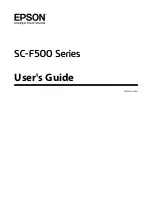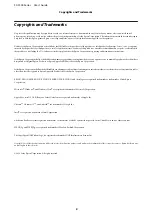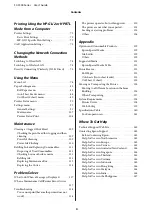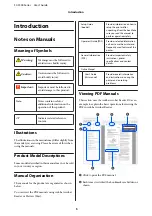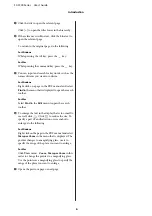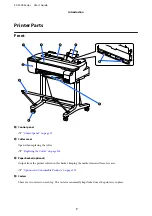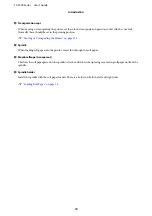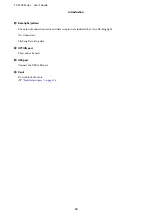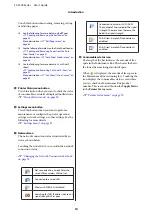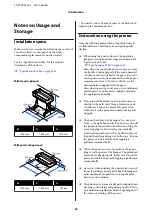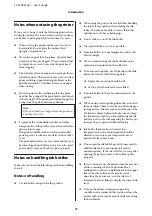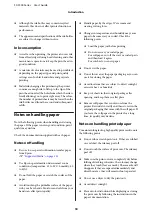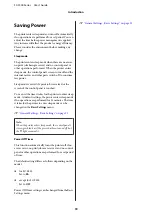C
Click the title to open the relevant page.
Click [+] to open the titles lower in the hierarchy.
D
If the reference is in blue text, click the blue text to
open the relevant page.
To return to the original page, do the following.
For Windows
While pressing the Alt key, press the
key.
For Mac
While pressing the command key, press the
key.
E
You can input and search for keywords, such as the
names of items you want to confirm.
For Windows
Right click on a page in the PDF manual and select
Find
in the menu that is displayed to open the search
toolbar.
For Mac
Select
Find
in the
Edit
menu to open the search
toolbar.
F
To enlarge the text in the display that is too small to
see well, click
. Click
to reduce the size. To
specify a part of an illustration or screenshot to
enlarge, do the following.
For Windows
Right click on the page in the PDF manual and select
Marquee Zoom
in the menu that is displayed. The
pointer changes to a magnifying glass, use it to
specify the range of the place you want to enlarge.
For Mac
Click
View
menu -
Zoom
-
Marquee Zoom
in this
order to change the pointer to a magnifying glass.
Use the pointer as a magnifying glass to specify the
range of the place you want to enlarge.
G
Opens the previous page or next page.
SC-F500 Series User's Guide
Introduction
6