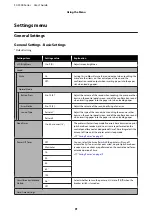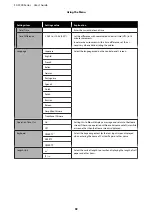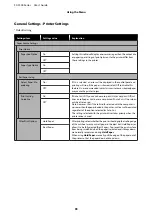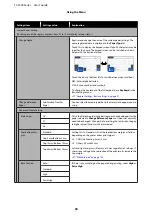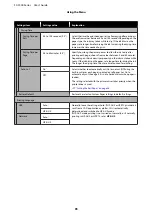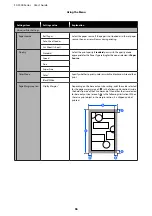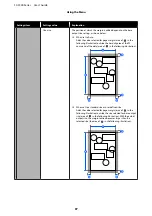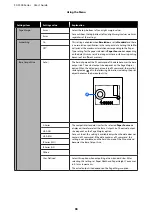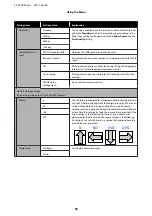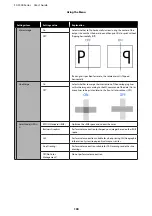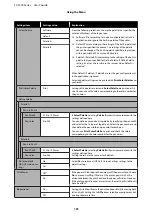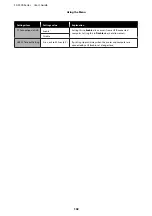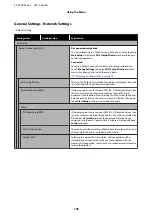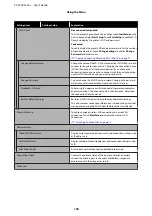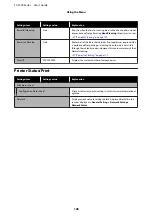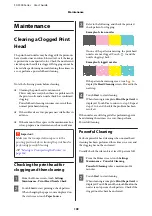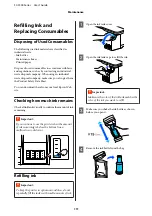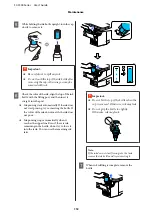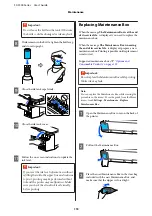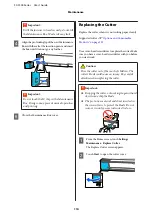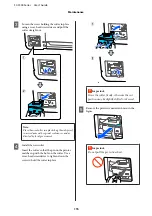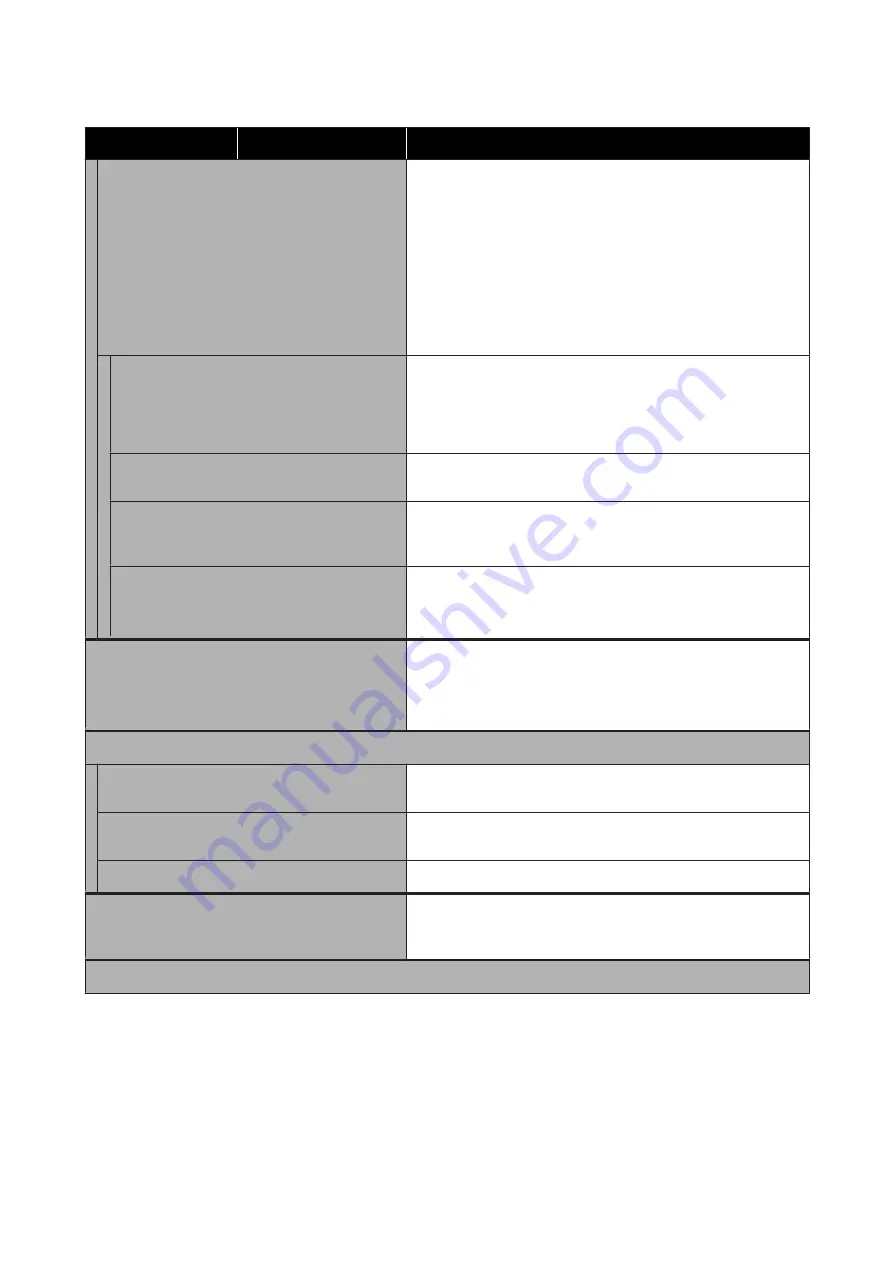
Settings item
Settings value
Explanation
Wi-Fi Direct
Disconnected or disabled
This is displayed in gray. Touch this, and then touch
Start Setup
on the
next screen to display
Start Setup
. Touch
Start Setup
to enable Wi-Fi
Direct and display the printer's SSID and password.
Connected
Touch to display the printer SSID and password, as well as the number
of connected devices. Touch
Change Settings
to display
Change
Password
and other menus.
U
“Directly Connecting Wirelessly (Wi-Fi Direct)” on page 75
Change Network Name
Change the name of the Wi-Fi Direct connection (SSID) that is used to
connect to the printer to any value. Changing the connection name
(SSID) will disconnect all connected devices. If you change the
connection name, you need to re-connect with the new connection
name (SSID) from the device you want to connect to.
Change Password
You can change the Wi-Fi Direct password. Changing the password
will disconnect all connected computers and smart devices.
Disable Wi-Fi Direct
Performing this operation will disconnect all connected computers
and smart devices. To disconnect only a specific device, disconnect
the connection from the device.
Restore Default Settings
Restores all Wi-Fi Direct settings to the manufacturer's settings.
This also removes connection information stored by the printer that
was registered using the Wi-Fi Direct feature of the smart device.
Wired LAN Setup
Touch to change a wireless LAN connection to a wired LAN
connection. Touch
Start Setup
to disable the wireless LAN
connection.
U
“Switching to Wired LAN” on page 74
Network Status
Wired LAN/Wi-Fi Status
Display current communications status and connection settings such
as IP address, etc.
Wi-Fi Direct Status
Display number of connected devices and connection settings such as
SSID.
Print Status Sheet
Print current network connection detailed information.
Connection Check
Confirm the network status of the printer, and print a network
connection check report. In the event of problems, respond in
accordance with the diagnostics results.
Advanced
SC-F500 Series User's Guide
Using the Menu
104