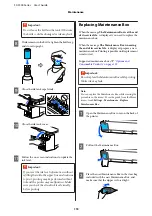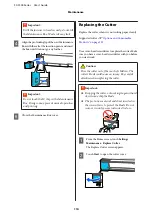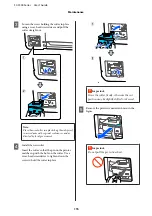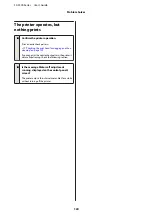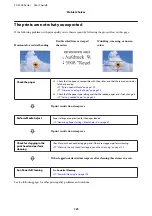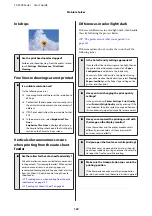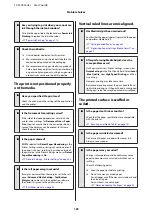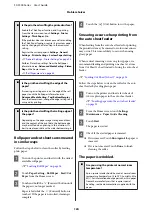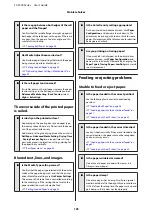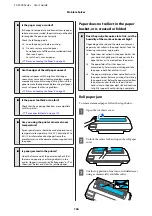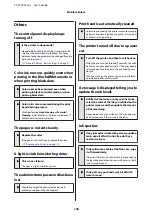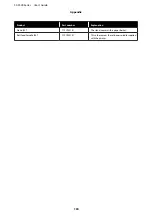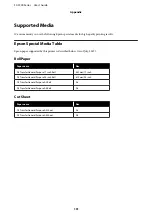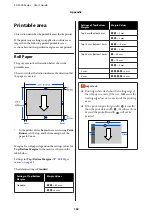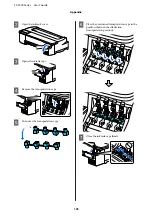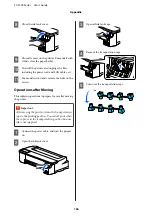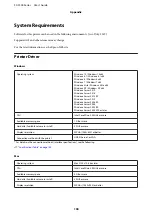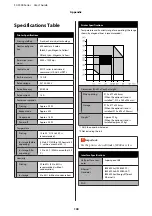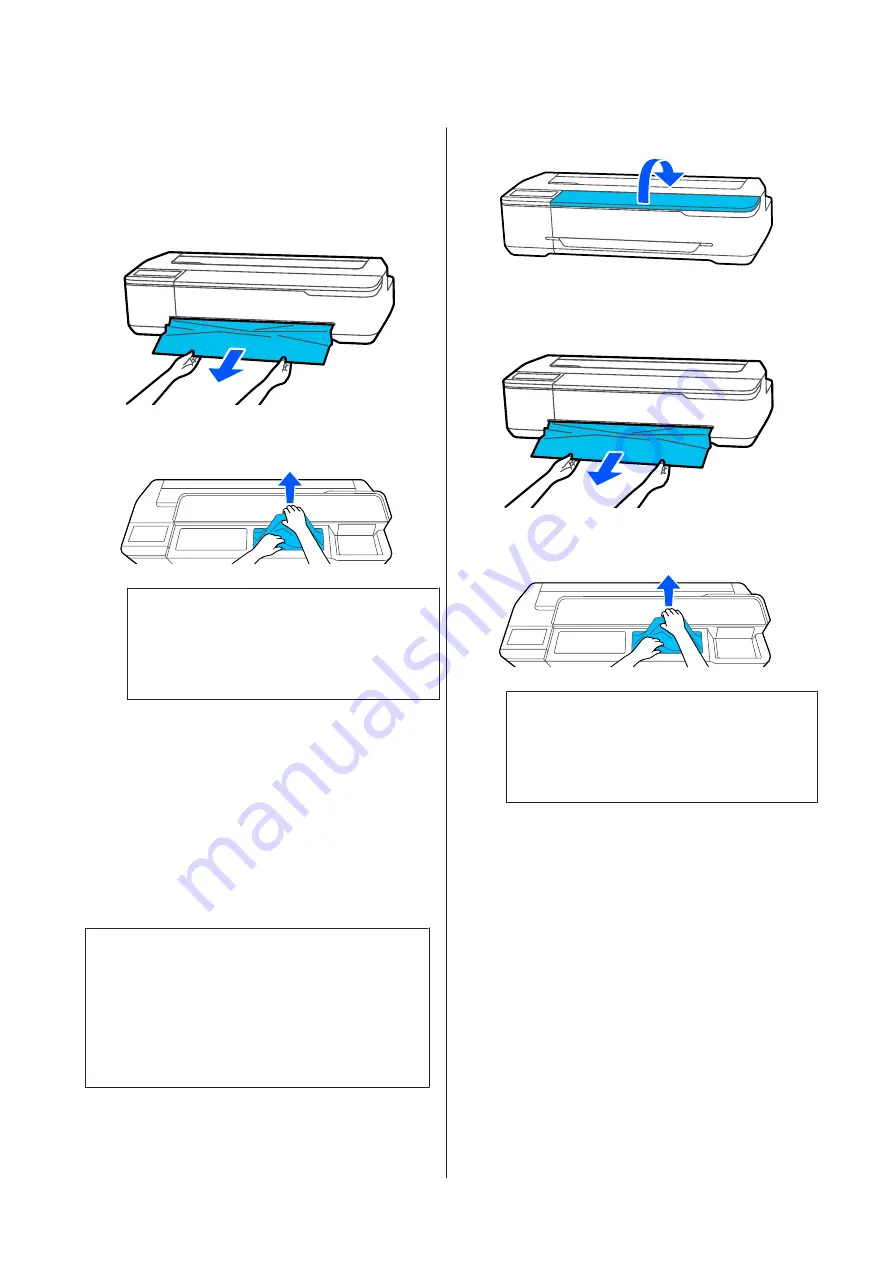
D
Close the roll paper cover and cut sheet cover.
E
When ejecting paper from the front, grasp the
paper with both hands, and slowly pull it out
towards you.
F
Open the front cover, remove the jammed paper,
and then close the front cover.
c
Important:
Do not touch the print head. If you touch the
print head with your hand, static electricity
may cause a malfunction.
G
When the message
Then turn the power off and
on again.
is displayed, turn off the printer and
then turn it back on.
After removing the paper, reload the paper and restart
printing.
U
“Loading Roll Paper” on page 26
c
Important:
Before you reload the roll paper, cut the edge
straight horizontally. Cut any wavy or wrinkled
sections.
If there are any wrinkles on the edge, then paper
may not be fed, or it may jam.
Cut sheets jam
To remove jammed paper, follow the steps below:
A
Open the front cover.
B
When ejecting paper from the front, grasp the
paper with both hands, and slowly pull it out
towards you.
C
Remove the jammed paper, then close the front
cover.
c
Important:
Do not touch the print head. If you touch the
print head with your hand, static electricity
may cause a malfunction.
D
When the message
Then turn the power off and
on again.
is displayed, turn off the printer and
then turn it back on.
After removing the paper, reload the paper and restart
printing.
U
“Loading paper into the auto sheet feeder” on
U
“Loading Cut Sheet(1 sheet)” on page 34
SC-F500 Series User's Guide
Problem Solver
127