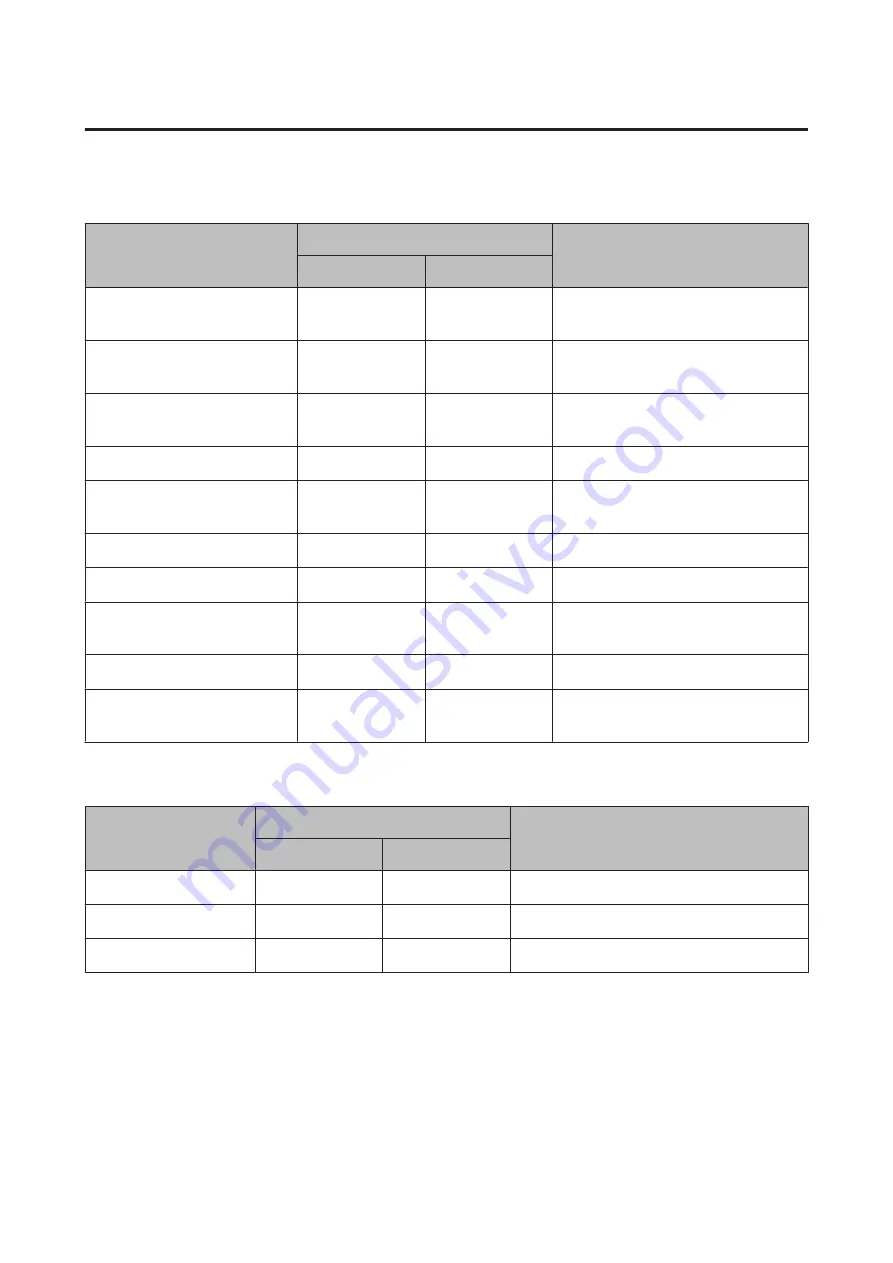
Measurement display abbreviations
Measurement screen
Display item
Display name
Explanation
1 Line
2 Lines/3 Lines
Distance
Distance
Dist.
Total distance from the start of
measurements
Pace
Pace
Pace
Current pace (time taken for one
kilometre/mile)
Average Pace
Avg.Pace
Av.Pace
Average pace from the start of
measurements
Lap Pace
LapPace
LapPace
Average pace for each lap
Split Time
SplitTime
Split
Total time from the start of
measurements
Lap Time
LapTime
Lap
Time for each lap
Time
Time
Time
Current time
Calories Burnt
Calories
Calories
Current calories burnt through
exercise
HR
HR
HR
Current heart rate
Steps
Steps
Steps
Number of steps from the start of
measurements
Display Lap Screen
Display item
Display name
Explanation
1 Line
2 Lines/3 Lines
Split Time
SplitTime
Split
Total time from the start of measurements
Lap Time
LapTime
Lap
Time for each lap
Lap Pace
LapPace
LapPace
Average pace for each lap
User Manual
Settings
80
















































