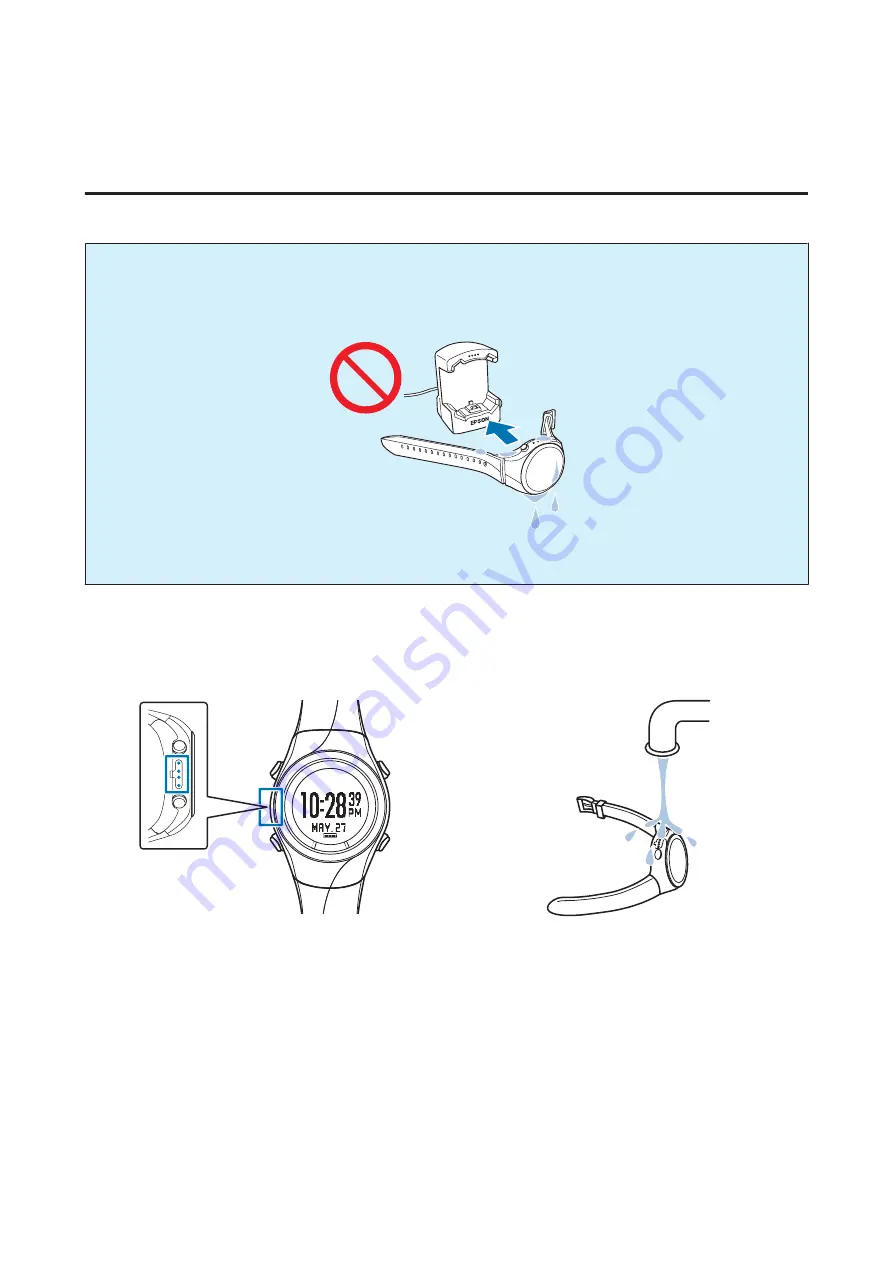
Charging
Before use
c
Important:
❏
Do not place the device in the cradle if it is wet from water or sweat.
Otherwise the contact points on the cradle and the device could corrode, malfunction, or cause a
communication failure.
❏
Do not perform button operations when it is wet; otherwise, a malfunction could occur.
If the device is wet from water or sweat, use a little running water to wash the contact points, wipe away most of the
water with a towel and so on, and then let it dry naturally before placing it in the cradle.
Contact points
Use low pressure water to wash the device.
See the following for more details about daily maintenance.
U
“Looking after your device” on page 86
User Manual
Preparing and Basic Operations
20















































