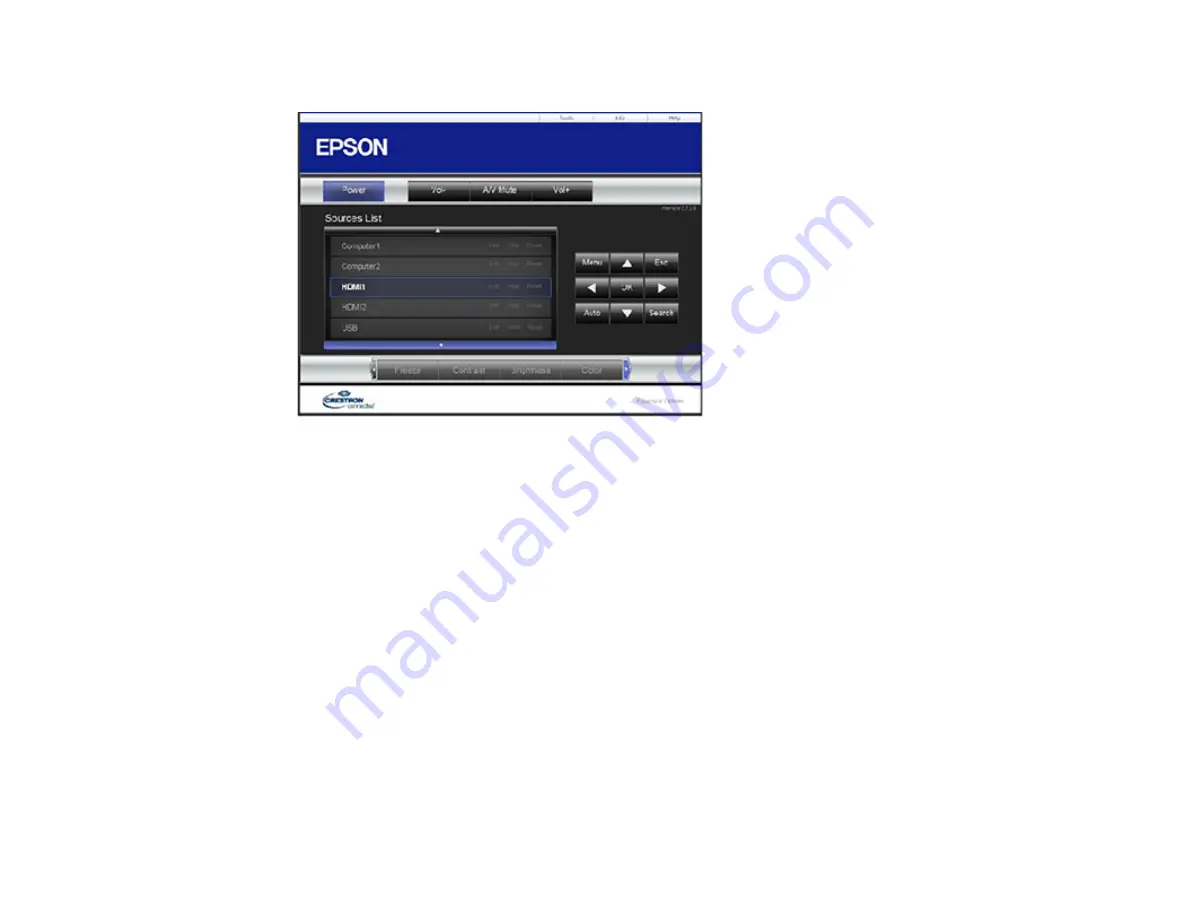
85
You see a screen like this:
Note:
Sources in the image above vary depending on ports available on your product.
4.
Select the input source that you want to control in the Sources List box. You can scroll through
available sources using the up and down arrows in the box.
5.
To control projection remotely, click the on-screen buttons that correspond to the projector's remote
control buttons. You can scroll through button options at the bottom of the screen.
Note:
These on-screen buttons do not directly correspond to the projector's remote control buttons:
•
OK
acts as the
Enter
button
•
Menu
displays the projector's menu
6.
To view information about the projector, click the
Info
tab.
7.
To change projector, Crestron, and password settings, click the
Tools
tab, select settings on the
displayed screen, and click
Send
.
8.
When you finish selecting settings, click
Exit
to exit the program.
Parent topic:
Summary of Contents for Pro L12000QNL
Page 1: ...Pro L12000QNL L12002QNL User s Guide ...
Page 2: ......
Page 10: ......
Page 288: ...288 Laser warning labels are attached to the projector Inside ...






























