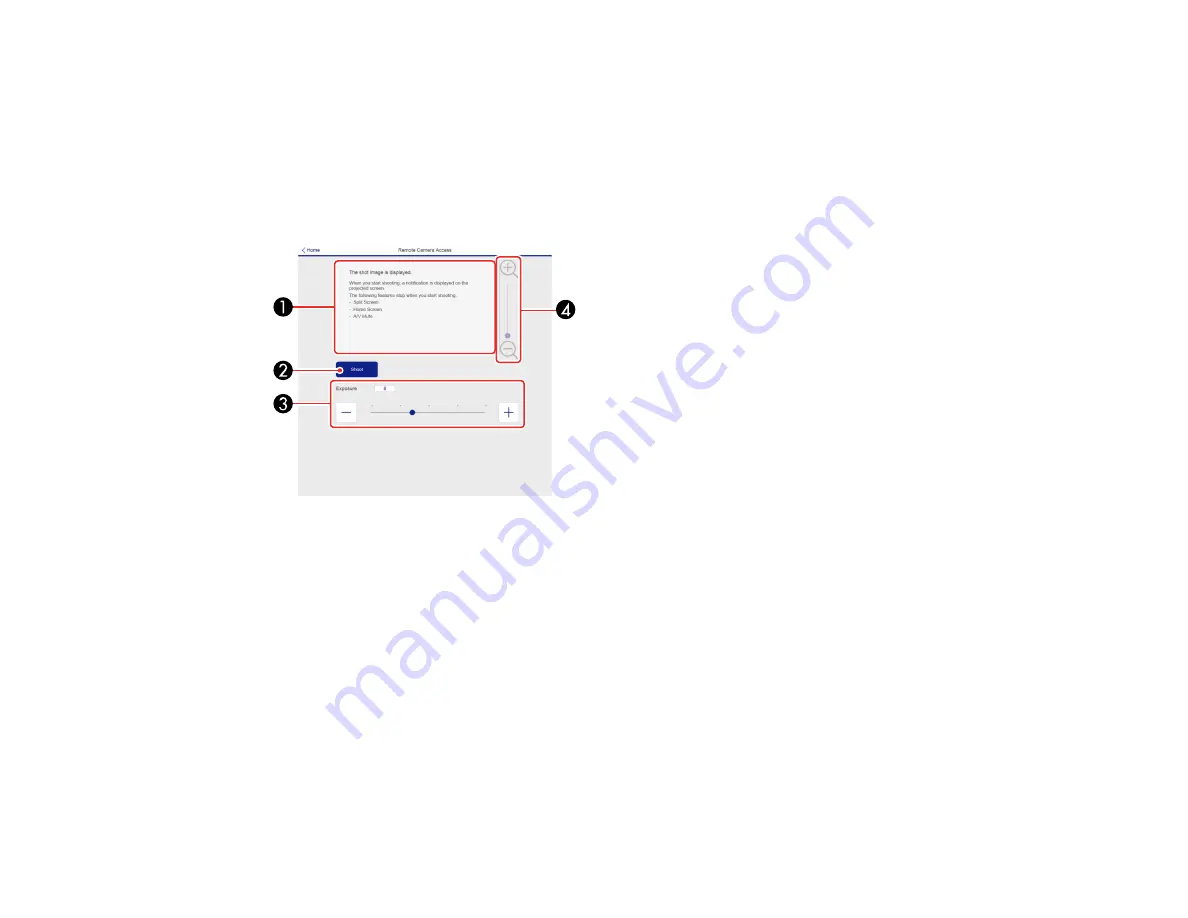
78
1
Returns to the Home screen
2
Displays a list of monitored settings
3
Displays the setting status
4
Select to view different status information
Remote Camera Access screen
1
Displays the image you captured using the
Shoot
button
2
Takes a picture of the projected image using the camera on the front of the projector
3
Adjusts the image exposure
4
Zooms in or out on the image you captured
Parent topic:
Controlling a Networked Projector Using a Web Browser
Related tasks
Viewing an Image Capture of the Displayed Image from a Remote Location
Viewing an Image Capture of the Displayed Image from a Remote Location
You can take an image capture of the projected image and view it from a remote location using the
projector's built-in camera.
Summary of Contents for Pro L12000QNL
Page 1: ...Pro L12000QNL L12002QNL User s Guide ...
Page 2: ......
Page 10: ......
Page 288: ...288 Laser warning labels are attached to the projector Inside ...
















































