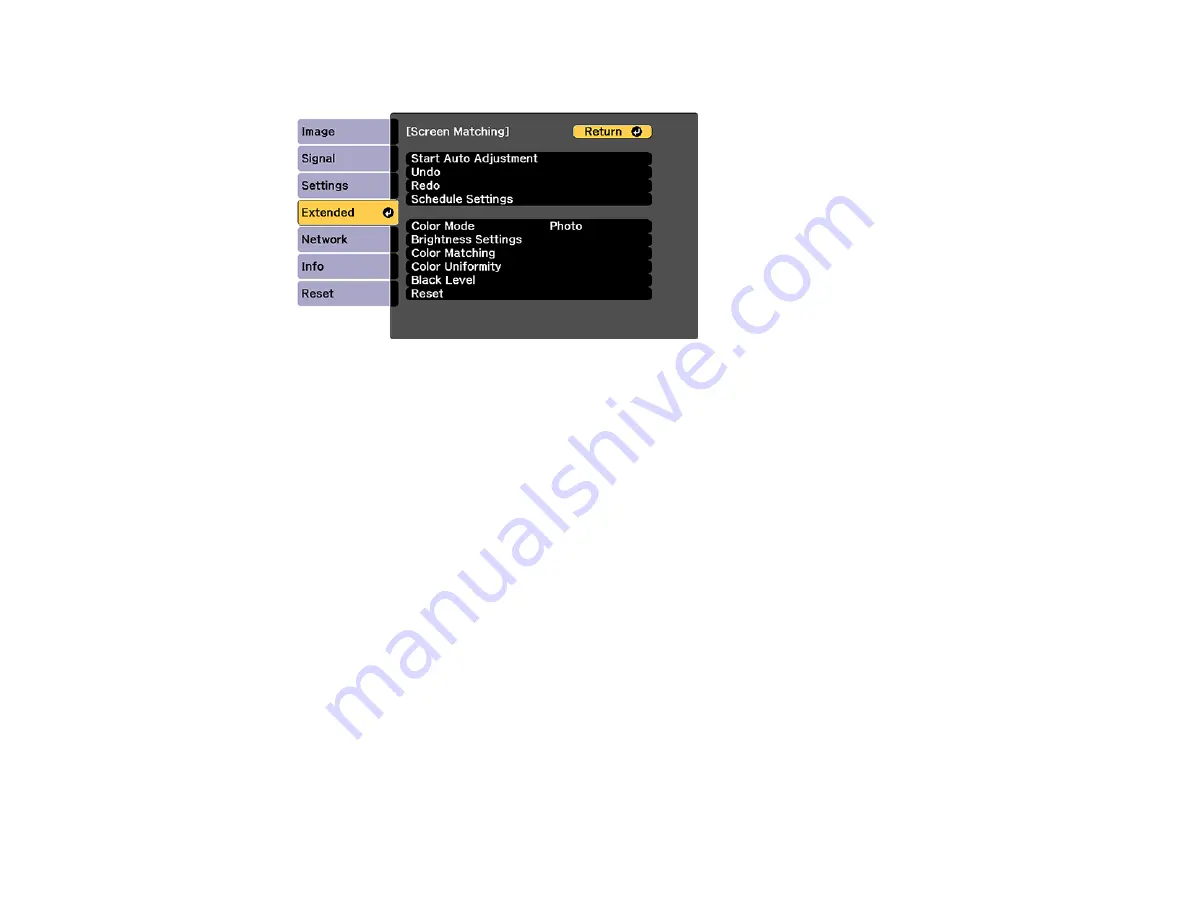
182
4.
Select the
Screen Matching
setting and press
Enter
.
5.
Select
Start Auto Adjustment
press
Enter
.
Select
Yes
when a message appears. When adjustment starts, you see an adjustment pattern.
Adjustment is complete when you see a displayed image.
After automatic adjustment, the
Color Uniformity
and
Color Matching
settings are returned to their
default values, and the
Light Source Control
setting is turned off. You may have to adjust the
Blend
Curve
setting manually if it was not set correctly during automatic adjustment.
Parent topic:
Matching Tint and Brightness (Screen Matching)
Related references
Image Quality Settings - Image Menu
Projector Parts - Front/Top
Related tasks
Changing the Color Mode
Configuring Tiling Automatically
Blending the Image Edges
Matching the Screens Manually
You can manually correct the brightness and tint for multiple projectors.
1.
Press the
Menu
button.
2.
Select the
Extended
menu and press
Enter
.
Summary of Contents for Pro L12000QNL
Page 1: ...Pro L12000QNL L12002QNL User s Guide ...
Page 2: ......
Page 10: ......
Page 288: ...288 Laser warning labels are attached to the projector Inside ...






























