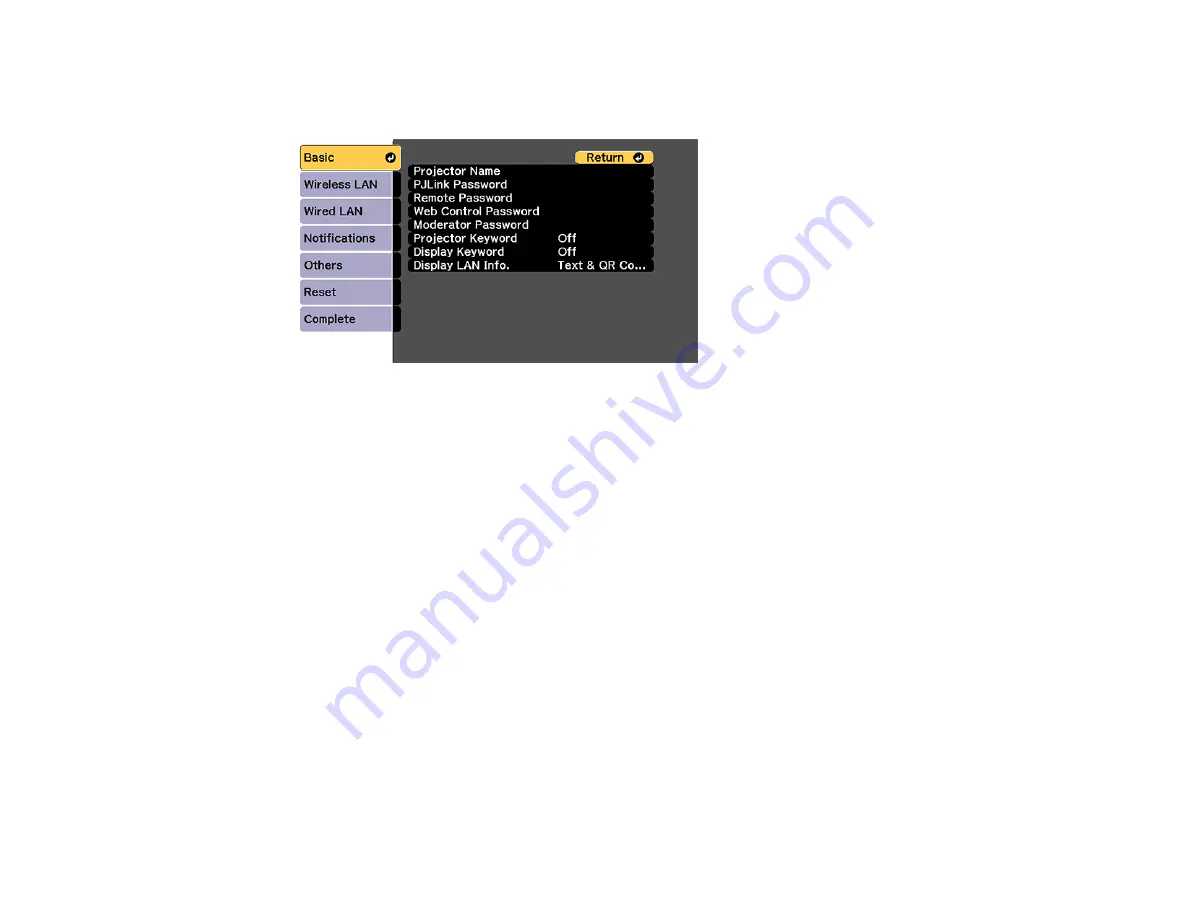
52
4.
Select
Network Configuration
and press
Enter
.
5.
Select the
Basic
menu and press
Enter
.
6.
Select the following basic options as necessary:
•
Projector Name
lets you enter a name up to 16 alphanumeric characters long to identify the
projector over the network.
•
PJLink Password
lets you enter a password up to 32 alphanumeric characters long for using the
PJLink protocol for projector control.
•
Remote Password
lets you enter a password up to 8 alphanumeric characters long for accessing
the Remote screen in Epson Web Control. (Default user name is
EPSONREMOTE
; default
password is
guest
.)
•
Web Control Password
lets you enter a password up to 8 alphanumeric characters long for
accessing Epson Web Control. (Default user name is
EPSONWEB
; default password is
admin
.)
•
Moderator Password
lets you enter a password up to 4 numbers long for accessing the projector
as a moderator with the Epson iProjection (Windows/Mac) software or the Epson iProjection app.
•
Projector Keyword
lets you turn on a security password to prevent access to the projector by
anyone not in the room with it. The projector displays a random keyword that you must enter from
a computer using the Epson iProjection (Windows/Mac) software or an iOS or Android device, or
on a Chromebook, using the Epson iProjection app.
•
Display Keyword
lets you display a keyword on the projected image when accessing the
projector from a computer using the Epson iProjection (Windows/Mac) software or an iOS or
Android device, or on a Chromebook, using the Epson iProjection app.
Summary of Contents for Pro L12000QNL
Page 1: ...Pro L12000QNL L12002QNL User s Guide ...
Page 2: ......
Page 10: ......
Page 288: ...288 Laser warning labels are attached to the projector Inside ...






























