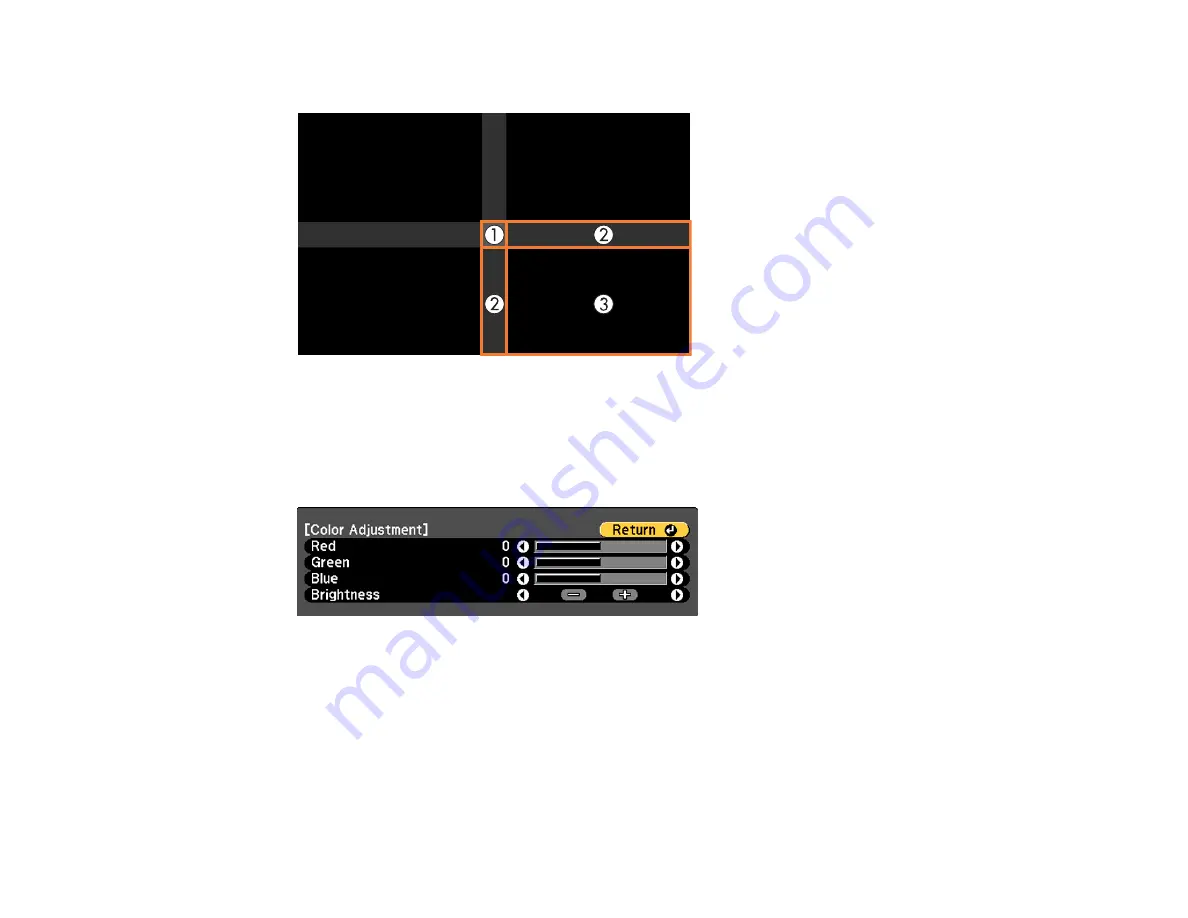
178
6.
Select the area you want to adjust and press
Enter
.
Note:
The area you selected is displayed in orange. Adjust overlapping areas starting with the
brightest areas first. For example, adjust area 2 to match area 1, then adjust area 3 to match area 2.
7.
Adjust the brightness and tone of the areas that do not overlap to match the areas that overlap using
the displayed adjustment sliders.
8.
Repeat the previous two steps as needed until all areas match.
9.
If the tone of some areas do not match, you can adjust them using the
Area Correction
setting.
Continue with the next step. Otherwise, press the
Menu
button to exit.
10. Press the
Esc
button to return to the Black Level screen.
11. Select the
Area Correction
setting and press
Enter
.
12. Select the
Start Adjustments
setting and press
Enter
.
Summary of Contents for Pro L12000QNL
Page 1: ...Pro L12000QNL L12002QNL User s Guide ...
Page 2: ......
Page 10: ......
Page 288: ...288 Laser warning labels are attached to the projector Inside ...






























