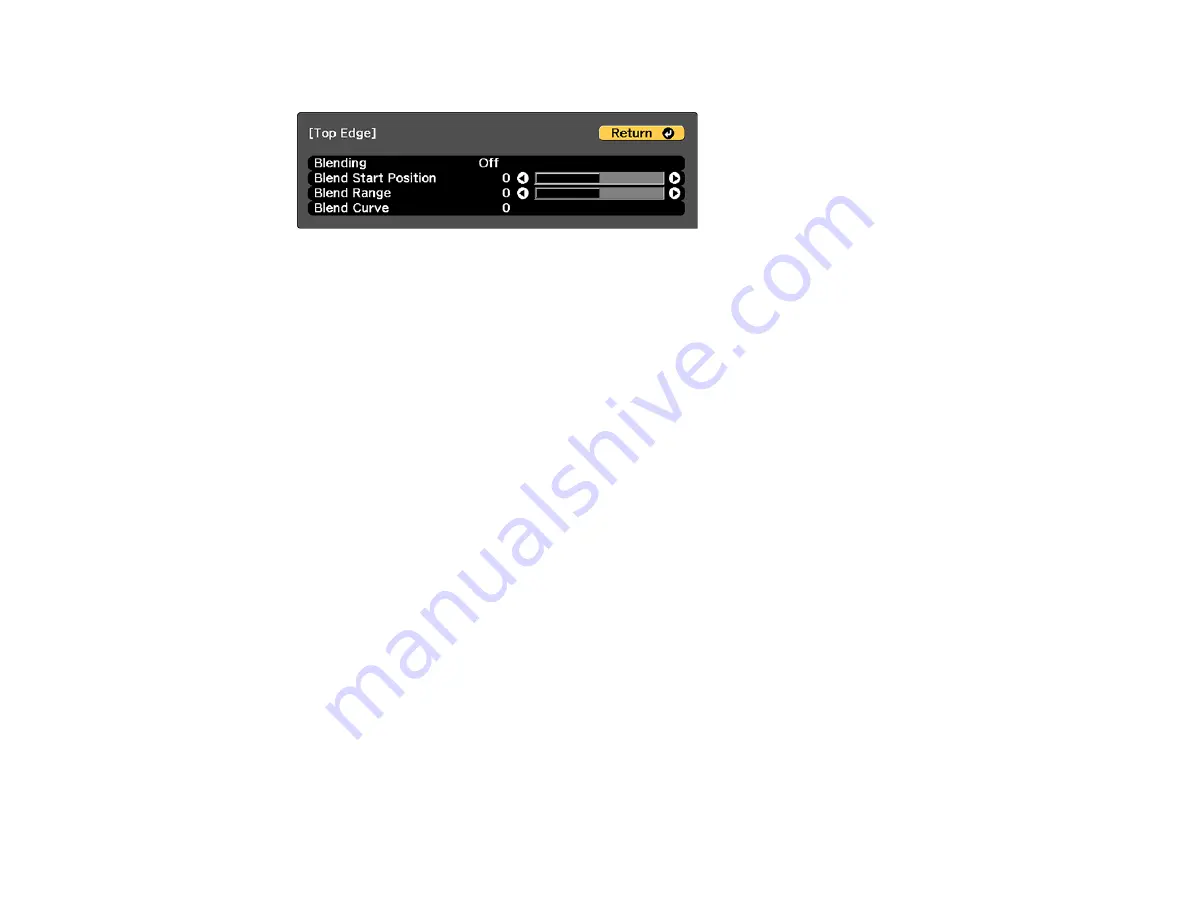
175
You see a screen like this:
6.
Select the
Blending
setting and select
On
.
7.
Press
Esc
to return to the previous screen.
8.
Select the
Blend Start Position
setting and adjust the point where edge blending begins.
9.
Select the
Blend Range
setting and use the arrow buttons to select the width of the blended area so
that the displayed guides are at the edges of the overlapping area between the two images.
10. Select the
Blend Curve
setting and select a gradient for the shaded area on the projectors.
11. Press
Esc
to go back to the previous screen.
12. When the edges are blended, turn off the
Line Guide
and
Pattern Guide
settings on each projector
to check the final settings.
13. When you are finished, press the
Menu
button.
Parent topic:
Related tasks
Summary of Contents for Pro L12000QNL
Page 1: ...Pro L12000QNL L12002QNL User s Guide ...
Page 2: ......
Page 10: ......
Page 288: ...288 Laser warning labels are attached to the projector Inside ...






























