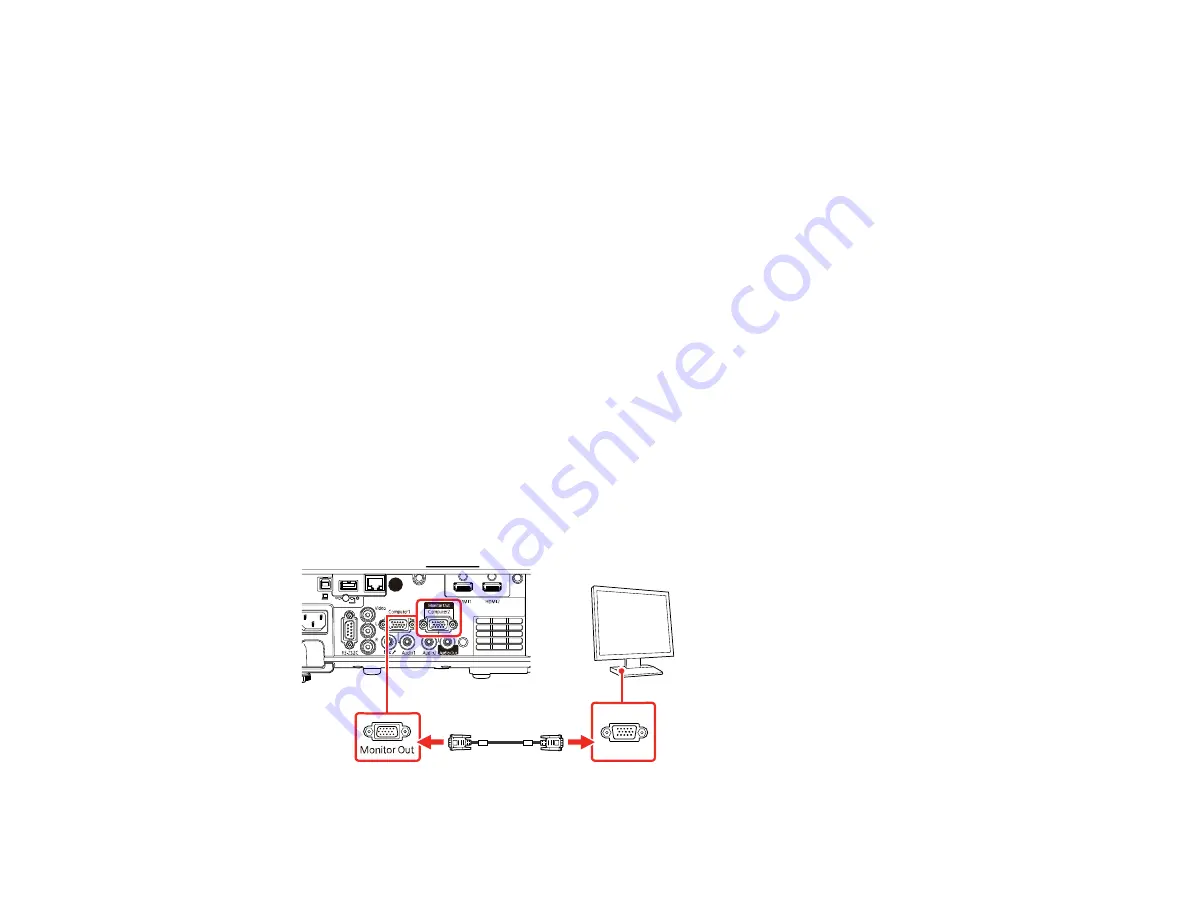
39
Parent topic:
Connecting External Output Devices
See these sections to connect the projector to external output devices.
Connecting to an External Computer Monitor
Connecting to External Speakers
Connecting a Microphone
Parent topic:
Connecting to an External Computer Monitor
If you connected a computer to the projector's
Computer1
port, you can also connect an external
monitor to the projector. This lets you see your presentation on the external monitor even when the
projected image is not visible.
To output images to an external VGA monitor, set the
Monitor Out Port
setting to
Monitor Out
in the
projector's Signal I/O menu.
If you want to output images to an external monitor when the projector is turned off, you need to select
Always On
as the
A/V Output
setting in the projector's Signal I/O menu.
Note:
Monitors that use a refresh rate less than 60 Hz may not be able to display images correctly.
1.
Make sure your computer is connected to the projector's
Computer1
port.
2.
Connect the external monitor's cable to your projector's
Monitor Out/Computer 2
port.
Parent topic:
Summary of Contents for Pro EX10000
Page 1: ...Pro EX10000 User s Guide ...
Page 2: ......
Page 10: ......
Page 22: ...22 Related references Projector Light Status Projector Parts Remote Control ...
Page 25: ...25 Front Rear Front ceiling ...
Page 120: ...120 3 Select the Operation menu and press Enter ...
Page 164: ...164 You see a screen like this 6 Select Add New and press Enter ...
Page 168: ...168 Parent topic Scheduling Projector Events ...
Page 242: ...242 As with any bright source do not stare into the beam RG2 IEC EN 62471 5 2015 ...
















































