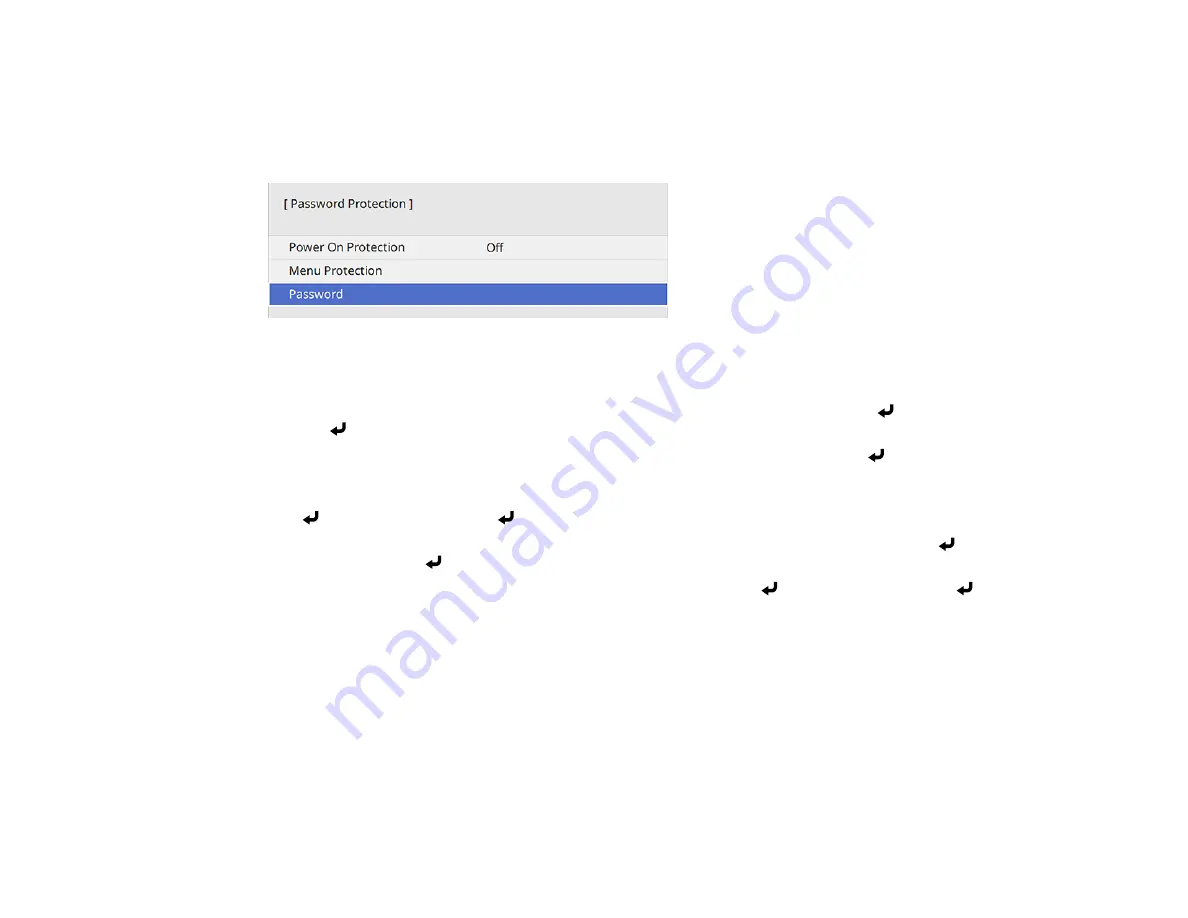
149
Parent topic:
Selecting Password Security Types
After setting a password, you see this menu, allowing you to select the password security types you want
to use.
If you do not see this menu, hold down the
Freeze
button on the remote control for about five seconds or
until the menu appears.
• To prevent unauthorized use of the projector, select
Power On Protection
, press
Enter
, select
On
,
press
Enter
again, and press
Esc
.
• To prevent changes to certain projector settings, select
Menu Protection
, press
Enter
, and do the
following as necessary:
• To prevent changes to the User's Logo screen or related display settings, select
User's Logo
, press
Enter
, select
On
, press
Enter
again, and press
Esc
.
• To prevent changes to the projector's time or schedule settings, select
Schedule
, press
Enter
,
select
On
, press
Enter
again, and press
Esc
.
• To prevent changes to network settings, select
Network
, press
Enter
, select
On
, press
Enter
again, and press
Esc
.
Note:
Be sure to keep the remote control in a safe place; if you lose it, you will not be able to enter the
password required to use the projector.
Parent topic:
Summary of Contents for Pro EX10000
Page 1: ...Pro EX10000 User s Guide ...
Page 2: ......
Page 10: ......
Page 22: ...22 Related references Projector Light Status Projector Parts Remote Control ...
Page 25: ...25 Front Rear Front ceiling ...
Page 120: ...120 3 Select the Operation menu and press Enter ...
Page 164: ...164 You see a screen like this 6 Select Add New and press Enter ...
Page 168: ...168 Parent topic Scheduling Projector Events ...
Page 242: ...242 As with any bright source do not stare into the beam RG2 IEC EN 62471 5 2015 ...






























