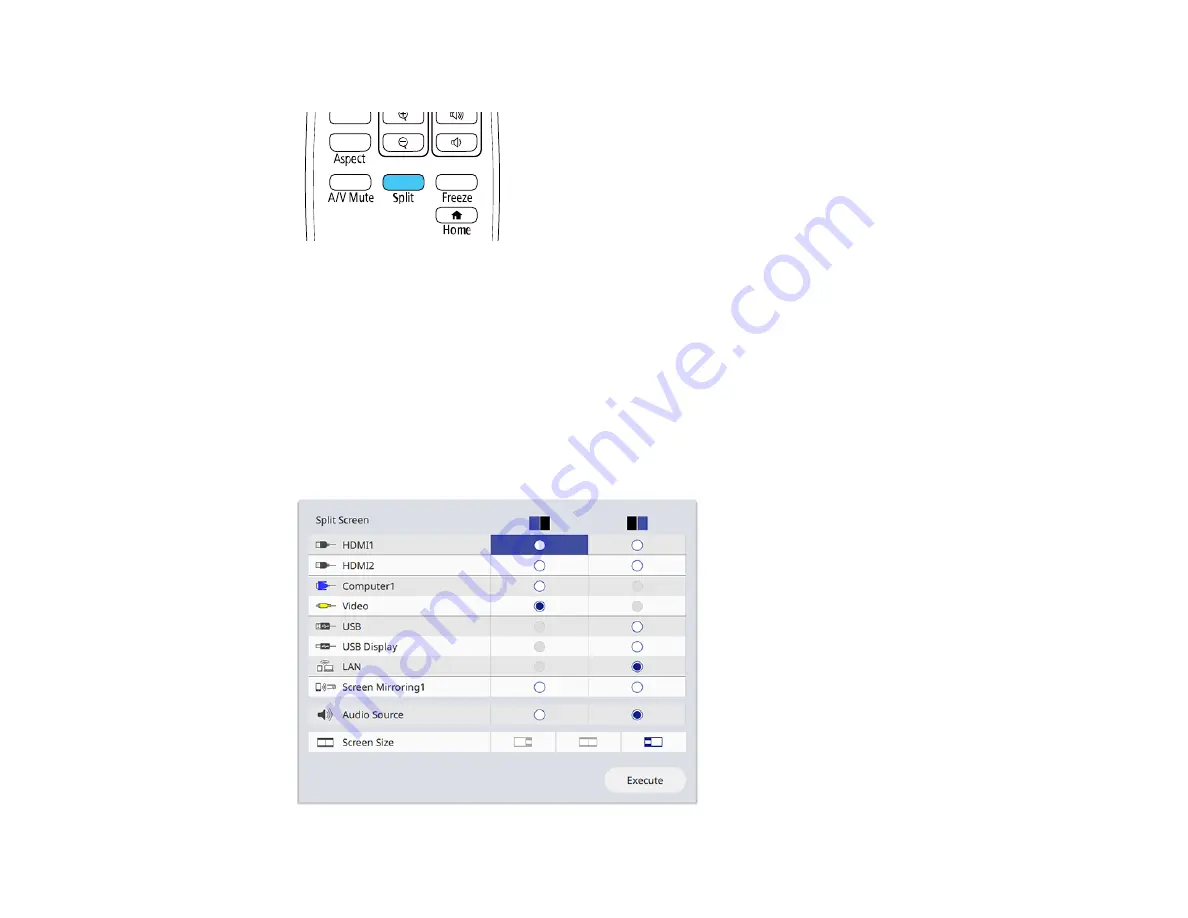
145
1.
Press the
Split
button on the remote control.
Note:
You can also select
Split Screen
from the Home screen.
You are prompted for the number of screens.
2.
Select
2 Screens
or
4 Screens
, depending on the number of input sources you want to project.
If you selected
2 Screens
, the currently selected input source moves to the left side of the screen. If
you selected
4 Screens
and used the split screen feature to project four images before, the
projected images are arranged in the same order as they were previously.
3.
Press the
Menu
button.
You see a screen like this:
Summary of Contents for Pro EX10000
Page 1: ...Pro EX10000 User s Guide ...
Page 2: ......
Page 10: ......
Page 22: ...22 Related references Projector Light Status Projector Parts Remote Control ...
Page 25: ...25 Front Rear Front ceiling ...
Page 120: ...120 3 Select the Operation menu and press Enter ...
Page 164: ...164 You see a screen like this 6 Select Add New and press Enter ...
Page 168: ...168 Parent topic Scheduling Projector Events ...
Page 242: ...242 As with any bright source do not stare into the beam RG2 IEC EN 62471 5 2015 ...






























