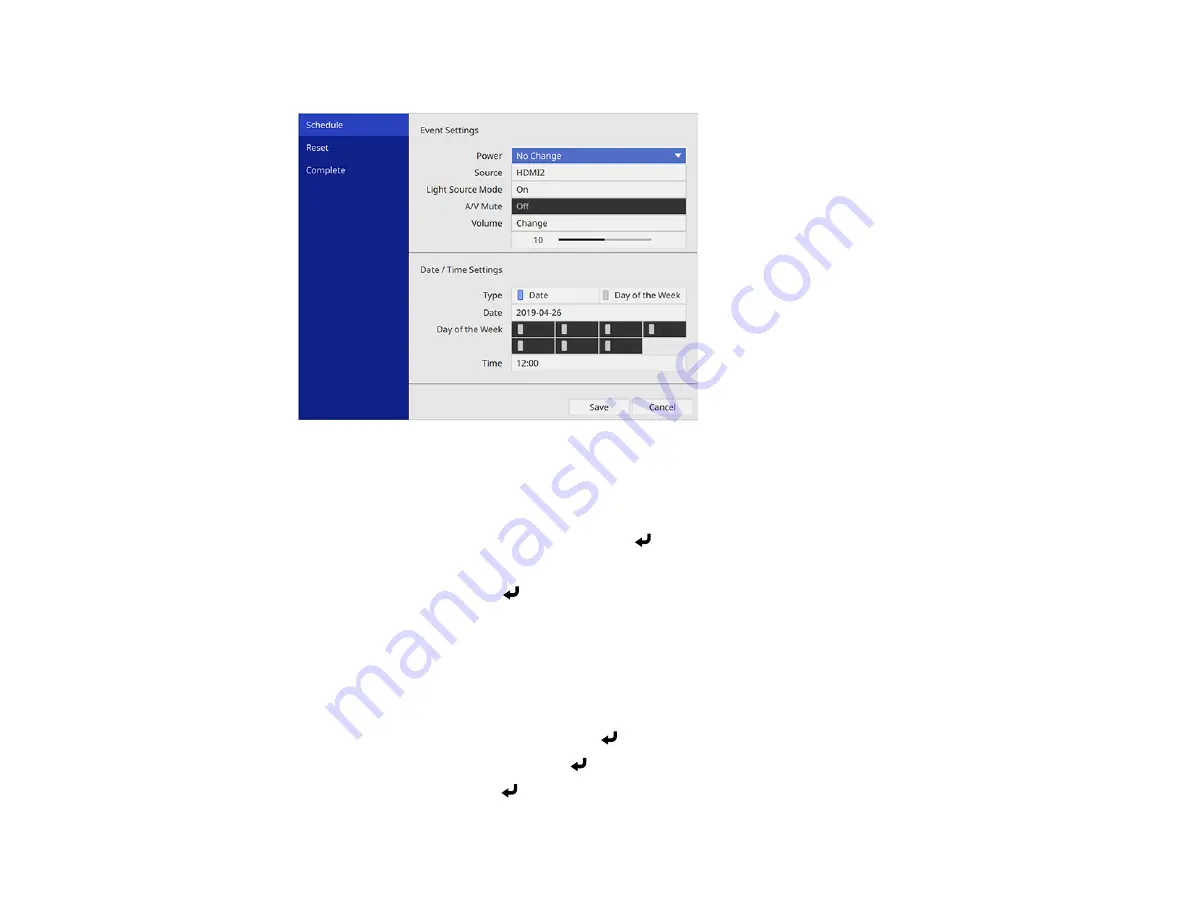
165
You see a screen like this:
7.
In the Event Settings section, select the events you want to have occur. (Select
No Change
for
events that you do not want to occur.)
8.
In the Date/Time Settings section, set the date and time for the scheduled events to occur.
9.
When you are finished, select
Save
and press
Enter
.
10. To schedule more events, repeat the previous steps as necessary.
11. Select
Complete
and press
Enter
to save your changes.
Parent topic:
Viewing Scheduled Events
You can view your scheduled events on the calendar displayed on the Schedule Settings screen.
1.
Press the
Menu
button.
2.
Select the
Management
menu and press
Enter
.
3.
Select
Schedule Settings
and press
Enter
.
4.
Select
Schedule
and press
Enter
.
Summary of Contents for Pro EX10000
Page 1: ...Pro EX10000 User s Guide ...
Page 2: ......
Page 10: ......
Page 22: ...22 Related references Projector Light Status Projector Parts Remote Control ...
Page 25: ...25 Front Rear Front ceiling ...
Page 120: ...120 3 Select the Operation menu and press Enter ...
Page 164: ...164 You see a screen like this 6 Select Add New and press Enter ...
Page 168: ...168 Parent topic Scheduling Projector Events ...
Page 242: ...242 As with any bright source do not stare into the beam RG2 IEC EN 62471 5 2015 ...






























