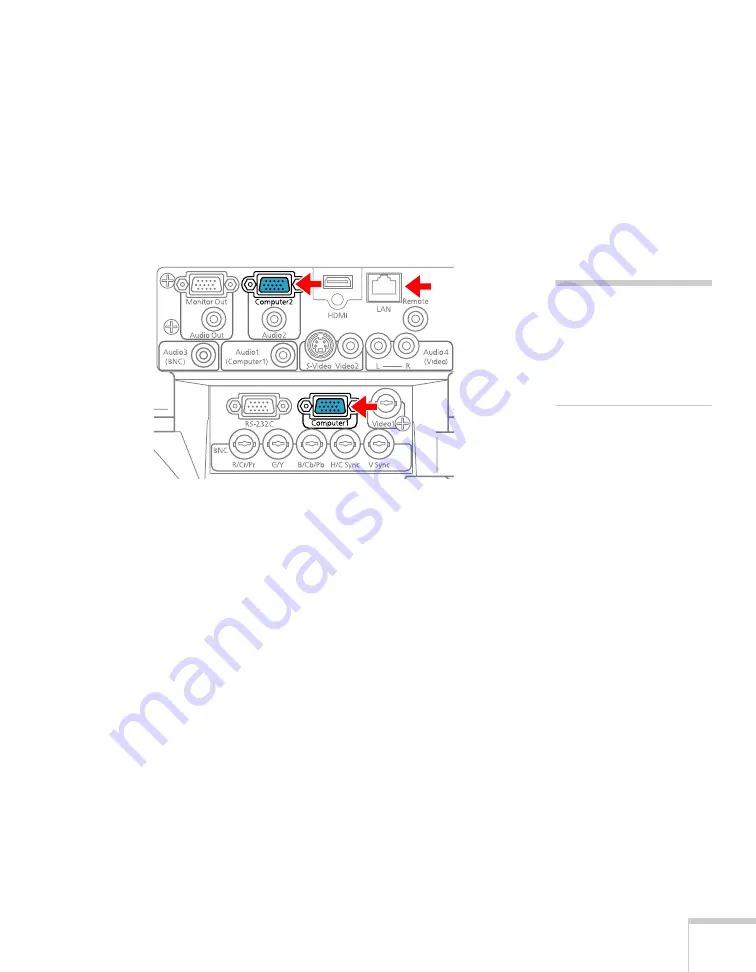
Setting Up the Projector
17
Connecting to the Computer Port
You can connect to the projector using the VGA computer cable that
came with it (the monitor port on your computer must be a mini
D-sub 15-pin port).
1. If you’re using the VGA computer cable, connect one end to the
projector’s
Computer1
or
Computer 2
port, and the other end
to your computer’s monitor port.
2. You may need to change the
Input Signal
setting in the
projector’s Signal menu to
RGB
3. You can connect an optional stereo mini-jack audio cable to play
sound through the projector (see page 27). With the optional
wireless mouse receiver (see page 48), you can use the remote
control as a mouse.
4. When you’ve finished making any connections, see page 30 for
instructions on turning on the projector and Chapter 2 for
instructions on displaying and adjusting the image.
caution
Don’t try to force a
connector to fit a port with a
different shape or number of
pins. You may damage the
port or connector.
Summary of Contents for PowerLite Pro G5900
Page 1: ...PowerLite Pro G5900 Multimedia Projector User sGuide ...
Page 42: ...42 Displaying and Adjusting the Image ...
Page 52: ...52 Presenting With the Remote Control ...
Page 94: ...94 Maintaining the Projector ...
Page 112: ...112 Solving Problems ...
Page 122: ...122 Technical Specifications ...
Page 139: ......
Page 140: ......






























