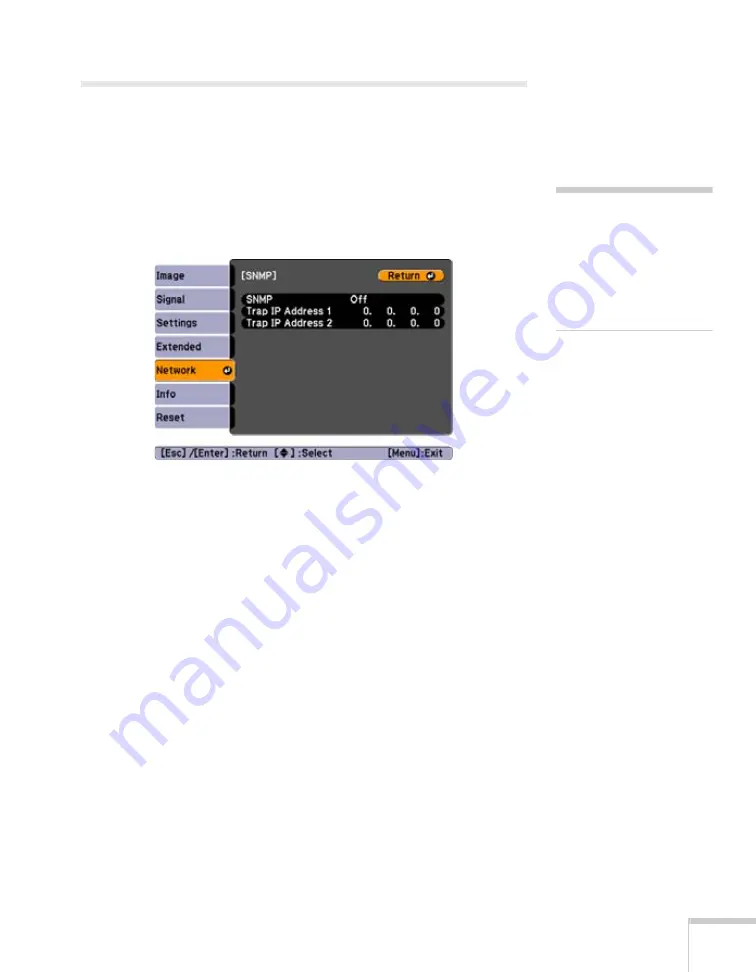
Using the Projector on a Network
59
Using SNMP to Monitor the Projector
Network administrators can use SNMP (Simple Network
Management Protocol) to monitor projectors.
1. Press the
Menu
button, select the
Network
menu, then press
Enter
.
2. Choose
SNMP
and press
Enter
. You see the following screen:
3. Turn on the
SNMP
setting.
4. Enter up to two IP addresses for notification.
You can enter a number from 0 to 255 in each field of the address.
However, the following IP addresses cannot be used: 127.x.x.x,
224.0.0.0 to 255.255.255.255 (where x is a number from 0 to
255).
5. When you’re done making all necessary changes, highlight the
Return
button at the top of the screen, then press
Enter
.
6. If your network environment uses an AMX controller, select
On
to allow the projector to be detected by AMX Device Discovery.
7. Press
Menu
to exit.
note
If you’re a network
administrator, you can use
the SNMP option to enter a
trap IP address. This lets you
receive trap alerts for the
projectors you’re monitoring.
Summary of Contents for PowerLite Pro G5900
Page 1: ...PowerLite Pro G5900 Multimedia Projector User sGuide ...
Page 42: ...42 Displaying and Adjusting the Image ...
Page 52: ...52 Presenting With the Remote Control ...
Page 94: ...94 Maintaining the Projector ...
Page 112: ...112 Solving Problems ...
Page 122: ...122 Technical Specifications ...
Page 139: ......
Page 140: ......






























