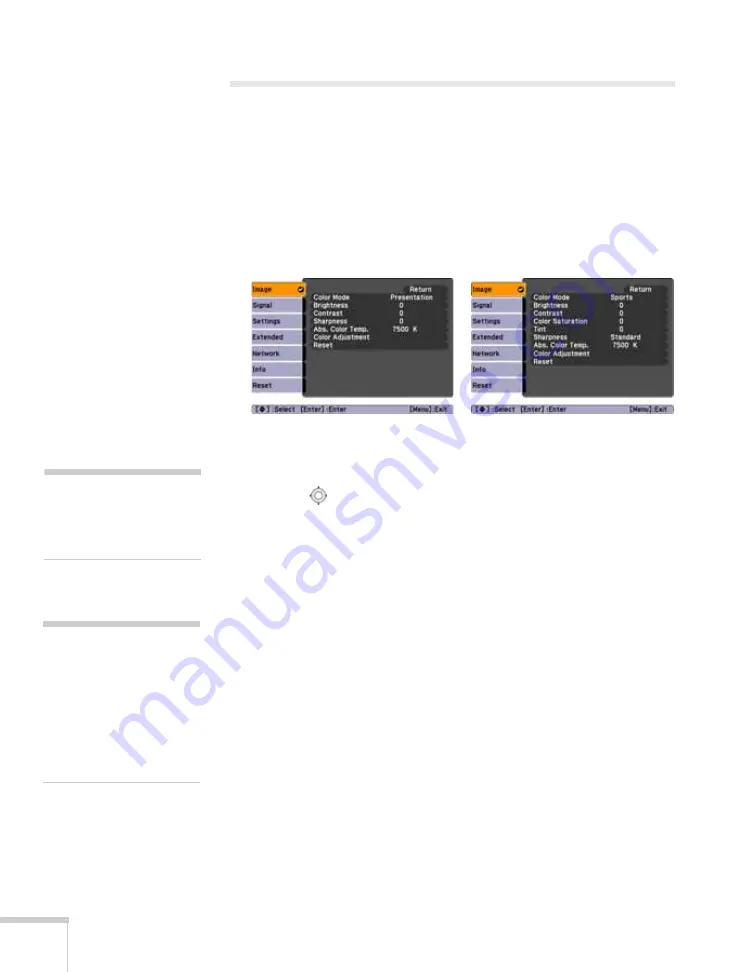
66
Fine-Tuning the Projector
Adjusting the Image
You can use the Image menu to adjust the brightness, sharpness, color,
tint, and contrast.
1. Press the
Menu
button on the projector or remote control and
select the
Image
menu.
You see a screen similar to one of those below. (The settings will
be different depending on the source you are projecting from.)
2. Use the
pointer button to highlight the desired option, then
adjust it as needed:
■
Color Mode
Lets you quickly adjust the color and brightness for various
environments. Use either the remote control or the
Color
Mode
setting in the Image menu. You can save a different
setting for each source. See page 38 for more information on
each color mode.
■
Brightness
Lightens or darkens the overall image.
■
Contrast
Adjusts the difference between light and dark areas.
■
Color Saturation
Adjusts the color depth of the image.
■
Tint
Adjusts the balance of green to magenta in the image.
Computer/RGB Video
Component Video/
Composite Video/
S-Video
note
The available settings vary
depending on the input
source selected.
note
The
Brightness
setting
changes the opacity of the
projector’s LCD panels. You
can also use the
Power
Consumption
setting to
change the lamp’s brightness
(see page 71).
Summary of Contents for PowerLite Pro G5900
Page 1: ...PowerLite Pro G5900 Multimedia Projector User sGuide ...
Page 42: ...42 Displaying and Adjusting the Image ...
Page 52: ...52 Presenting With the Remote Control ...
Page 94: ...94 Maintaining the Projector ...
Page 112: ...112 Solving Problems ...
Page 122: ...122 Technical Specifications ...
Page 139: ......
Page 140: ......






























