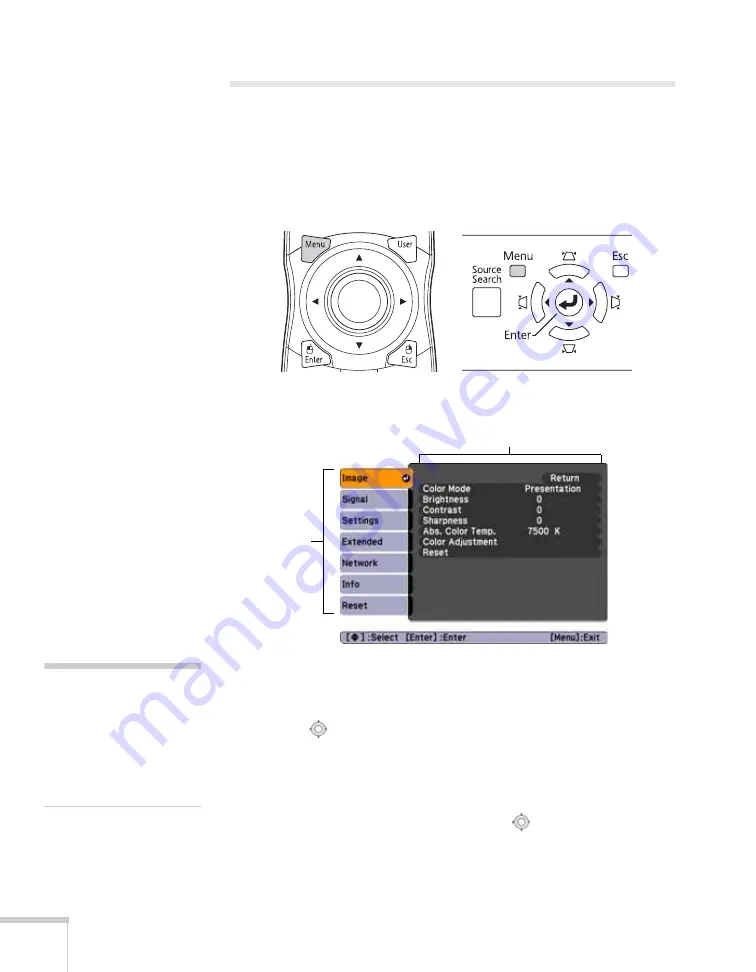
64
Fine-Tuning the Projector
Using the Menu System
You can use the remote control or the projector’s control panel to
access the menus and change settings. Follow these steps:
1. To display the menu screen, press the
Menu
button on the
remote control or on the projector.
You see a menu screen similar to the one below:
The menus are listed on the left and the options available for the
highlighted menu are shown on the right.
2. Use the
pointer button on the remote control (or the
navigational buttons on the projector) to scroll through the menu
list. When you’ve highlighted the desired menu, press the
Enter
button to select it.
3. Once you’ve selected the menu, use the
pointer button to
scroll through the list of options. (Some of the options may be
grayed out or unavailable, depending on the selected source.)
Menu list
Options
note
For a complete list of menus
and options, see page 81.
For more information on
these menus and options,
continue reading this
chapter.
Summary of Contents for PowerLite Pro G5900
Page 1: ...PowerLite Pro G5900 Multimedia Projector User sGuide ...
Page 42: ...42 Displaying and Adjusting the Image ...
Page 52: ...52 Presenting With the Remote Control ...
Page 94: ...94 Maintaining the Projector ...
Page 112: ...112 Solving Problems ...
Page 122: ...122 Technical Specifications ...
Page 139: ......
Page 140: ......






























