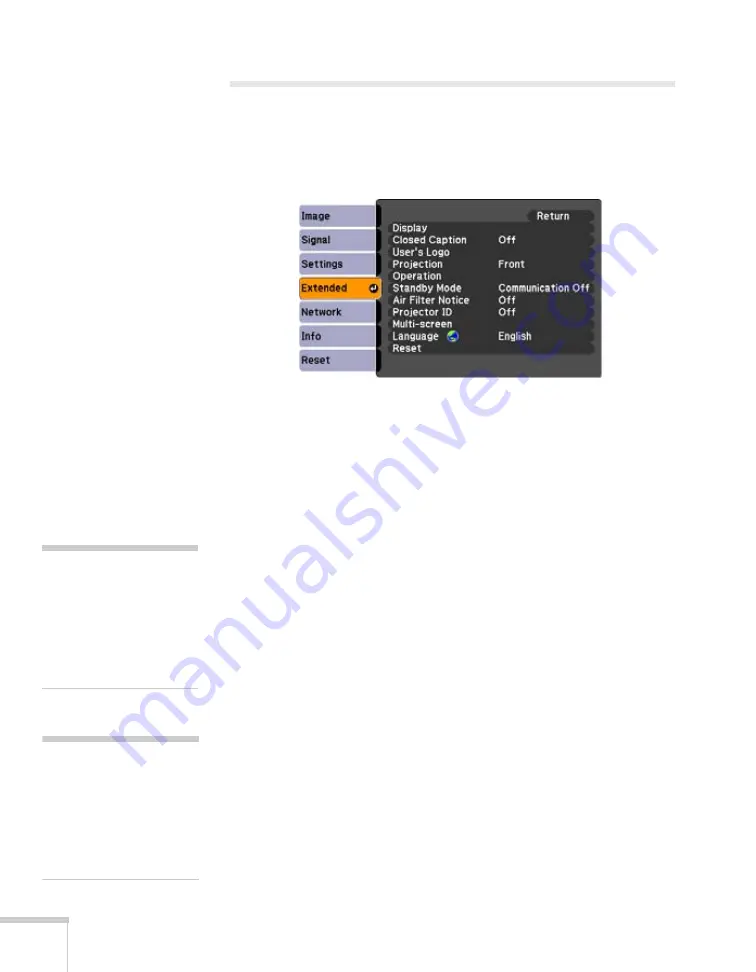
78
Fine-Tuning the Projector
Customizing Power and Operation
You can use the Extended menu to customize the way the projector
displays images, enable quick startup, turn sleep mode on or off, and
customize other projector operations.
■
Display
Use this setting to turn off the display of messages, change the
background color, enable logo display, or turn off the startup
screen display.
■
Closed Caption
Lets you display closed captioning for content that provides it.
■
User’s Logo
Create a custom startup screen, as described on page 75.
■
Projection
Select
Front
(to project from the front of a screen and right side
up),
Front/Ceiling
(when the projector is mounted upside-down
from the ceiling),
Rear
(to project from behind onto a
transparent screen), or
Rear/Ceiling
(to project from behind onto
a transparent screen when the projector is mounted upside-down
from the ceiling).
■
Operation
Direct Power On:
Enable if you want to be able to start the
projector when you connect the power cord (without pressing the
P
power button).
note
If you hold down the
A/V
Mute
button on the remote
control for about five
seconds, you switch between
Front
and
Front/Ceiling
or
Rear
and
Rear/Ceiling
.
note
If Direct Power On is
enabled, the power cord is
connected, and a power
outage occurs, the projector
will start when the power is
restored.
Summary of Contents for PowerLite Pro G5900
Page 1: ...PowerLite Pro G5900 Multimedia Projector User sGuide ...
Page 42: ...42 Displaying and Adjusting the Image ...
Page 52: ...52 Presenting With the Remote Control ...
Page 94: ...94 Maintaining the Projector ...
Page 112: ...112 Solving Problems ...
Page 122: ...122 Technical Specifications ...
Page 139: ......
Page 140: ......






























