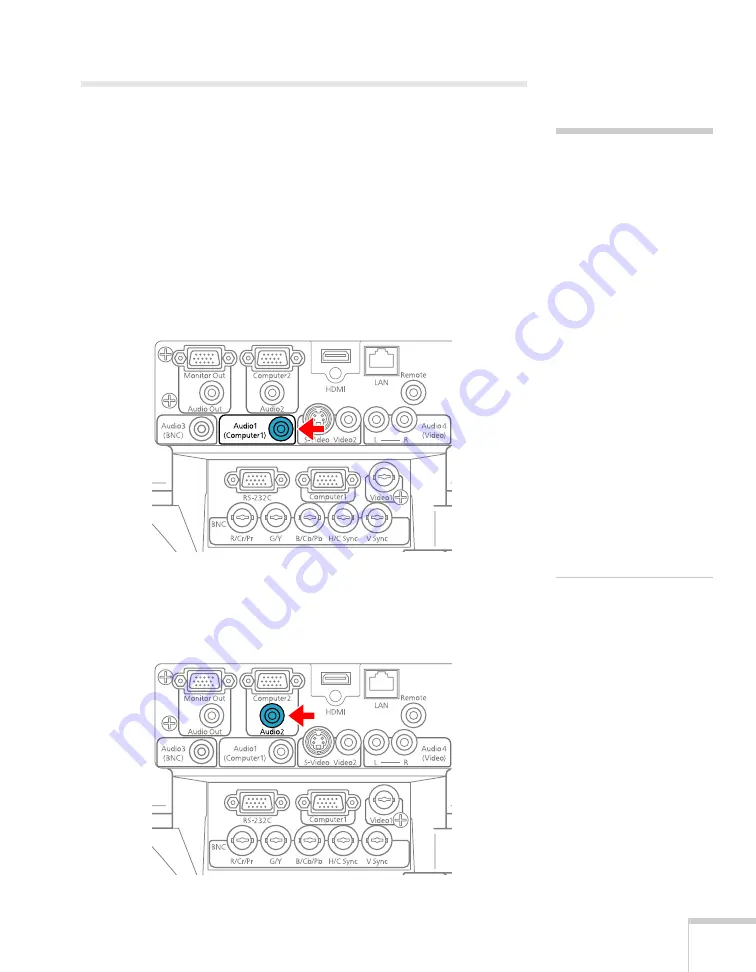
Setting Up the Projector
27
Playing Sound Through the Projector
You can play sound through the projector’s speaker system or attach
an external speaker system.
To play sound through the projector, follow these steps:
1. Locate the appropriate cable and connect it to the appropriate
jack on the projector, as described below.
■
If you have equipment connected to the
Computer1
port,
use a stereo mini-jack cable. Connect the cable to the
Audio1
port.
■
If you have equipment connected to the
Computer2
port,
use a stereo mini-jack cable. Connect the cable to the
Audio2
port.
note
If you have equipment
connected to the
HDMI
port,
in most cases you do not
need to connect an
additional cable for sound.
You can, however, connect
an audio cable to the
Audio1
,
Audio2
, or
Audio3
port (as described
in this section) and output
the sound by adjusting the
Audio Input
setting. See
If you are using a
DVI/HDMI conversion
cable to connect your
DVI-D source through the
HDMI
port, you will need to
connect an additional audio
cable and adjust the
Audio
Input
setting as described
above.
Summary of Contents for PowerLite Pro G5900
Page 1: ...PowerLite Pro G5900 Multimedia Projector User sGuide ...
Page 42: ...42 Displaying and Adjusting the Image ...
Page 52: ...52 Presenting With the Remote Control ...
Page 94: ...94 Maintaining the Projector ...
Page 112: ...112 Solving Problems ...
Page 122: ...122 Technical Specifications ...
Page 139: ......
Page 140: ......






























