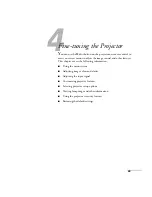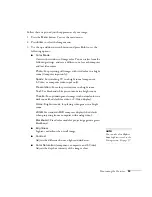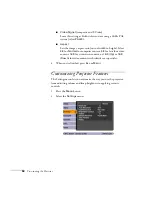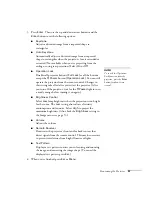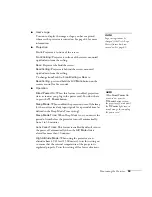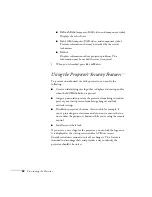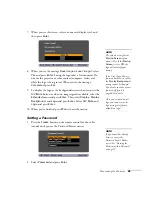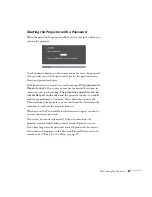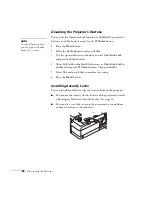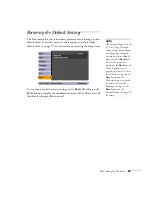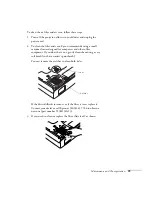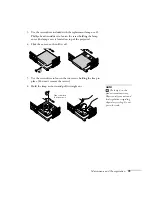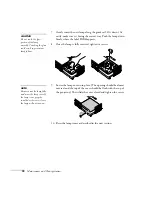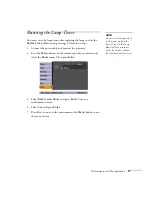62
Fine-tuning the Projector
■
Refresh Rate
(computer, RGB video, and component video)
Displays the refresh rate.
■
Sync Info
(computer, RGB video, and component video)
Provides information that may be needed by the service
technician.
■
Status
Displays informations about projector problems. This
information may be needed if service is required.
3. When you’re finished, press
Esc
or
Menu
.
Using the Projector’s Security Features
To prevent unauthorized use of the projector, you can do the
following:
■
Create an identifying user logo that is displayed at startup and/or
when the
A/V Mute
button is pressed.
■
Assign a password to prevent the projector from being turned on,
prevent your startup screen from being changed, and lock
network settings.
■
Disable the projector’s buttons; this is useful, for example, if
you’re projecting in a classroom and you want to ensure that no
one touches the projector’s buttons while you’re using the remote
control.
■
Install an anti-theft lock.
If you create a user’s logo for the projector, you can lock the logo on so
it is displayed as the startup screen and/or AV/Mute screen.
Unauthorized users cannot turn it off or change it. This feature is
intended to discourage theft and provides a way to identify the
projector should it be stolen.
Summary of Contents for PowerLite 822+
Page 1: ...PowerLite 822 83 Multimedia Projector User sGuide ...
Page 32: ...32 Setting Up the Projector ...
Page 70: ...70 Fine tuning the Projector ...
Page 102: ...102 Monitoring the Projector Over a Network ...
Page 110: ...110 Technical Specifications ...
Page 114: ...114 Notices ...
Page 120: ......