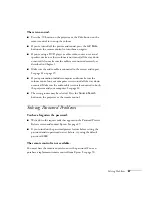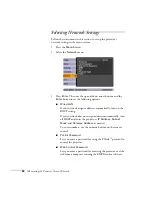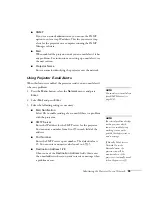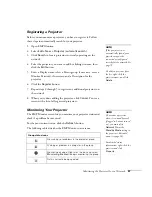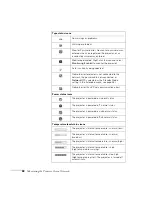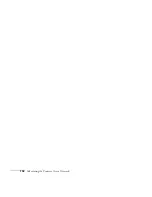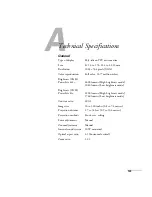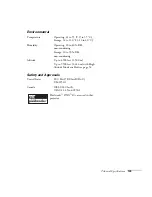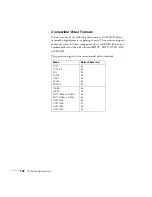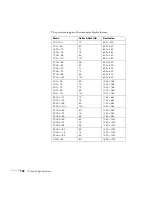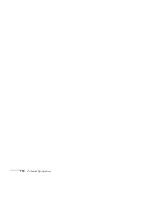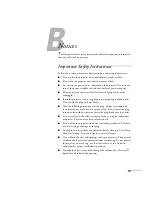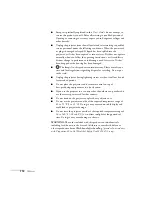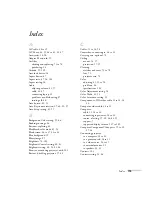100
Monitoring the Projector Over a Network
Using E-mail Alerts
You can set up e-mail alerts to warn you of problems with the
projector.
1. Open EMP Monitor.
2. From the Tool menu, select
Mail notification function
.
3. Turn the Mail notification function setting
On
.
4. Enter the IP address and port number of your network’s SMTP
(outgoing) mail server.
5. Enter the Sender (projector) mail address.
6. Enter up to three e-mail addresses to send alerts to in the
Recipient mail address boxes.
7. Click the
Notification event
buttons to select the conditions
under which an e-mail alert will be sent.
8. When you’re done, click the
OK
button.
If a projector experiences a problem, EMP Monitor sends an e-mail
message to each of the addresses you entered in the Set mail
notification function window. The subject line and body of the
message includes the projector’s name and the warning or error
(similar to the those listed on page 97).
When the problem has been fixed, EMP Monitor sends a message
indicating the problem has been resolved.
note
You can also set e-mail alerts
from the projector’s menu
system (see page 95).
note
If a projector develops a
critical problem, it may not
be possible for it to report the
error.
Summary of Contents for PowerLite 822+
Page 1: ...PowerLite 822 83 Multimedia Projector User sGuide ...
Page 32: ...32 Setting Up the Projector ...
Page 70: ...70 Fine tuning the Projector ...
Page 102: ...102 Monitoring the Projector Over a Network ...
Page 110: ...110 Technical Specifications ...
Page 114: ...114 Notices ...
Page 120: ......