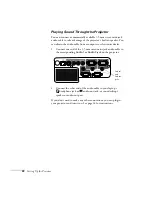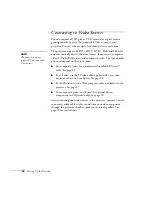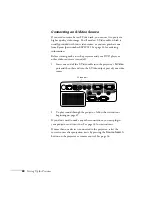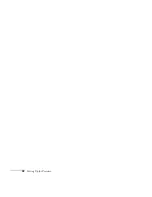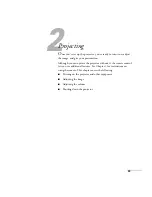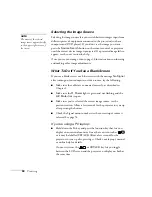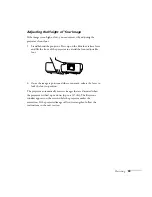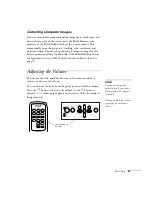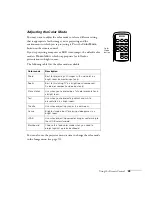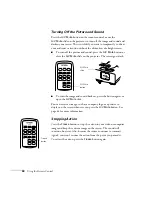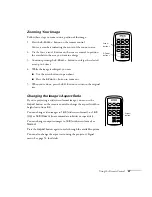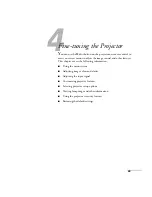Projecting
35
3. Connect the other end to an electrical outlet. The
P
Power
light
on top of the projector turns orange, indicating that the projector
is receiving power but not yet turned on.
4. Turn on your computer or video source if you have not already.
5. Press the
P
Power
button on the projector or on the remote
control to turn it on.
The projector beeps and the
P
Power
light flashes green as the
projector warms up. The projector lamp comes on in about
5 seconds and the
P
Power
light stays green.
■
If you’re using a computer, you should see your computer
display projected after a moment or two. If not, you need to
select the image source. See page 36.
(With Windows, if you see a message saying that it has found
a plug-and-play monitor, click
Cancel
.)
■
If you’re projecting a video, you may need to press the
Source Search
button on the projector or remote control to
switch to your video source. Then press the
Play
button on
your DVD player or other device.
■
If you are prompted to enter a password, see page 67.
To focus and adjust the image, see page 38. If a projected image fails
to appear, see “What To Do If You See a Blank Screen” on page 36.
When you’re done, shut down the projector as described on page 42.
note
If you are using the remote
control for the first time, be
sure to insert the batteries as
described on the
Quick
Setup
poster.
Power button
warning
Never look into the lens when
the lamp is on. This can
damage your eyes, and is
especially dangerous for
children.
Summary of Contents for PowerLite 822+
Page 1: ...PowerLite 822 83 Multimedia Projector User sGuide ...
Page 32: ...32 Setting Up the Projector ...
Page 70: ...70 Fine tuning the Projector ...
Page 102: ...102 Monitoring the Projector Over a Network ...
Page 110: ...110 Technical Specifications ...
Page 114: ...114 Notices ...
Page 120: ......