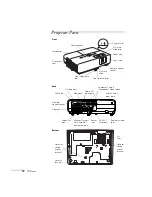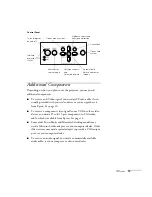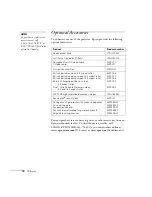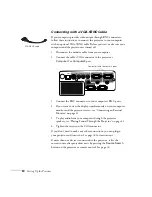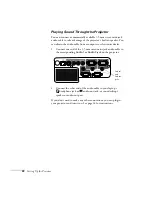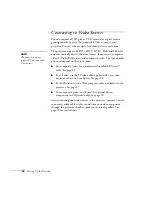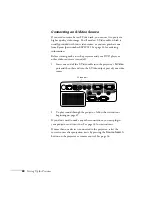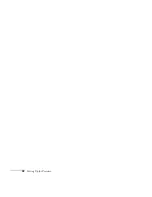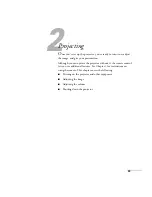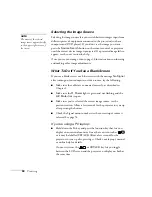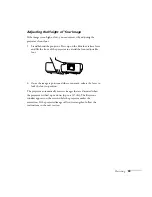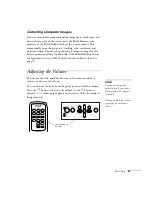26
Setting Up the Projector
Connecting an S-Video Source
If your video source has an S-Video jack, you can use it to project a
higher quality video image. You’ll need an S-Video cable, which is
usually provided with your video source, or you can purchase one
from Epson (part number ELPSV01). See page 14 for ordering
information.
Before starting, make sure the projector and your DVD player or
other video source are turned off.
1. Insert one end of the S-Video cable into the projector’s
S-Video
port and the other end into the S-Video output port of your video
source.
2. To play sound through the projector, follow the instructions
If you don’t need to make any other connections, you can plug in
your projector and turn it on. See page 34 for instructions.
If more than one device is connected to the projector, select the
correct source after projection starts by pressing the
Source Search
button on the projector or remote control. See page 36.
S-Video port
Summary of Contents for PowerLite 822+
Page 1: ...PowerLite 822 83 Multimedia Projector User sGuide ...
Page 32: ...32 Setting Up the Projector ...
Page 70: ...70 Fine tuning the Projector ...
Page 102: ...102 Monitoring the Projector Over a Network ...
Page 110: ...110 Technical Specifications ...
Page 114: ...114 Notices ...
Page 120: ......