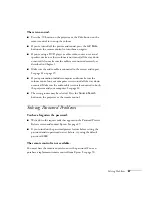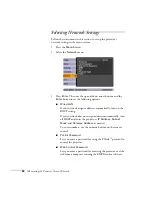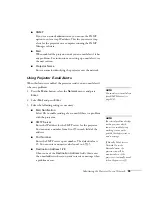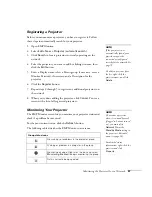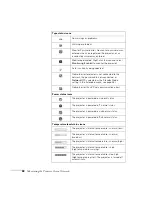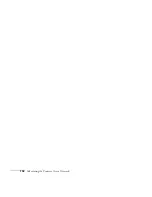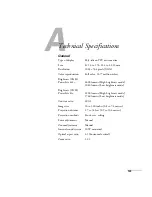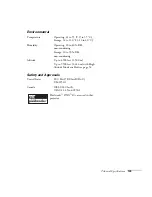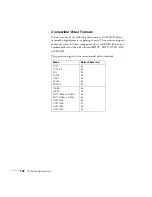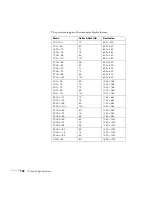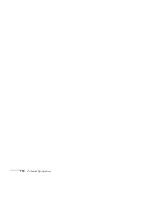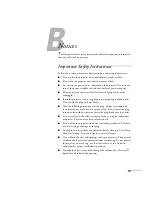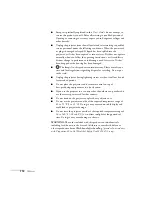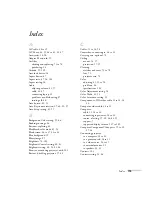Monitoring the Projector Over a Network
101
Using a Browser to Monitor the
Projector
If your projector is connected to a network, you can use a standard
web browser to monitor and control it. When using a browser to
access the projector, you cannot connect through a proxy server.
1. Make sure that the projector is connected to your network, as
described on page 93.
2. Follow the instructions on page 58 to set
Standby Mode
to
Network On
in the Extended menu so you can monitor the
projector in standby mode.
3. Open your web browser and enter the IP address of the projector
you want to monitor in the browser window.
If you’re not sure what the address of the projector is, turn the
projector on and select
Wired LAN
from the Network menu to
display the IP address of the projector. See page 94.
You see a login screen.
4. Do one of the following:
■
If you didn’t set a Web Control Password in the Network
menu, click
OK
.
■
If you set a Web Control password in the Network menu,
enter it in the
Password
box, then click
OK
.
You see a screen displaying the settings you can change.
5. Select one of the menu options, then change any settings as
needed. These settings correspond to those found in the
projector’s menu system. See page 50 for details.
You cannot change the
User’s Logo
,
High Altitude Mode
, and
Language
settings in the Extended menu or select the
Reset All
and
Reset Lamp Hours
in the Reset menu
Use the controls at the bottom of the screen to choose a source, stop
the action, turn off the picture and sound, or turn the projector’s
power on or off.
Summary of Contents for PowerLite 822+
Page 1: ...PowerLite 822 83 Multimedia Projector User sGuide ...
Page 32: ...32 Setting Up the Projector ...
Page 70: ...70 Fine tuning the Projector ...
Page 102: ...102 Monitoring the Projector Over a Network ...
Page 110: ...110 Technical Specifications ...
Page 114: ...114 Notices ...
Page 120: ......