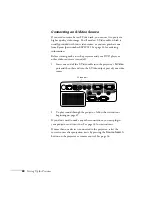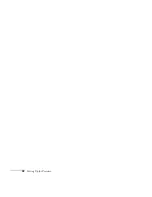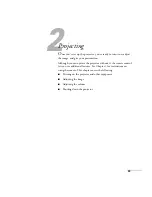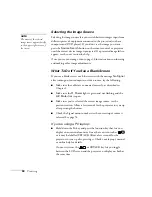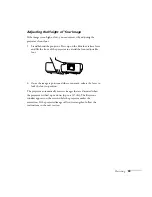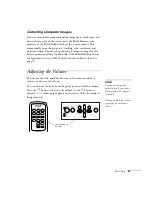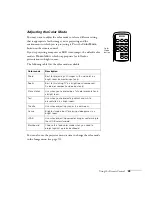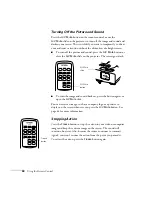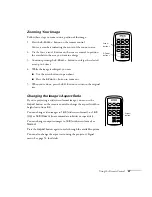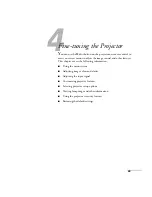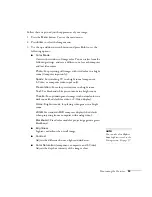40
Projecting
Adjusting the Image Shape
If the projector is tilted up or down, the images that are displayed will
be distorted. To correct the distortion or “keystone” shape, do one or
more of the following:
■
If your image looks like
or
, you’ve placed the projector
off to one side of the screen, at an angle. Move it directly in front
of the center of the screen, facing the screen squarely.
■
If your image looks like
or
, you need to adjust the
keystone correction value. Press the
or
buttons on the
projector to correct the shape of the image. After correction, your
image will be slightly smaller.
■
You may need to turn on Auto Keystone. See page 56 for
instructions.
You can also make keystone adjustments using the projector’s Settings
menu. See page 56.
Adjusting the Brightness
The brightness of an image depends on the source you are projecting
and the amount of light in the room. If the image is too bright or not
bright enough, here are two ways you can adjust it:
■
Change the
Brightness
setting in the Image menu. See page 53.
■
Select
Low
or
High
for the
Brightness Control
option in the
Settings menu. (See page 57.) Low brightness mode extends the
life of the lamp and decreases the fan noise.
Summary of Contents for PowerLite 822+
Page 1: ...PowerLite 822 83 Multimedia Projector User sGuide ...
Page 32: ...32 Setting Up the Projector ...
Page 70: ...70 Fine tuning the Projector ...
Page 102: ...102 Monitoring the Projector Over a Network ...
Page 110: ...110 Technical Specifications ...
Page 114: ...114 Notices ...
Page 120: ......