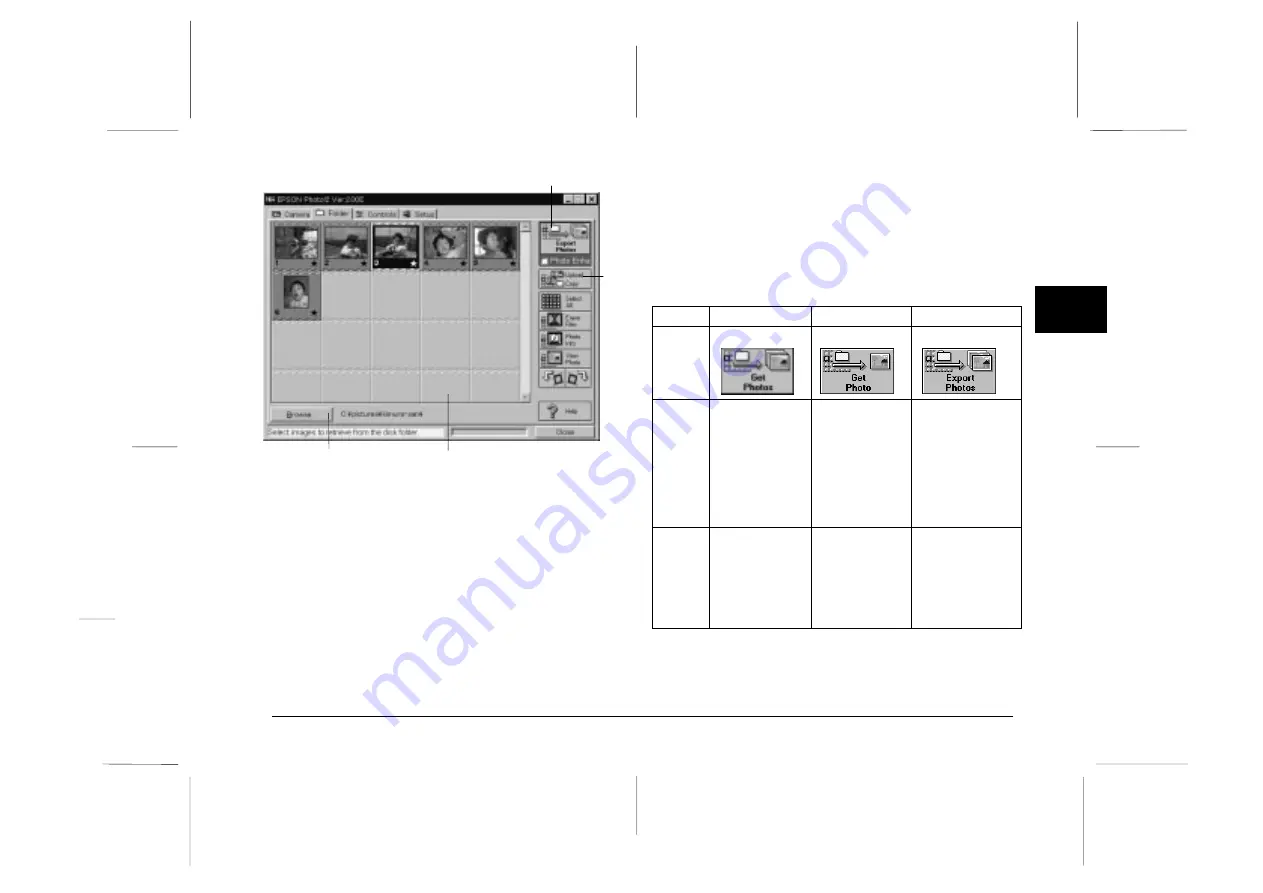
Selecting photos
To select an image, click on it in the selection window.
The frame around the image turns blue. To select all the
photos at once, Click the
Select All
button.
You can use the same methods to select multiple images
on the Folder menu as you can on the Camera menu. See
page 2-8 for details.
Transferring photos
As on the Camera menu, the name and function of the
Folder menu’s photo transfer button varies depending on
how you open your EPSON Photo!2 software. See the
summary table on the next page.
TWAIN
OLE
Stand Alone
Button
Name
Get Photos
Get Photo
Export Photos
Button
Function
Transfers
selected photos
to your
application.
Transfers a
selected photo
to your
application.
Displays a dialog
box that allows
you to name and
save photos in
JPEG, BMP, or
PCX format. On
the Macintosh the
PICT format is also
supported.
Notes
Some TWAIN
applications will
only accept
one image at a
time.
Only one image
can be
transferred at a
time.
If you assign a
single file name to
more than one
photo, a counter
is added to each
file sharing the
same name.
photo transfer
button
Upload/Copy
Photos button
Browse button
image selection window
2
R
EPSON Photo!2 Rev.C
A5 size
Chapter 2
5/8/98
pass 0
Using EPSON Photo!2
2-15
Summary of Contents for Photo PC 3000Z
Page 1: ......
Page 3: ...L EPSON Photo 2 Rev C A5 size Front Matter 5 7 98 pass 1 ii ...
Page 13: ...L EPSON Photo 2 Rev C A5 size Chapter 1 5 8 98 pass 1 1 6 Installing the Software ...
Page 49: ...L EPSON Photo 2 Rev C A5 size Chapter 3 5 7 98 pass 0 3 12 Using the Uploader Utilities ...
Page 57: ......














































