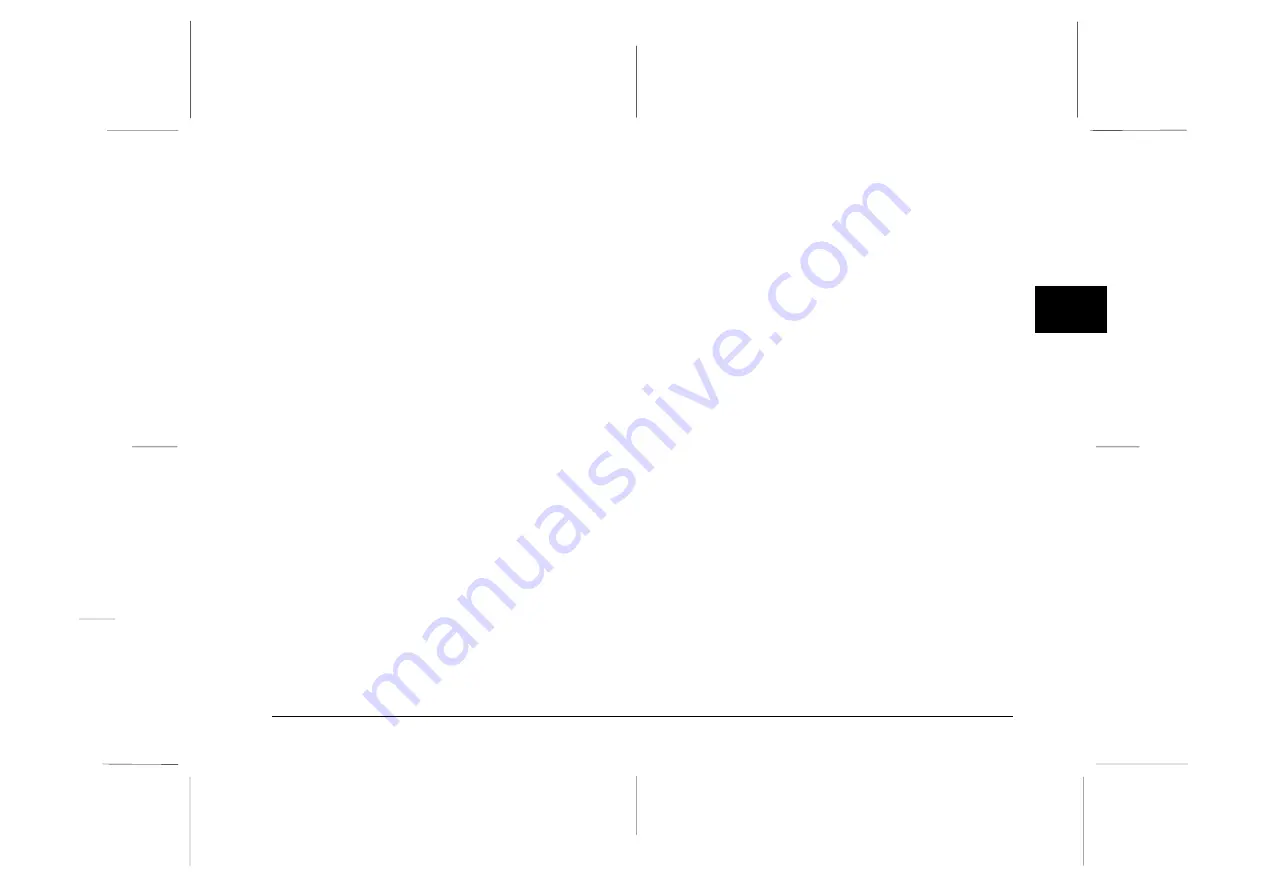
Note:
If you do not set your camera’s clock before connecting it to the
computer, the camera’s time and date will be set to that of the
computer’s automatically after opening EPSON Photo!2.
For Windows users
To open EPSON Photo!2 directly, simply double-click its
icon in the EPSON Photo!2 program group (for Windows
3.1x and NT 3.51) or click its icon in the EPSON Photo!2
folder (for Windows 95, Windows 98, and NT 4.0).
To access EPSON Photo!2 from an application program
that supports the TWAIN image acquisition standard,
choose
EPSON PhotoPC 700/600
as the TWAIN data
source on your application’s File menu, then acquire the
image.
To access EPSON Photo!2 from an application that
supports OLE2 (object linking and embedding), choose
EPSON PhotoPC 700/600 Object
on the Insert Object
menu and click
OK
.
For Macintosh users
To open EPSON Photo!2 directly, simply double-click
its icon, located in the EPSON Photo!2 folder.
To access EPSON Photo!2 from an application program
that supports the TWAIN image acquisition standard,
choose
PhotoPC 700/600
as the TWAIN data source
from your application’s File menu, then acquire the
image.
Note:
The precise way to access EPSON Photo!2 from TWAIN- or
OLE2-compliant applications varies depending on your
software. Refer to your software manual for detailed
instructions on selecting TWAIN data sources or inserting
OLE objects.
2
R
EPSON Photo!2 Rev.C
A5 size
Chapter 2
5/8/98
pass 0
Using EPSON Photo!2
2-5
Summary of Contents for Photo PC 3000Z
Page 1: ......
Page 3: ...L EPSON Photo 2 Rev C A5 size Front Matter 5 7 98 pass 1 ii ...
Page 13: ...L EPSON Photo 2 Rev C A5 size Chapter 1 5 8 98 pass 1 1 6 Installing the Software ...
Page 49: ...L EPSON Photo 2 Rev C A5 size Chapter 3 5 7 98 pass 0 3 12 Using the Uploader Utilities ...
Page 57: ......















































