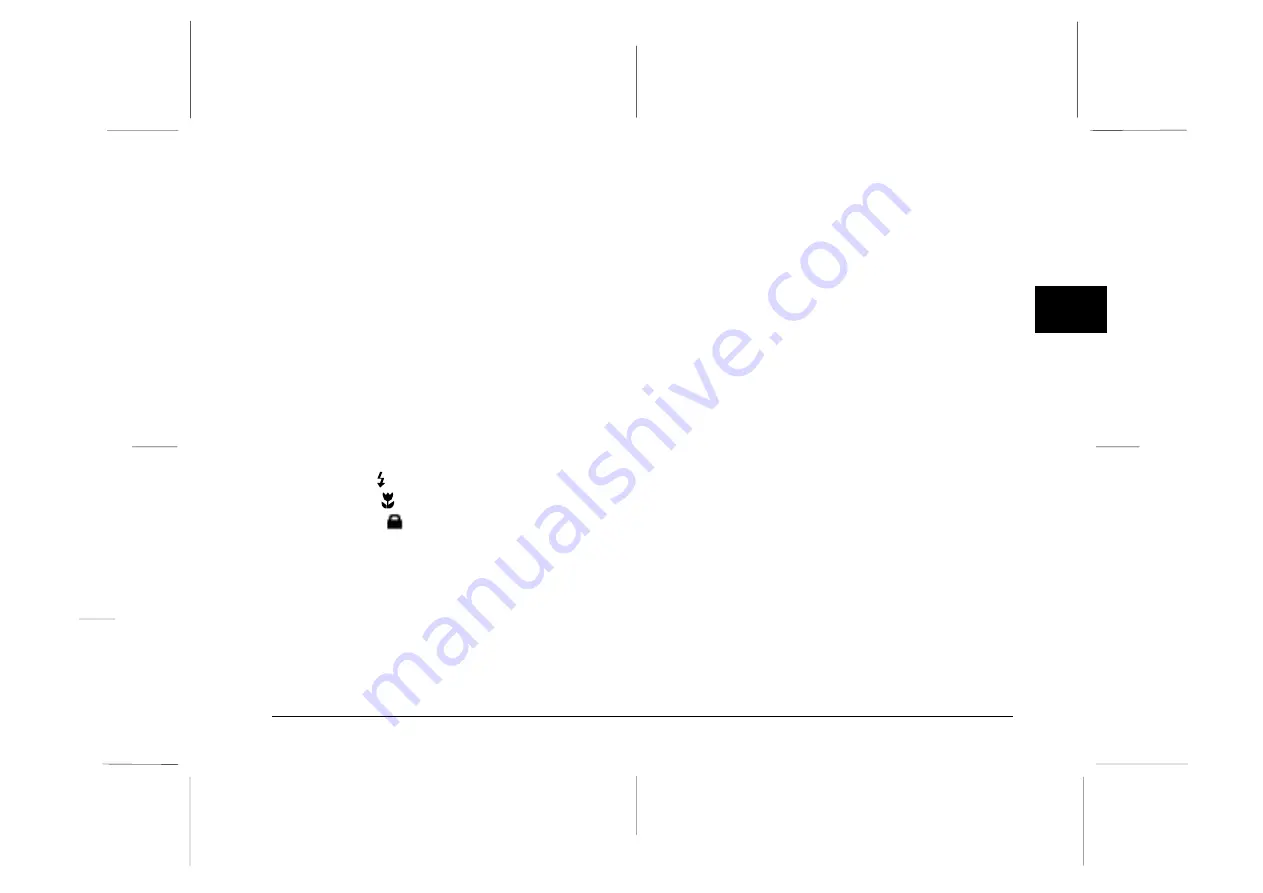
If any of the photos are locked, a dialog box appears
asking you whether you want to leave the photos in
your camera or erase them. Click
Yes
to leave the
photos in your camera, or click
No
to erase them.
Getting photo information
You can see an enlarged view of any thumbnail image in
the selection window by clicking the Photo Info button
on the Camera menu. The selected thumbnail image can
be seen in double-size, along with following information:
Date and time the photo was taken
Image size
Zoom rate
Image Quality (Fine, Super-fine, or Standard)
Flash state
Macro state
Locked state
Camera model
Camera ID
You can also see this enlarged view and information by
clicking the image with the right mouse button when
running Windows, or on the Macintosh by clicking the
image while the control key is pressed. The Photo Info
button is disabled when multiple images are selected.
Viewing your photos
You can see a much larger view of any thumbnail image
in the selection window, by clicking the View Photo
button or double-clicking on the thumbnail. The photo’s
number in the camera and its dimensions are displayed
above the image view area.
The size of the photo will be one-half the width and
height of your monitor’s screen resolution. For example,
if your monitor is set to 800
×
600 mode, the view of the
photo will be 400
×
300 in normal mode and 400
×
150 in
panorama mode.
Note:
The View Photo button is disabled when multiple thumbnails
are selected.
Enhancing your photos
To increase contrast, color balance, saturation, edge
enhancement, and to reduce color smudge in your
photos, click the
Photo Enhance
button before you start
transferring your photos.
You can only use this feature when you transfer your
photos using the Export Photos button, Get Photo(s)
buttons, or OLE drag-and-drop.
2
R
EPSON Photo!2 Rev.C
A5 size
Chapter 2
5/8/98
pass 0
Using EPSON Photo!2
2-13
Summary of Contents for Photo PC 3000Z
Page 1: ......
Page 3: ...L EPSON Photo 2 Rev C A5 size Front Matter 5 7 98 pass 1 ii ...
Page 13: ...L EPSON Photo 2 Rev C A5 size Chapter 1 5 8 98 pass 1 1 6 Installing the Software ...
Page 49: ...L EPSON Photo 2 Rev C A5 size Chapter 3 5 7 98 pass 0 3 12 Using the Uploader Utilities ...
Page 57: ......






























