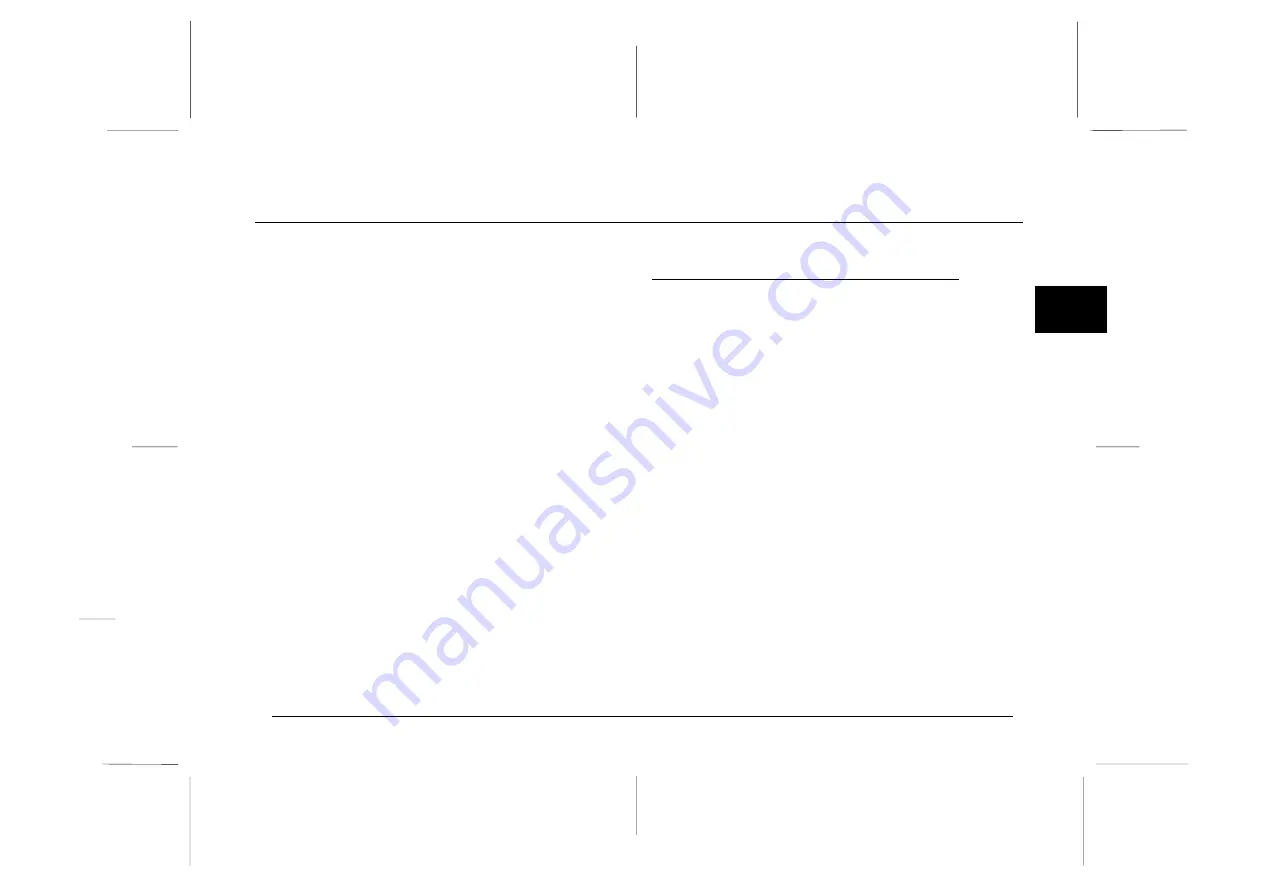
Chapter 2
Using EPSON Photo!2
After you have taken pictures, you can connect the
camera to your computer and transfer the images. Then
you can use them in your letters, presentations, or just
about anything you create on your computer. This
chapter tells you how, including:
Connecting the camera to your computer
Transferring pictures to your computer
Erasing pictures from the camera
Using pictures in your documents
Uploading EPSON Photo images to the camera
Connecting the Camera to Your
Computer
Before you start, make sure the camera is finished
processing, and locate the serial cables that came with
your camera. If you are connecting the camera to a PC,
you will only need the long cable. If you are connecting
the camera to a Macintosh, you will need both the long
and short cables. Battery power can be saved using the
optional AC adapter whenever you connect the camera
to your computer.
Note:
When the camera is connected to your computer, you cannot
use any of the control buttons or the shutter button on the
camera. You can only operate the camera through your
computer.
The camera’s automatic shut-off feature remains in effect
when the camera is connected to your computer. Shut-off
takes place after 5 minutes of inactivity. To turn the
camera back on, close and reopen the lens cover, or use
any of the software camera controls on your computer.
Proof Sign-off:
Hida
_______
Bowen
_______
_______
2
R
EPSON Photo!2 Rev.C
A5 size
Chapter 2
5/8/98
pass 0
Using EPSON Photo!2
2-1
Summary of Contents for Photo PC 3000Z
Page 1: ......
Page 3: ...L EPSON Photo 2 Rev C A5 size Front Matter 5 7 98 pass 1 ii ...
Page 13: ...L EPSON Photo 2 Rev C A5 size Chapter 1 5 8 98 pass 1 1 6 Installing the Software ...
Page 49: ...L EPSON Photo 2 Rev C A5 size Chapter 3 5 7 98 pass 0 3 12 Using the Uploader Utilities ...
Page 57: ......















































