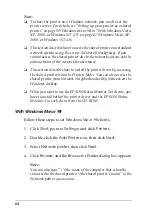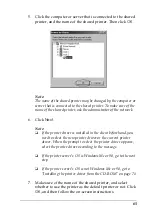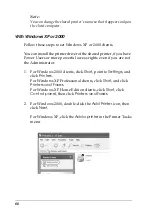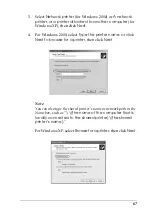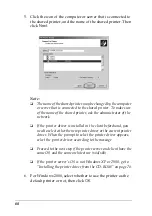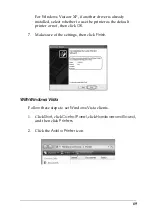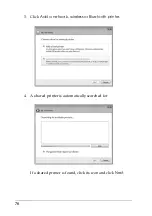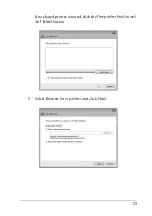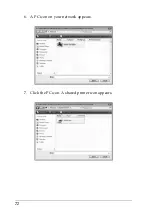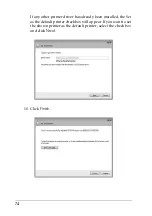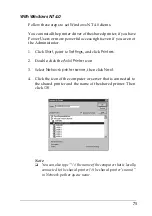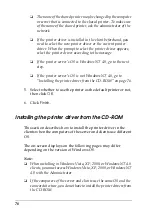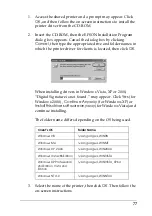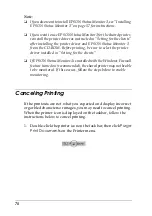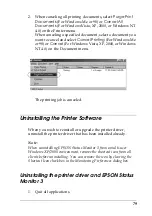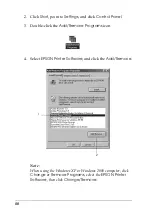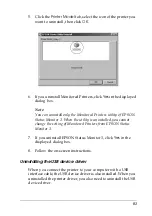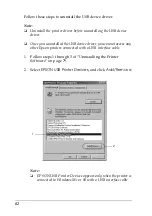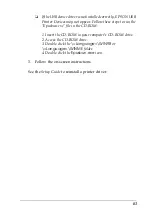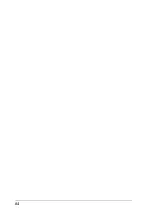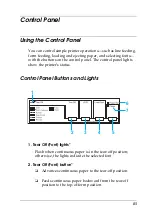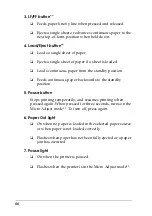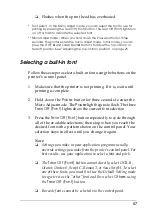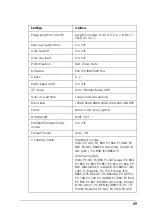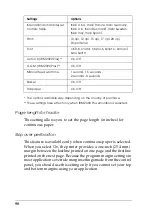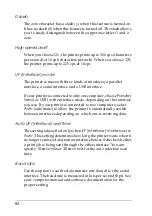78
Note:
❏
If you also want to install EPSON Status Monitor 3, see “Installing
EPSON Status Monitor 3” on page 57 for instructions.
❏
If you want to use EPSON Status Monitor 3 for the shared printer,
reinstall the printer driver as instructed in “Setting for the clients”
after installing the printer driver and EPSON Status Monitor 3
from the CD-ROM. Before printing, be sure to select the printer
driver installed in “Setting for the clients”.
❏
If EPSON Status Monitor 3 is installed with the Windows Firewall
feature turned on (recommended), the shared printer may not be able
to be monitored. If this occurs, follow the steps below to enable
monitoring.
Canceling Printing
If the printouts are not what you expected and display incorrect
or garbled characters or images, you may need to cancel printing.
When the printer icon is displayed on the taskbar, follow the
instructions below to cancel printing.
1. Double-click the printer icon on the task bar, then click
Purge
Print Documents
on the Printer menu.
Summary of Contents for LQ-300+II
Page 12: ...12 ...
Page 14: ...14 ...
Page 72: ...72 6 A PC icon on your network appears 7 Click the PC icon A shared printer icon appears ...
Page 84: ...84 ...
Page 120: ...120 ...
Page 158: ...158 ...