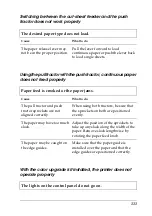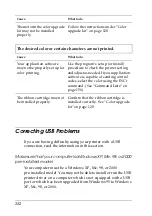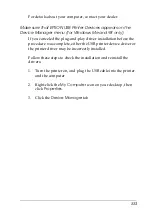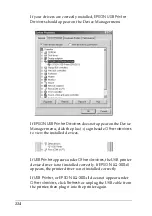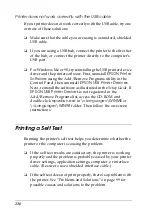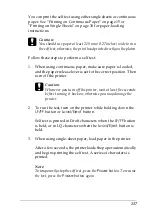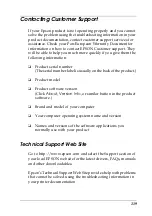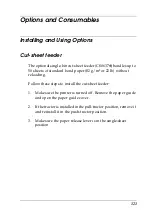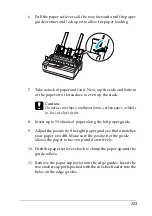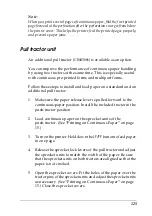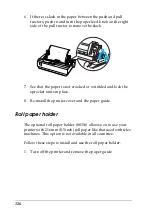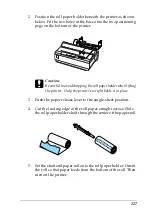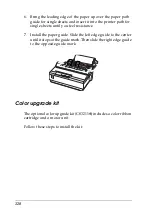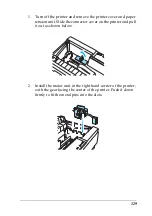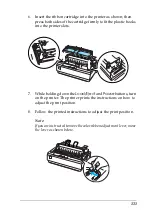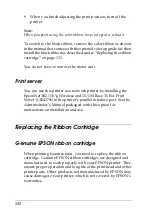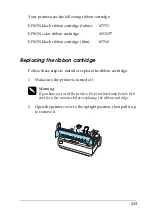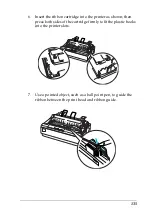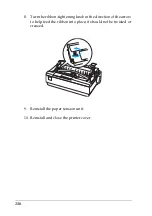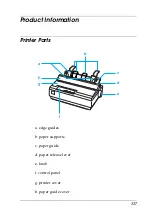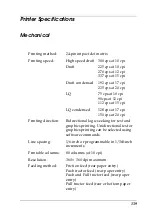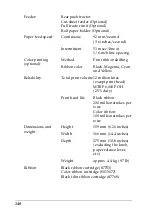125
Note:
When you print several pages of continuous paper, fold the first printed
page forward at the perforation after the perforation emerges from below
the printer cover. This helps the printer feed the printed pages properly
and prevents paper jams.
Pull tractor unit
An additional pull tractor (C80030
✽
) is available as an option.
You can improve the performance of continuous paper handling
by using two tractors at the same time. This is especially useful
with continuous pre-printed forms and multipart forms.
Follow these steps to install and load paper on a standard and an
additional pull tractor:
1. Make sure the paper release lever is pulled forward to the
continuous-paper position. Install the included tractor in the
push-tractor position.
2. Load continuous paper on the sprocket units of the
push-tractor. (See “Printing on Continuous Paper” on page
15.)
3. Turn on the printer. Hold down the
LF/FF
button to feed paper
in one page.
4. Release the sprocket lock levers of the pull tractor and adjust
the sprocket units to match the width of the paper. Be sure
that the sprocket units on both tractors are aligned so that the
paper is not crooked.
5. Open the sprocket covers. Fit the holes of the paper over the
tractor pins of the sprocket units and adjust the sprocket units
as necessary. (See “Printing on Continuous Paper” on page
15.) Close the sprocket covers.
Summary of Contents for LQ-300+II
Page 12: ...12 ...
Page 14: ...14 ...
Page 72: ...72 6 A PC icon on your network appears 7 Click the PC icon A shared printer icon appears ...
Page 84: ...84 ...
Page 120: ...120 ...
Page 158: ...158 ...