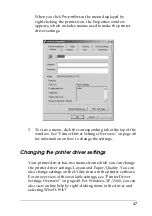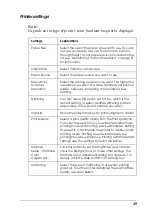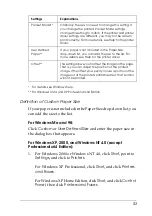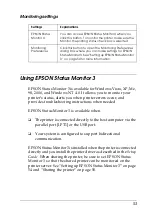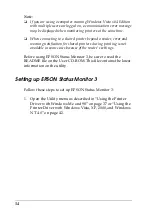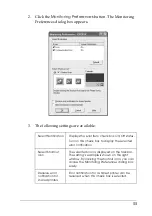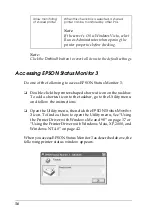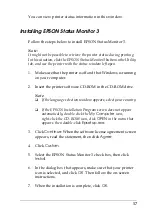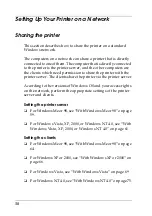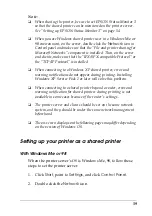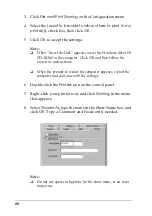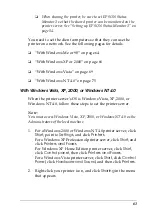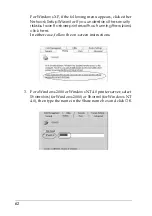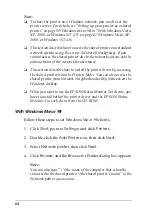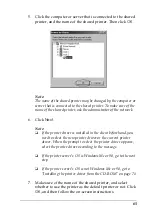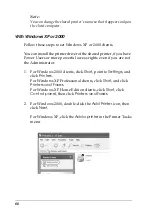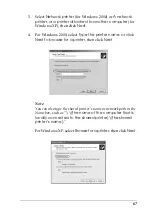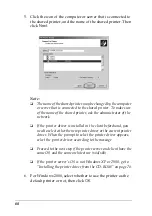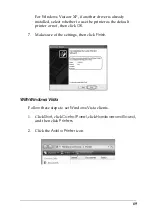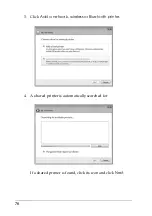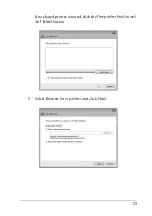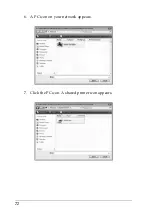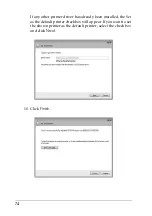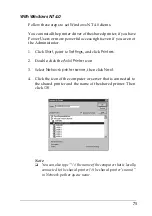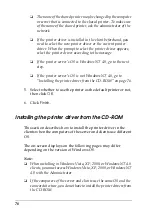61
❏
When sharing the printer, be sure to set EPSON Status
Monitor 3 so that the shared printer can be monitored on the
printer server. See “Setting up EPSON Status Monitor 3” on
page 54.
You need to set the client computers so that they can use the
printer on a network. See the following pages for details.
❏
“With Windows Me or 98” on page 64
❏
“With Windows XP or 2000” on page 66
❏
“With Windows Vista” on page 69
❏
“With Windows NT 4.0” on page 75
With Windows Vista, XP, 2000, or Windows NT 4.0
When the printer server’s OS is Windows Vista, XP, 2000, or
Windows NT 4.0, follow these steps to set the printer server.
Note:
You must access Windows Vista, XP, 2000, or Windows NT 4.0 as the
Administrators of the local machine.
1. For a Windows 2000 or Windows NT 4.0 printer server, click
Start
, point to
Settings
, and click
Printers
.
For a Windows XP Professional printer server, click
Start
, and
click
Printers and Faxes
.
For Windows XP Home Edition printer server, click
Start
,
click
Control panel
, then click
Printers and Faxes
.
For a Windows Vista printer server, click
Start
, click
Control
Panel
, click
Hardware and Sound
, and then click
Printers
.
2. Right-click your printer icon, and click
Sharing
in the menu
that appears.
Summary of Contents for LQ-300+II
Page 12: ...12 ...
Page 14: ...14 ...
Page 72: ...72 6 A PC icon on your network appears 7 Click the PC icon A shared printer icon appears ...
Page 84: ...84 ...
Page 120: ...120 ...
Page 158: ...158 ...