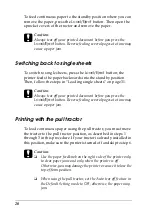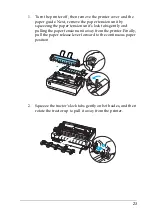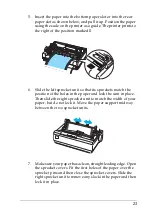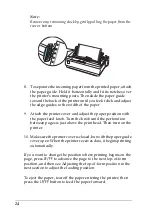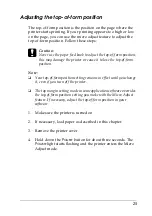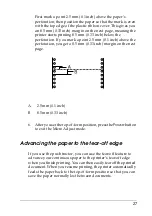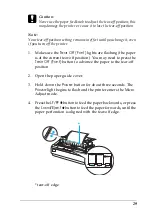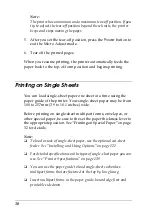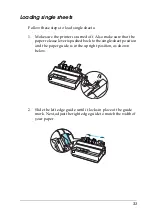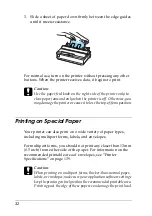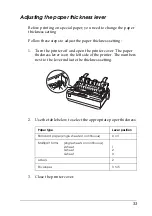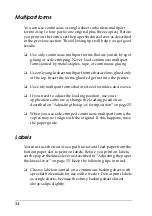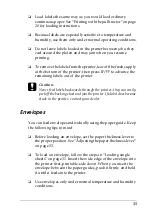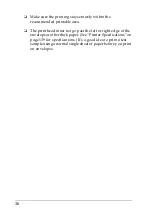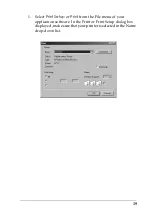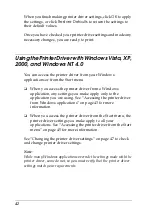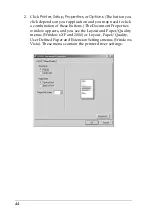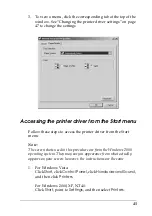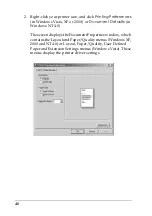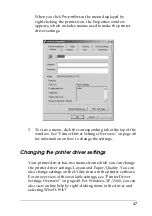32
3. Slide a sheet of paper down firmly between the edge guides
until it meets resistance.
For normal use, turn on the printer without pressing any other
buttons. When the printer receives data, it begins to print.
c
Caution:
Use the paper feed knob on the right side of the printer only to
clear paper jams and only when the printer is off. Otherwise, you
may damage the printer or cause it to lose the top-of-form position.
Printing on Special Paper
Your printer can also print on a wide variety of paper types,
including multipart forms, labels, and envelopes.
For multipart forms, you should not print any closer than 13 mm
(0.5 inch) from either side of the paper. For information on the
recommended printable area of envelopes, see “Printer
Specifications” on page 139.
c
Caution:
When printing on multipart forms, thicker-than-normal paper,
labels, or envelopes, make sure your application software settings
keep the printing entirely within the recommended printable area.
Printing past the edge of these papers can damage the print head.
Summary of Contents for LQ-300+II
Page 12: ...12 ...
Page 14: ...14 ...
Page 72: ...72 6 A PC icon on your network appears 7 Click the PC icon A shared printer icon appears ...
Page 84: ...84 ...
Page 120: ...120 ...
Page 158: ...158 ...