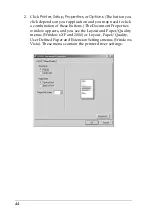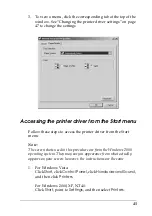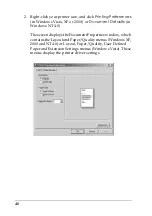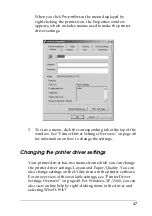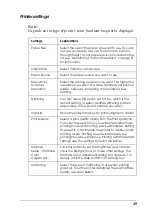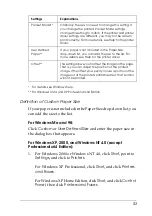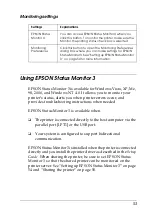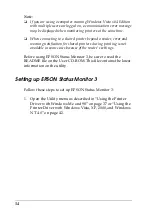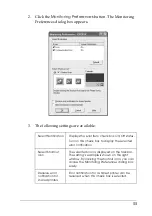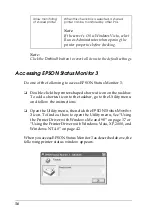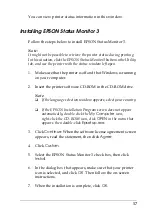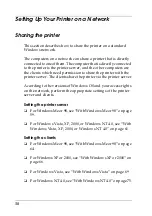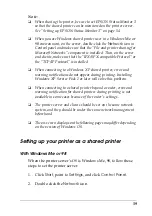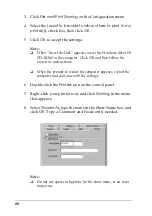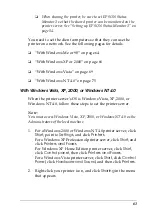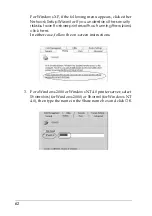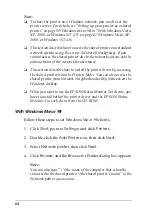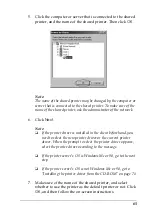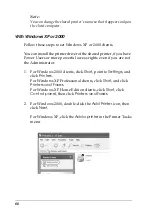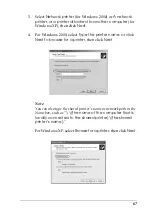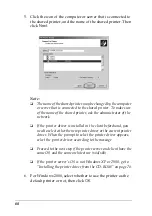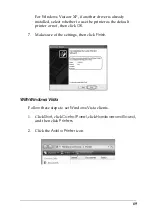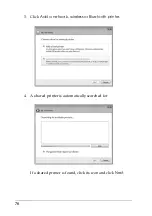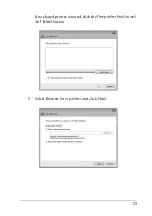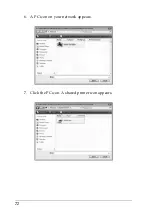57
You can view printer status information in this window.
Installing EPSON Status Monitor 3
Follow the steps below to install EPSON Status Monitor 3.
Note:
It might not be possible to retrieve the printer status during printing.
In this situation, click the EPSON Status Monitor3 button in the Utility
tab, and use the printer with the status window left open.
1. Make sure that the printer is off and that Windows is running
on your computer.
2. Insert the printer software CD-ROM in the CD-ROM drive.
Note:
❏
If the language selection window appears, select your country.
❏
If the EPSON Installation Program screen does not appear
automatically, double-click the
My Computer
icon,
right-click the CD-ROM icon, click
OPEN
in the menu that
appears, then double-click
Epsetup.exe
.
3. Click
Continue
. When the software license agreement screen
appears, read the statement, then click
Agree
.
4. Click
Custom
.
5. Select the EPSON Status Monitor 3 check box, then click
Install
.
6. In the dialog box that appears, make sure that your printer
icon is selected, and click
OK
. Then follow the on-screen
instructions.
7. When the installation is complete, click
OK
.
Summary of Contents for LQ-300+II
Page 12: ...12 ...
Page 14: ...14 ...
Page 72: ...72 6 A PC icon on your network appears 7 Click the PC icon A shared printer icon appears ...
Page 84: ...84 ...
Page 120: ...120 ...
Page 158: ...158 ...