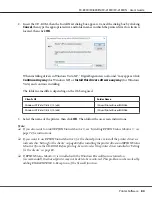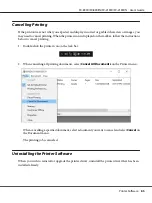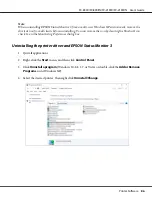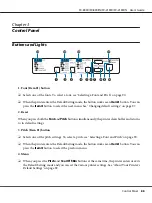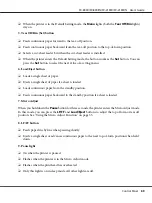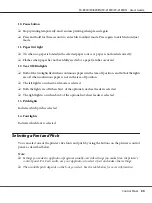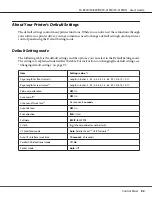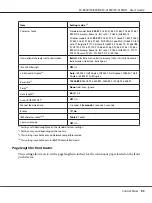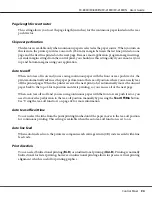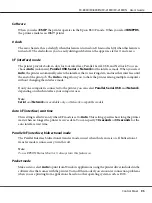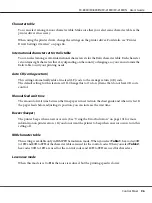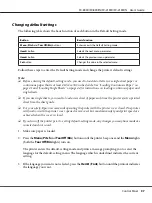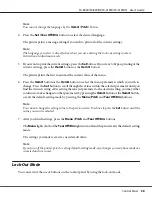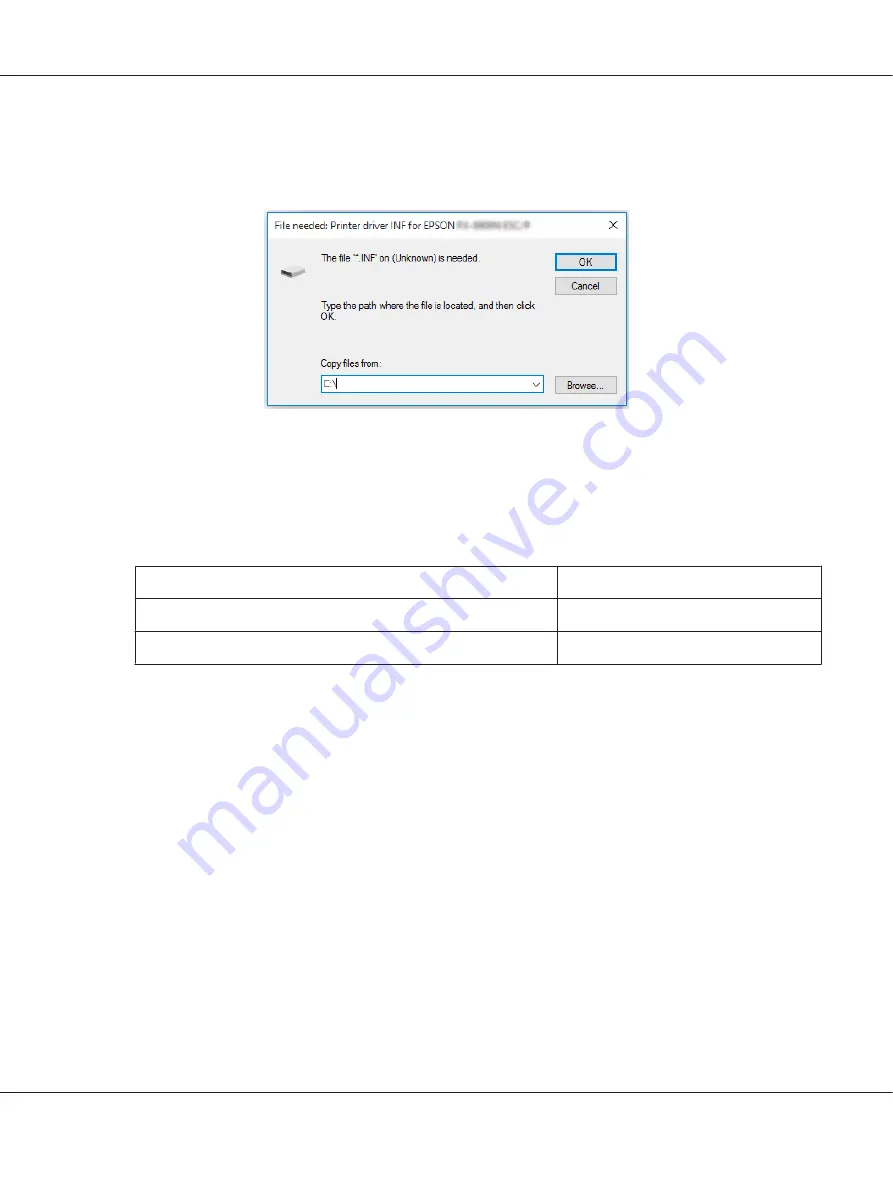
2. Insert the CD-ROM, then the Install Navi dialog box appears. Cancel the dialog box by clicking
Cancel
, then type the appropriate drive and folder names in which the printer driver for clients is
located, then click
OK
.
When installing drivers in Windows Vista, XP, “Digital Signature is not found.” may appear. Click
Continue Anyway
(for Windows XP) or
Install this driver software anyway
(for Windows
Vista) and continue installing.
The folder name differs depending on the OS being used.
Client’s OS
Folder Name
Windows XP/Vista/7/8/8.1/10 (x64)
\Driver\Printer\Driver\WINX64
Windows XP/Vista/7/8/8.1/10 (x86)
\Driver\Printer\Driver\WINX86
3. Select the name of the printer, then click
OK
. Then follow the on-screen instructions.
Note:
❏
If you also want to install EPSON Status Monitor 3, see “Installing EPSON Status Monitor 3” on
page 72 for instructions.
❏
If you want to use EPSON Status Monitor 3 for the shared printer, reinstall the printer driver as
instructed in “Setting for the clients” on page 80 after installing the printer driver and EPSON Status
Monitor 3 from the CD-ROM. Before printing, be sure to select the printer driver installed in “Setting
for the clients” on page 80.
❏
If EPSON Status Monitor 3 is installed with the Windows Firewall feature turned on
(recommended), the shared printer may not be able to be monitored. This problem can be resolved by
adding ENAGENT.EXE to Exceptions of the firewall function.
FX-890II/FX-890IIN/FX-2190II/FX-2190IIN User’s Guide
Printer Software
84