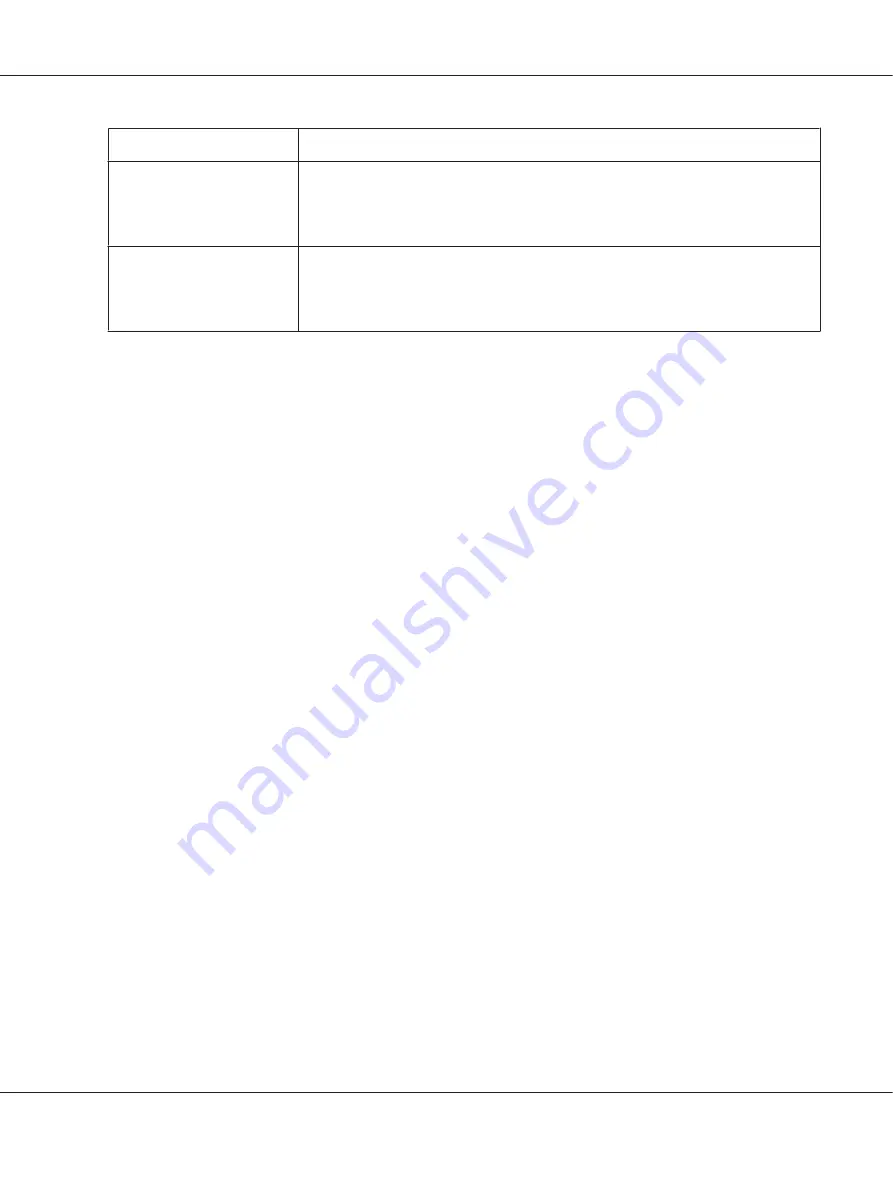
Settings
Explanations
Print Speed
This setting allows you to select print speed. Select
Printer Setting
when you want to
print using the settings stored in the printer. When
Standard
is selected, prints in
standard printing mode. When
High Speed
is selected, prints in high-speed printing
mode.
Print Direction
This setting allows you to select bidirectional printing. Selecting the
Printer Setting
will use the setting stored in the printer. Selecting
Bidirectional
will print in
bidirectional printing mode. Selecting
Unidirectional
will print in unidirectional
printing mode.
Definition of Custom Paper Size
If your paper is not included in the Paper Size drop-down list, you can add the size to the list.
1. For Windows 10:
Right-click the
Start
menu, click
Control Panel
, and then click
View devices and printers
from
the
Hardware and Sound
category.
For Windows 8, 8.1:
Click
Desktop
on the Start screen, move the cursor to the top-right corner of the screen, click
Settings
, and then click
Control Panel
. Next, click
View devices and printers
from the
Hardware and Sound
category.
For Windows 7:
Click
Start
, and click
Devices and Printers
.
For Windows Vista:
Click
Start
, click
Control Panel
, click
Hardware and Sound
, and then click
Printers
.
For Windows XP:
Click
Start
, and click
Printers and Faxes
.
For Windows XP Home Edition:
Click
Start
, click
Control Panel
, and then click
Printers and Faxes
.
2. Right click your printer icon, and click
Printing preferences
.
3. Select the
User Defined Paper
menu.
4. Enter the paper size in the Paper Size fields.
5. Click
Apply
and then click
OK
.
FX-890II/FX-890IIN/FX-2190II/FX-2190IIN User’s Guide
Printer Software
68






























