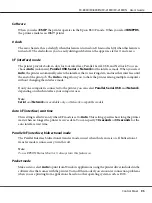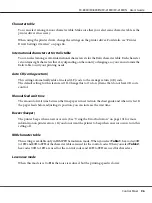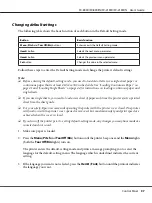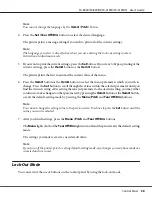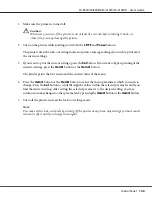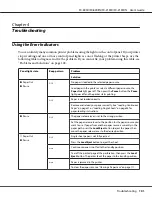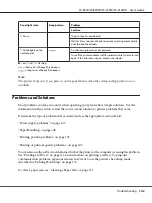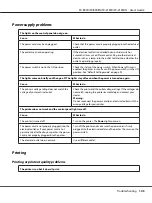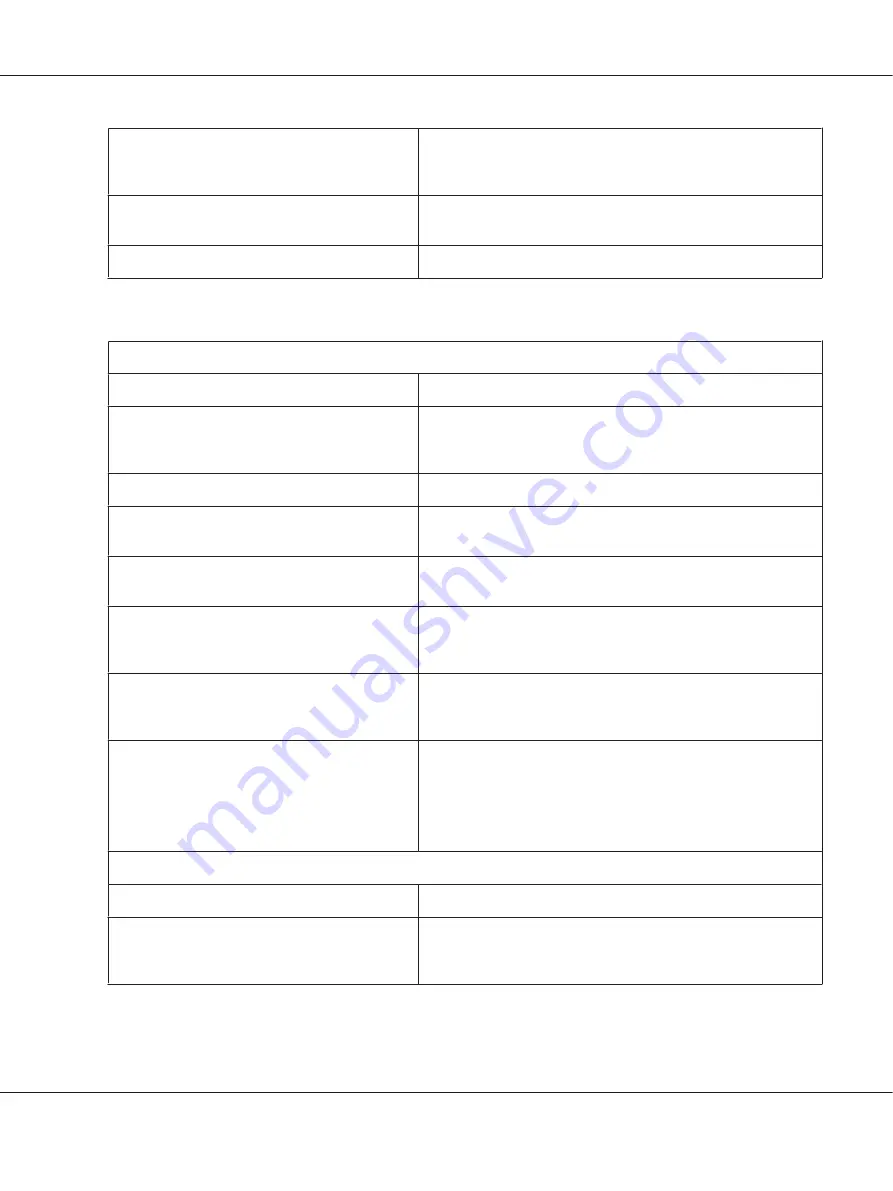
Too many sheets are loaded in the cut-sheet
feeder. You cannot load more than 150 sheets of
paper in the high-capacity cut-sheet feeder.
Load less than 150 sheets of paper. See “Cut-Sheet Feeder” on
page 123 for more information.
The edge guides of the cut-sheet feeder are not
positioned correctly.
Align the left edge guide with the arrow mark, then move the right
edge guide to match your paper’s width.
There is only one sheet left in the bin.
Add more paper to the cut-sheet feeder.
Continuous paper does not feed properly
The tractor does not feed the paper.
Cause
What to do
The paper source is set to single-sheet feeding.
Set the paper release lever to the tractor feeding position. See
“Setting the Paper Release Lever” on page 19 for more
information.
Single-sheet paper is in the paper path.
Press the
Load/Eject
button to eject the sheet.
Continuous paper is not loaded properly.
See “Loading Continuous Paper” on page 21 for instructions on
loading continuous paper with the tractor you want to use.
The paper-thickness lever is set incorrectly.
Set the paper-thickness lever to match the thickness of your paper.
See “Adjusting the Paper Thickness Lever” on page 19.
Your paper may be the wrong size or thickness for
the printer.
Make sure that the paper size and thickness are within the
specified ranges. See “Paper” on page 147 for information on the
continuous paper specifications.
The paper supply is not aligned with the printer.
Make sure you align your paper supply with the paper loaded in
the tractor so the paper feeds smoothly into the printer. See
“Positioning your continuous paper supply” on page 21.
The sprocket units are positioned incorrectly for
the width of paper you are using.
Adjust the position of the sprockets to remove any slack along the
width of the paper.
Note:
If paper is jammed in the paper path, see “Clearing a Paper Jam” on
page 111 for instructions.
The paper does not eject properly.
Cause
What to do
Your paper may be too long or too short.
Make sure the page length of your paper is within the specified
range. See “Paper” on page 147 for information on the continuous
paper specification.
FX-890II/FX-890IIN/FX-2190II/FX-2190IIN User’s Guide
Troubleshooting
109