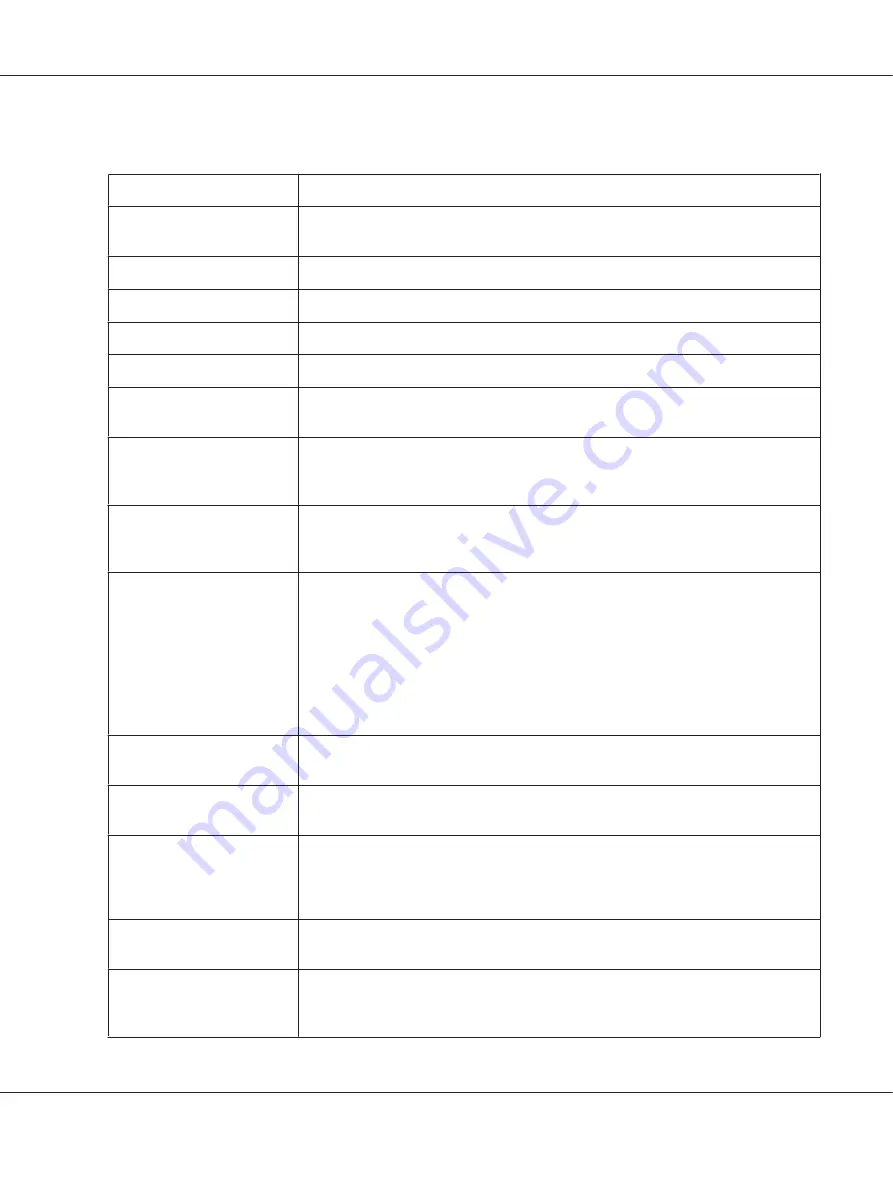
Printer settings
Settings
Explanations
Paper Size
Select the size of the paper you want to use. If you do not see your paper size, use the
scroll bar to scroll through the list.
Orientation
Select
Portrait
or
Landscape
.
Page Order
Select whether to print from front to back or back to front.
Pages per Sheet
Select the number of pages that you want to print onto a single page.
Paper Source
Select the paper source you want to use.
Graphics
Select the printing resolution you want. The higher the resolution you select, the more
detailed your printout will be; however, increasing the resolution slows printing.
Paper/Output
Check the
Paper Size
,
Orientation
, and
Paper Source
settings you made on the Page
Setup menu and change them if necessary. Select the setting and then choose an
option from the Change Setting list box.
Halftone
Click this button to set the brightness and contrast, input the RGB gamma, or make
other settings. The Halftone Color Adjustment dialog box appears. For details, click
Help
in this dialog box.
Printer Font Setting
Select a character table group to use. You can select one of three character table
groups, Standard, Expanded, and None (Bit Image printing).
When Standard or Expanded is selected, the printer uses the device fonts. Expanded
includes more fonts than Standard.
When None is selected, the printer uses bit map images instead of the device fonts.
For details on the fonts which are included in each table, see “Electronic” on
page 144.
Printable Area
If Standard is selected, the size of the top margin is 4.2mm. If Maximum is selected, it is
0mm.
Top Margin Priority
Select which setting for the print-start position is to be used; driver setting or printer
setting. For more details, see Help for the printer driver.
Packet mode
Ordinarily, there is no need to change this setting. If you change the printer’s Packet
mode settings, change this setting to match. If the printer and printer driver settings are
different, you may not be able to print correctly. For more details, see Help for the
printer driver.
User Defined Paper
If your paper is not included in the Paper Size drop-down list, you can add the size to the
list. For more details, see Help for the printer driver.
Offset
This setting allows you to offset the image on the page. That is, you can adjust the
position of the printed image. If the offset you specify moves a portion of the image out
of the printer’s printable area, that portion will not be printed.
FX-890II/FX-890IIN/FX-2190II/FX-2190IIN User’s Guide
Printer Software
67






























