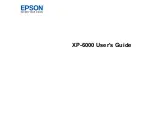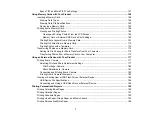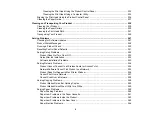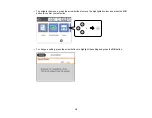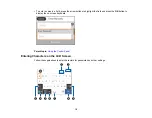6
Scanning to a Memory Device ................................................................................................ 122
Scanning to a Connected Computer ....................................................................................... 124
Scanning to the Cloud............................................................................................................. 126
Scanning Using Web Services for Devices (WSD) - Windows................................................ 127
Control Panel Scanning Options ............................................................................................. 128
Changing Default Scan Job Settings ...................................................................................... 129
Starting a Scan Using the Epson Scan 2 Icon ............................................................................. 130
Starting a Scan from a Scanning Program................................................................................... 132
Starting a Scan from a Smart Device........................................................................................... 134
Additional Scanning Settings - Main Settings Tab ....................................................................... 137
Additional Scanning Settings - Advanced Settings Tab ............................................................... 138
Saving Scanned Documents as a Searchable PDF Using Epson Scan 2 ................................... 139
Image Format Options ................................................................................................................. 140
Scan Resolution Guidelines ........................................................................................................ 141
Scanning Using Easy Photo Scan ............................................................................................... 142
Uploading Scanned Images to Facebook .................................................................................... 143
Uploading Scanned Images to Google Photos ............................................................................ 145
Uploading Scanned Images to Evernote ..................................................................................... 147
Uploading Scanned Images to SugarSync .................................................................................. 149
Uploading Scanned Images to a Web Folder .............................................................................. 151
Uploading Scanned Images to Email........................................................................................... 153
Saving Scanned Images to a Folder............................................................................................ 154
Epson JPEG File Settings ........................................................................................................... 155
Summary of Contents for Expression Premium XP-6005
Page 1: ...XP 6000 User s Guide ...
Page 2: ......
Page 24: ...24 Product Parts Inside 1 Document cover 2 Scanner glass 3 Memory card slot ...
Page 57: ...57 1 Slide in the output tray 2 Open the front cover until it clicks ...
Page 131: ...131 You see an Epson Scan 2 window like this ...
Page 133: ...133 You see an Epson Scan 2 window like this ...
Page 135: ...135 You see this window ...
Page 183: ...183 1 Open the front cover 2 Raise the control panel ...