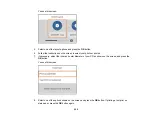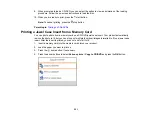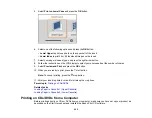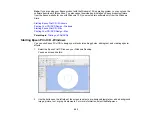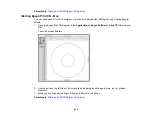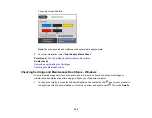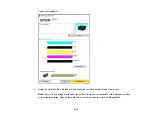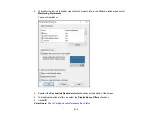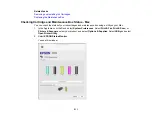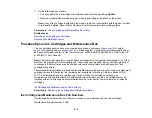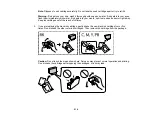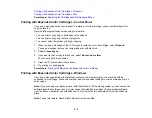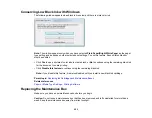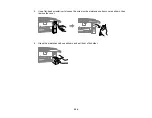212
3.
Do the following as necessary:
• You can update the ink cartridge and maintenance box status by clicking
Update
.
• Replace or reinstall the maintenance box or any ink cartridge as indicated on the screen.
Note:
If any of the cartridges installed in the product is broken, incompatible with the product model,
or improperly installed, Epson Status Monitor will not display an accurate cartridge status.
Parent topic:
Check Cartridge and Maintenance Box Status
Related tasks
Removing and Installing Ink Cartridges
Replacing the Maintenance Box
Purchase Epson Ink Cartridges and Maintenance Box
You can purchase genuine Epson ink, maintenance boxes, and paper at
(U.S. sales),
(Canadian sales), or
(Caribbean sales). You can also purchase supplies from
an Epson authorized reseller. To find the nearest one, call 800-GO-EPSON (800-463-7766) in the U.S.
or 800-807-7766 in Canada.
Note:
This printer is designed for use with Epson cartridges only, not third-party cartridges or ink. Other
brands of ink supplies are not compatible and, if described as compatible, may not function properly or
continuously. Such restrictions can be avoided with some other printers such as Epson EcoTank
cartridge-free printers.
The included initial cartridges are designed for reliable printer setup and cannot be used as replacement
cartridges or resold. After setup, the remaining ink is available for printing. Yields are based on ISO
24711 in default mode, printing continuously. Yields vary due to print images, settings, and
temperatures. Printing infrequently or primarily with one color reduces yields. All cartridges must be
installed with ink for printing and printer maintenance. For print quality, some ink remains in replaced
cartridges.
Ink Cartridge and Maintenance Box Part Numbers
Parent topic:
Replacing Ink Cartridges and Maintenance Boxes
Ink Cartridge and Maintenance Box Part Numbers
Use these part numbers when you order or purchase a new maintenance box or ink cartridges.
Maintenance box part number: T3661
Summary of Contents for Expression Premium XP-6005
Page 1: ...XP 6000 User s Guide ...
Page 2: ......
Page 24: ...24 Product Parts Inside 1 Document cover 2 Scanner glass 3 Memory card slot ...
Page 57: ...57 1 Slide in the output tray 2 Open the front cover until it clicks ...
Page 131: ...131 You see an Epson Scan 2 window like this ...
Page 133: ...133 You see an Epson Scan 2 window like this ...
Page 135: ...135 You see this window ...
Page 183: ...183 1 Open the front cover 2 Raise the control panel ...