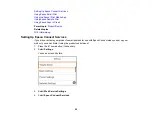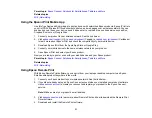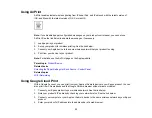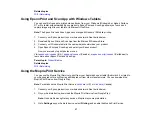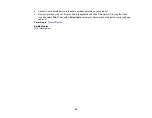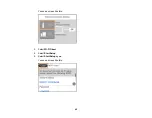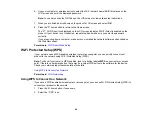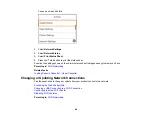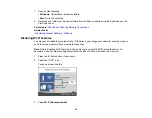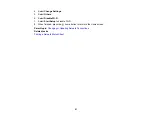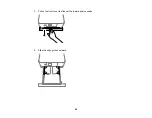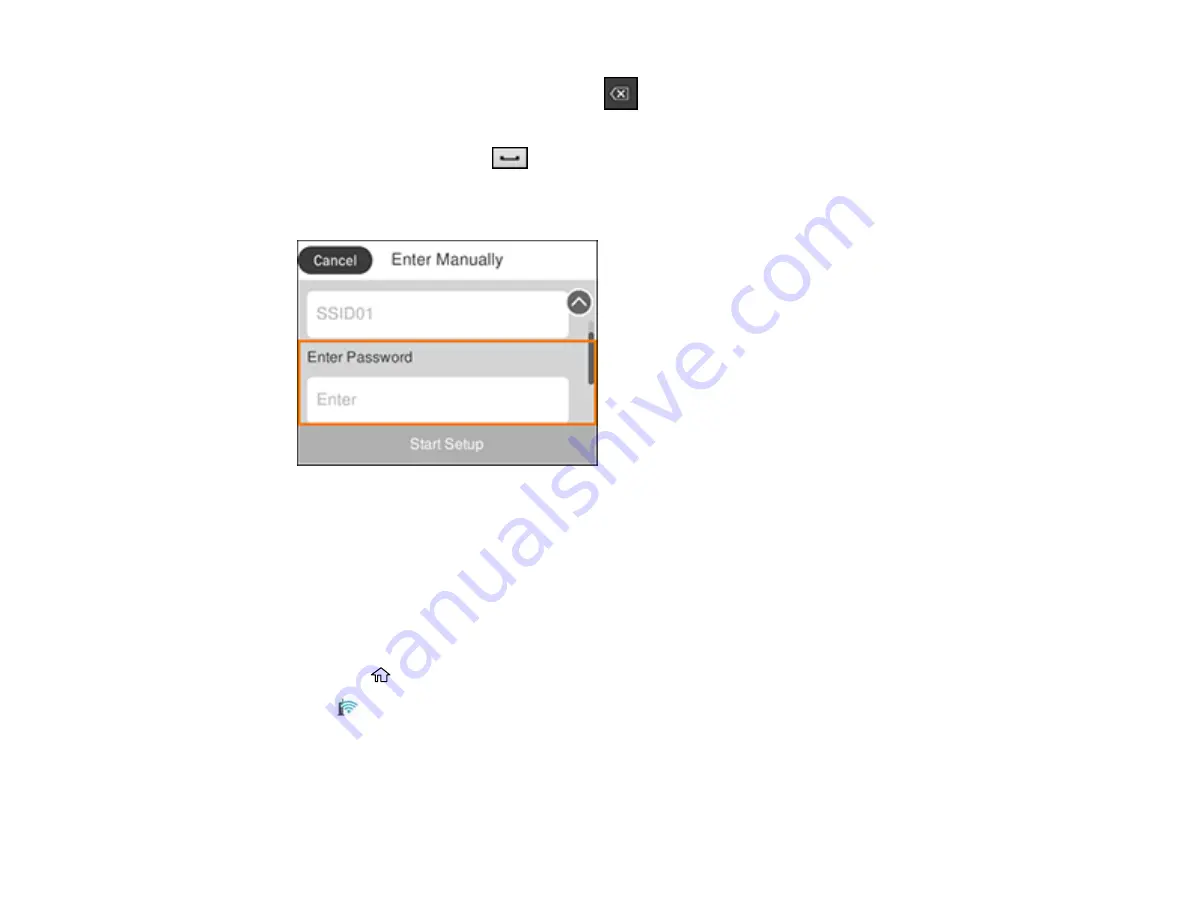
43
• To delete the previous character, select
.
• To enter numbers and symbols, select
AB1#
.
• To enter a space, select
.
• To finish entering your network name or password, select
OK
.
7.
Select the
Enter Password
field and use the displayed keyboard to enter your network password.
8.
When you are finished, confirm the displayed network settings and select
Start Setup
to begin
setup.
9.
Do one of the following:
• If setup was successful, select
Print Check Report
to print a network setup report or select
OK
to
exit.
• If setup was unsuccessful, select
Print Check Report
to print a network setup report or select
Re-
enter
to re-enter your network name and password.
10. Press the
home button to return to the Home screen.
The
Wi-Fi icon displayed on the LCD screen indicates your wireless connection status. If the
product is not connected to the network, you may have selected the wrong network name or entered
the password incorrectly. Repeat these steps to try again.
If you are printing from a computer, make sure you installed the network software as described on
the
Start Here
sheet.
Summary of Contents for Expression Premium XP-6005
Page 1: ...XP 6000 User s Guide ...
Page 2: ......
Page 24: ...24 Product Parts Inside 1 Document cover 2 Scanner glass 3 Memory card slot ...
Page 57: ...57 1 Slide in the output tray 2 Open the front cover until it clicks ...
Page 131: ...131 You see an Epson Scan 2 window like this ...
Page 133: ...133 You see an Epson Scan 2 window like this ...
Page 135: ...135 You see this window ...
Page 183: ...183 1 Open the front cover 2 Raise the control panel ...