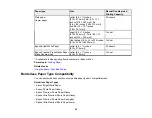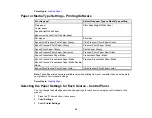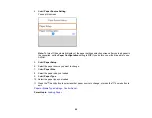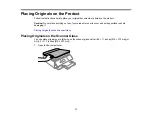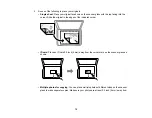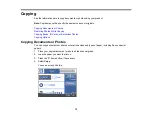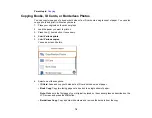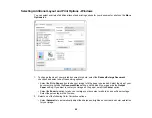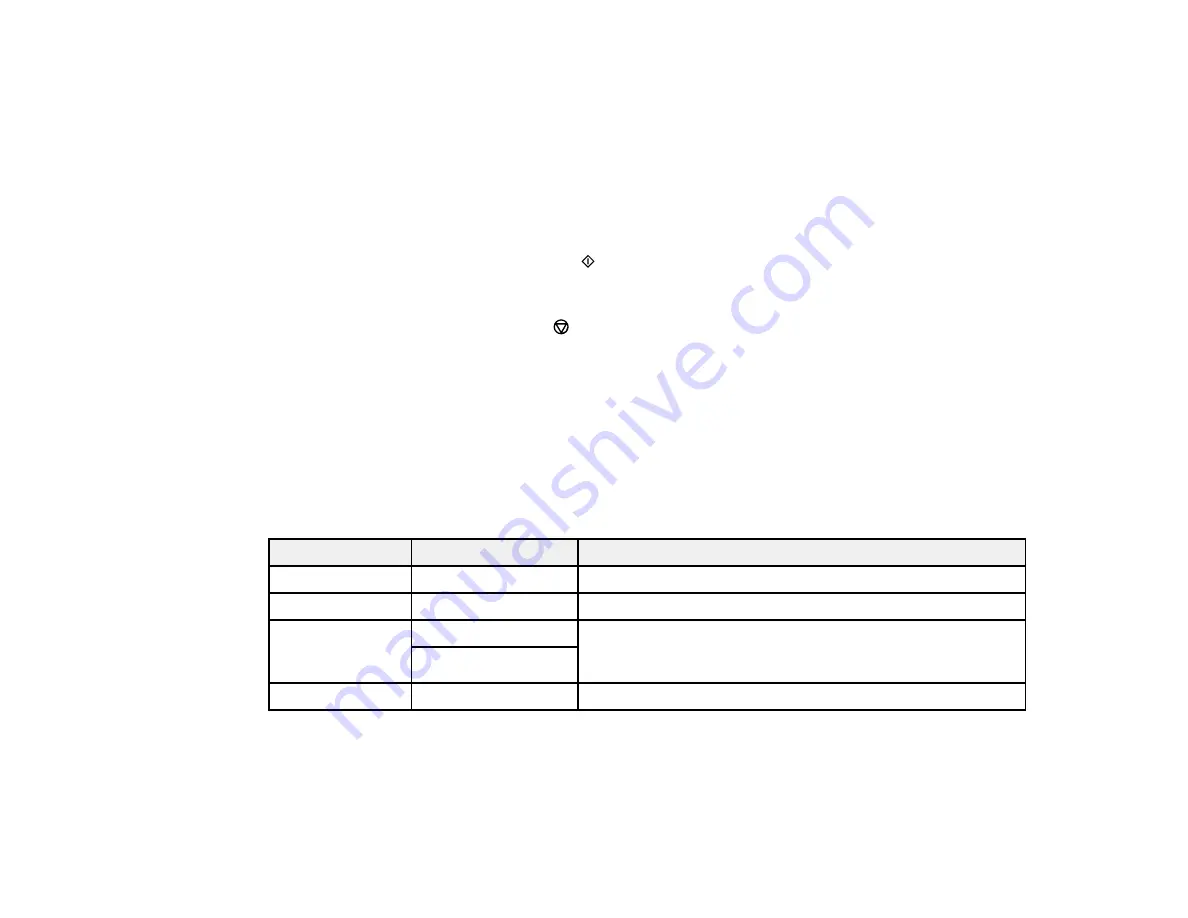
79
7.
To print more than one copy, press the
+
or
–
button to increase or decrease the number of copies.
Note:
You can also select
Copies
and use the displayed numeric keypad to select the number of
copies (up to 99).
8.
Change any of the displayed settings as necessary.
9.
Select
Advanced Settings
to view and change additional copy settings, if necessary.
10. Select
Preview
to preview your copy on the LCD screen.
11. When you are ready to copy, press the
start button.
12. Follow any on-screen instructions to place the rest of your originals and select
Start Scanning
.
Note:
To cancel printing, press the
stop button.
Parent topic:
Copying Options
Select the copying options you want to use for your copies.
Note:
Not all options or settings may be available, depending on other copying settings.
Copy
Copying option
Available settings
Description
B&W
—
Copies the original in black and white
Color
—
Copies the original in color
2-Sided
1>1-Sided
Select to make 2-sided copies. When you select
1>2-Sided
,
scroll down and also select the orientation and binding edge
for your originals or copies.
1>2-Sided
Density selector
Varying levels
Adjusts the lightness or darkness of copies
Advanced Settings
Summary of Contents for Expression Premium XP-6005
Page 1: ...XP 6000 User s Guide ...
Page 2: ......
Page 24: ...24 Product Parts Inside 1 Document cover 2 Scanner glass 3 Memory card slot ...
Page 57: ...57 1 Slide in the output tray 2 Open the front cover until it clicks ...
Page 131: ...131 You see an Epson Scan 2 window like this ...
Page 133: ...133 You see an Epson Scan 2 window like this ...
Page 135: ...135 You see this window ...
Page 183: ...183 1 Open the front cover 2 Raise the control panel ...