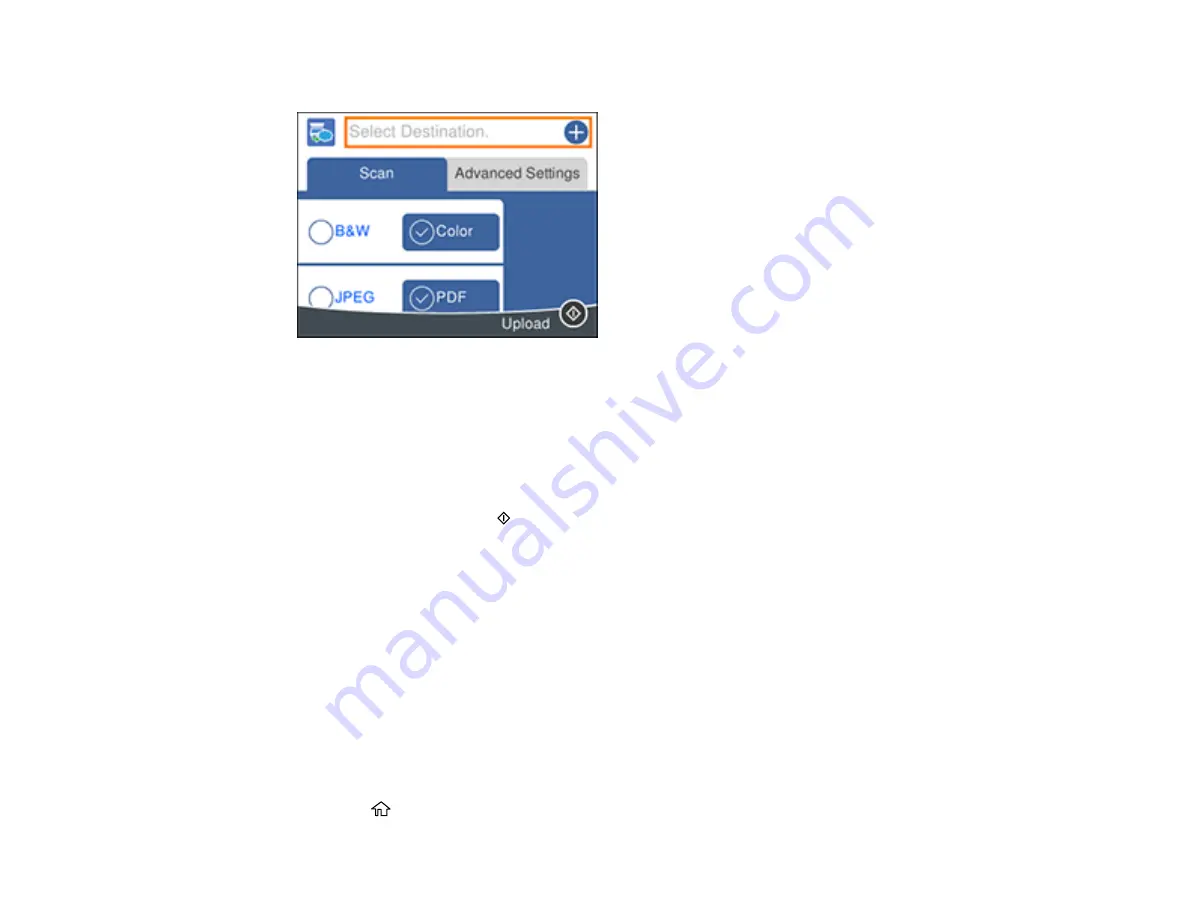
127
You see a screen like this:
5.
Press the
OK
button to select a destination.
Note:
You must register your product with Epson Connect to select a destination.
6.
Change any of the displayed settings on the
Scan
tab as necessary.
7.
Select the
Advanced Settings
tab to view and change additional scan settings, if necessary.
8.
On the
Scan
tab, press the
start button to start scanning.
Your product scans your original and saves the scanned file to the selected destination.
Parent topic:
Starting a Scan Using the Product Control Panel
Scanning Using Web Services for Devices (WSD) - Windows
You can scan originals to a computer from the product control panel using WSD (Web Services for
Devices) for network scanning in Windows.
Note:
To use this feature on Windows 7 or Windows Vista, you must first set up WSD on the computer.
See Windows help for instructions.
1.
Make sure you installed the product software and connected the product to your computer or
network.
2.
Place your original on the product for scanning.
3.
Press the
home button, if necessary.
Summary of Contents for Expression Premium XP-6005
Page 1: ...XP 6000 User s Guide ...
Page 2: ......
Page 24: ...24 Product Parts Inside 1 Document cover 2 Scanner glass 3 Memory card slot ...
Page 57: ...57 1 Slide in the output tray 2 Open the front cover until it clicks ...
Page 131: ...131 You see an Epson Scan 2 window like this ...
Page 133: ...133 You see an Epson Scan 2 window like this ...
Page 135: ...135 You see this window ...
Page 183: ...183 1 Open the front cover 2 Raise the control panel ...






























